Search tips
- To search in a subset of topics, select
 in the search field and select a filter.
in the search field and select a filter. - To search for a specific word or phrase, add quotation marks around it (example: "budget column") in the search field.
- To remove highlighting on the search terms in a topic, select
 .
. - To search within a topic, select
 , press Ctrl+F, and enter the search term.
, press Ctrl+F, and enter the search term.
The Financials module is only available in North America and for the Australia / New Zealand enhanced subscription.
The Financials module contains records for tracking project costs. Several record types are available:
- Applications for payment (AFPs): Prepare a summary of the completed work for each pay period.
- Budget items: Track how much money has been committed and spent.
- Change order requests (CORs): Track requests for changes to the original contract between the general contractor and the project owner.
- Contract invoices: Record invoices from subcontractors and determine the value of progress payments to them.
- Contracts: Track the contracts for your project.
- Cost forecasts: Generate detailed cost forecasts by month or period.
- General invoices: Track non-contract invoices.
- Potential change orders (PCOs): Track changes that might result in extra work or additional costs.
- Prime contract change orders (PCCOs): Track changes to original prime (non-committing) contracts.
- Purchase orders (POs): Track materials, equipment, and supplies.
- Subcontract change orders (SCOs): Track changes to committing contracts that affect subcontractors.
The Financials module is available if the setting is turned on in the portfolio or project settings.
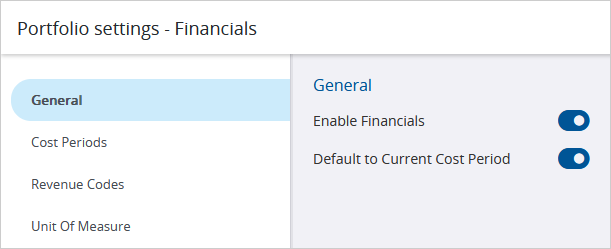
As the project progresses, you may need to change the value of a contract. In general, the following people are involved in the process:
- Owner: The From Company in a non-committing contract.
- General contractor: The To Company in a prime (non-committing) contract and the From Company in a subcontract (committing contract).
- Subcontractor: The To Company in a subcontract (committing contract).
An owner-directed change to the original project design can impact the budget, cost, and schedule for the project. These changes can require modifications to your contract with the owner and possibly to the contracts with your subcontractors.
- The general contractor creates a PCO that includes the details of the change and the number of requested days.
- In the PCO, the general contractor adds PCO items that include:
- The affected subcontractor in the Company field.
- The (Budget) Estimate and (Cost) Estimate amounts.
- The general contractor assigns the PCO to the architect for approval.
- In the PCO, the general contractor edits the (Budget) Proposed and (Cost) Proposed amounts based on the estimates or the quotes from the subcontractors.
- The general contractor creates a COR that includes the proposed prices from the linked PCOs and the number of requested days.
- The general contractor assigns the COR to the owner (and possibly the architect) for approval.
- In the PCO, the general contractor:
- Updates the approved PCO items.
- Adds the number of approved days.
- Approves the PCO for the budget.
- Changes the status to Approved.
- The general contractor creates:
An internal change only affects the project cost and usually requires a modification to the contract with your subcontractor. These changes don't affect the owner's cost and therefore don't affect your project budget.
- The general contractor creates a PCO that includes the details of the change.
- In the PCO, the general contractor adds a PCO item that includes:
- No Allocation as the budget allocation.
- The relevant cost allocation.
- The (Cost) Estimate amount.
- The general contractor receives quotes and selects the subcontractor who will complete the work.
- In the PCO, the general contractor edits the (Cost) Proposed amount based on the estimate or the quote from the subcontractor.
- The general contractor issues a field work directive to tell the subcontractor to start the work.
- The subcontractor sends a bill to the general contractor.
- In the PCO, the general contractor updates the (Cost) Applied amount for the PCO item.
- The general contractor creates an SCO and links the PCO item.
When you select a contract to associate it with a financial record, the companies in the To company and From company fields come from the selected contract.
In a contract:
- The To company is the party, such as the general contractor or subcontractor, that performs the work
- The From company is the party, such as the owner or general contractor, that pays for the work.
An AFP is a request from the party that performs the work to the party that pays for the work. Therefore:
- The To company from the contract becomes the From company in the associated AFP.
- The From company from the contract becomes the To company in the associated AFP.
A contract invoice is an invoice from the party that performs the work to the party that pays for the work. Therefore:
- The To company from the contract becomes the From company in the associated contract invoice.
- The From company from the contract becomes the To company in the associated contract invoice.
A PCCO is a change to the prime contract that is initiated by the party that pays for the work. Therefore:
- The To company from the contract becomes the To company in the associated PCCO.
- The From company from the contract becomes the From company in the associated PCCO.
An SCO is a change to the original committing contract that is initiated by the party that pays for the work. Therefore:
- The To company from the contract becomes the To company in the associated SCO.
- The From company from the contract becomes the From company in the associated SCO.
You can't change the To company in the contract or other records, but you can change the From company.

