Search tips
- To search in a subset of topics, select
 in the search field and select a filter.
in the search field and select a filter. - To search for a specific word or phrase, add quotation marks around it (example: "budget column") in the search field.
- To remove highlighting on the search terms in a topic, select
 .
. - To search within a topic, select
 , press Ctrl+F, and enter the search term.
, press Ctrl+F, and enter the search term.
You can generate detailed cost forecasts by month or period for a project budget, an individual contract, or all the projects in a portfolio. Each cost forecast contains:
- A grid with the information that's available at the time that the cost forecast is created.
- A chart that's updated based on the latest information from the related cost forecasts.
Budget and contract cost forecasts include budget items, so you can't delete a budget item unless you delete its linked cost forecast first.
- In the project menu, select Financials > Cost Forecasts.
The cost forecast type determines which items are included in the Forecast grid.
| Type | Description |
|---|---|
|
Budget |
The cost forecast includes all the budget items, regardless of access or status, from the current project. In the Forecast grid, the Actual cost to date column for each budget item is the sum of the Net Complete Value columns for contract invoices and the Subtotal columns for general invoices. Contract and general invoices are included if:
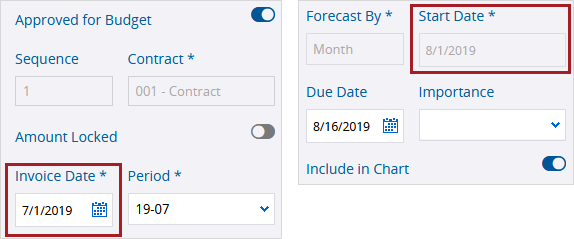
The Invoice date in the contract invoice is prior to the Start date in the cost forecast. |
|
Contract |
The cost forecast includes the schedule of value (SOV) items, as well as subcontract change order (SCO) items for committing contracts and prime contract change order (PCCO) items for non-committing contracts, for the selected contract. In the Forecast grid, the Actual cost to date column is calculated based on the item type:
The Net complete value amount is included if the Invoice date for cost invoices or App date for AFPs is prior to the Start date or the first date of the Cost period in the cost forecast.
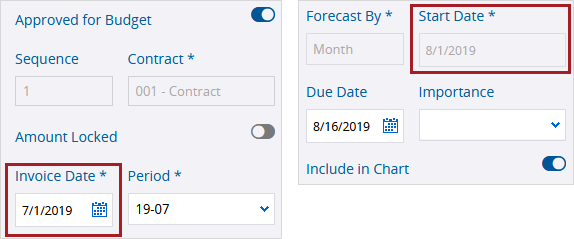
The Invoice date in the contract invoice is prior to the Start date in the cost forecast. |
|
Project |
The cost forecast includes every project, regardless of status, that you have access to. In the Forecast grid, the Actual cost to date column for each project is the sum of the Net complete value columns for contract invoices and the Subtotal columns for general invoices. Contract and general invoices are included if:
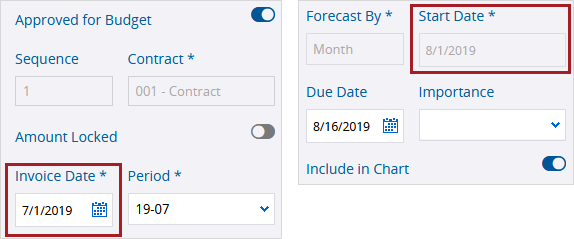
The Invoice date in the contract invoice is prior to the Start date in the cost forecast. |
If provided, the following information is also added to the Forecast grid from the budget, contract, or project:
- Forecast cost of budget items (if the Forecast cost column is selected)
- Forecast start date
- Forecast finish date
- Allocation type
You can also add or edit this information in the cost forecast.
The allocation type determines how the Value Remaining amount is distributed across the cost value columns.
| Type | Description |
|---|---|
| Back load | Automatically distributes the Value remaining amount using a back load model that starts low and then peaks at the end. |
| Bell curve | Automatically distributes the Value remaining amount using a bell curve model that starts low, peaks at the midpoint, and then ends low. |
| Front load | Automatically distributes the Value remaining amount using a front load model that peaks at the beginning and then ends low. |
| Linear | Automatically distributes the Value remaining amount evenly across the cost value columns. |
| Plug | Makes each cost value column editable so you can enter the amount. Negative values are allowed in the Plug value remaining column. |
When you create a cost forecast, the Start date or Cost period is set automatically:
- For cost forecasts by month, the Start date is set automatically to the first day of the current month. If this date is used for the first cost value column in the Forecast grid, its value reflects the cost for the entire month.
- For cost forecasts by period, the Cost period is set automatically to the period that includes the current date.
In the Forecast grid, the Value remaining amount is distributed based on the allocation type across the cost value columns. A cost value column is generated automatically for each month or cost period from the start date to the finish date:
- The first cost value column is based on whichever date is later: the Start date or Cost period in the Information panel or the earliest Start date in the grid.
- The last cost value column is based on the latest Finish date in the grid.
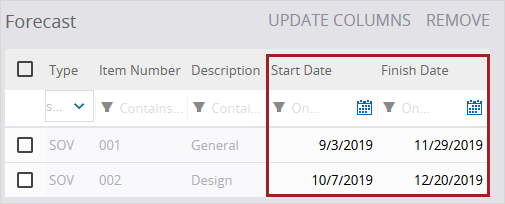
| Location | Field / Column | Date |
|---|---|---|
| Information panel | Start date —Or— Cost period |
August 1, 2019 —Or— 19-08 |
| Forecast grid - First item | Start date | September 3, 2019 |
| Forecast grid - Second item | Start date | October 7, 2019 |
| Forecast grid - First item | Finish date | November 29, 2019 |
| Forecast grid - Second item | Finish date | December 20, 2019 |
If the cost forecast is by month:
- The first value column is September 2019.
- The last value column is December 2019.
If the cost forecast is by period:
- The first value column is 19-09.
- The last value column is 19-12.
To generate the cost value columns, at least one grid row must have a start date and a finish date. Additionally, the Value remaining amount is distributed only in rows that have a start date and a finish date.
- On the navigation toolbar, select Add.
- If autonumbering is off, enter the record number.
- Enter the description.
- From the Type list, select the cost forecast type.
- If you select Budget, select a budget column from the Financial column list.
- If you select Contract, select a contract from the Contract list.
- If you select Project, select a budget column from the Financial column list. The value for each project is the sum of all budget values in the project.
- From the Forecast by list, select an option.
- Month: Cost value columns are generated for each month from the start date to the finish date.
- Period: Cost value columns are generated for each cost period from the start date to the finish date. The cost periods come from the project settings.
- Select Create.
- In the Information panel, enter the record details.
- To change the status, select an option from the Status list.
- To exclude the cost forecast from all cost forecast charts, turn off the Include in chart toggle.
- To add an assignment, select Add in the Assigned to section, select the name, and then set a due date.
- To add a courtesy copy, select Add in the Courtesy copies section, and then select the name.
- On the Comments tab, enter a comment, select
(Links) to link items, and then select
(Send).
- To set who has access to the cost forecast, select
(Sharing), and then select an option.
- To link an item to the cost forecast, select
(Links), select
(Add), and then select the item type.
- To save the changes and keep the cost forecast open, select
(Save).
If there aren't enough cost periods to cover the start date to finish date range, you can add more cost periods and then select Update Columns in the cost forecast.
The Type, Financial column, Contract, Forecast by, and Start date fields become read-only in the cost forecast.

—Or—
To save the changes and close the cost forecast, select (Save).
If the automatically generated amounts in the cost value columns aren't accurate, you can edit the amounts using one of these options:
- Plug allocation type: Edit all the cost value columns in the grid row. The Plug value remaining column is added to the Forecast grid so you can see the amount that isn't distributed yet.
- Plug to period column: Edit the cost value columns from the first column up to and including the selected column in the grid row. The Value remaining amount is redistributed automatically based on the allocation type across the non-editable columns.
The Plug to period column is unavailable if you select the Plug allocation type.
- In the Allocation column, select Plug.
- Select
(Save).
- Edit the amount in each cost value column.
—Or—
In the Plug to period column, select a cost value column.
The affected cost value columns become editable.
If the amount exceeds the remaining value, you can select OK in the message to enter the maximum allowed amount.
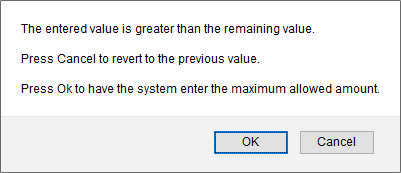
You are prompted to update the grid columns if you make a change that affects which cost value columns are generated.
You remove the row that contains the latest finish date so the last cost value column is no longer accurate.
- In the Start date or Finish date column, select a date.
- On the Forecast tab, select the checkbox for the row, and then select Remove.
Removing a row affects the chart and can't be undone.
- On the Forecast tab, select Update columns.
This option is available only when the cost value columns need to be regenerated.
The chart includes historical information from previous cost forecasts when all of these conditions are met:
- The cost forecast type is the same.
- The financial column or contract is the same.
- The Forecast by value (month or period) is the same.
- The Include in chart toggle is on in the previous forecasts.
Based on this set of related cost forecasts, the chart starts with the earliest month or period and ends with the latest month or period.
Actual costs
The actual costs in the chart come from the AFPs, contract invoices, and general invoices for the Forecast grid items in the current forecast. The chart displays the actual costs that fit within each month or period, so the actual costs in the chart may not match the Actual cost to date column in the grid.
Forecast costs
The chart contains the following forecast costs:
- For the months or periods up to the start of the current forecast, the forecast costs are the latest information from the previous forecast.
- If a grid item is removed in the previous forecast, the chart uses the forecast cost for all the items that exist in the previous forecast.
- If a grid item is removed in the current forecast, the chart uses the forecast cost only for the items that exist in the current forecast.
- For the months or periods starting from the current forecast and after, the forecast costs are from the current forecast.
For a contract with two SOV items, the following records are created in this order:
- Cost forecast - August
- Contract invoice - August
- Cost forecast - September
- Contract invoice - September
- Cost forecast - October
| Cost forecast | Cost type | 08/01/2019 | 09/01/2019 | 10/01/2019 | 11/01/2019 | 12/01/2019 |
|---|---|---|---|---|---|---|
| August | Item #1 Item #2 Forecast cost |
800 790 1590 |
1300 1290 2590 |
2100 2090 4190 |
2600 2590 5190 |
3200 3240 6440 |
| Item #1 Item #2 Actual cost |
0 0 0 |
0 0 0 |
0 0 0 |
0 0 0 |
0 0 0 |
|
| September | Item #1 Item #2 Forecast cost |
-- | 1400 1390 2790 |
2200 2190 4390 |
2500 2490 4990 |
2900 2980 5880 |
| Item #1 Item #2 Actual cost |
1000 950 1950 |
0 0 0 |
0 0 0 |
0 0 0 |
0 0 0 |
|
| October | Item #1 Item #2 Forecast cost |
-- | -- | 2000 1990 3990 |
2700 2690 5390 |
3100 3220 6320 |
| Item #1 Item #2 Actual cost |
1000 950 1950 |
1200 1150 2350 |
0 0 0 |
0 0 0 |
0 0 0 |
The chart in each cost forecast includes information from the previous cost forecasts.
| Cost forecast | Cost type | 08/01/2019 | 09/01/2019 | 10/01/2019 | 11/01/2019 | 12/01/2019 |
|---|---|---|---|---|---|---|
| August | Forecast cost | 1590 | 2590 | 4190 | 5190 | 6440 |
| Actual cost | 1950 | 2350 | 0 | 0 | 0 | |
| September | Forecast cost | 1590 | 2790 | 4390 | 4990 | 5880 |
| Actual cost | 1950 | 2350 | 0 | 0 | 0 | |
| October | Forecast cost | 1590 | 2790 | 3990 | 5390 | 6320 |
| Actual cost | 1950 | 2350 | 0 | 0 | 0 |
Forecast cost is the latest information from a previous cost forecast.
Forecast cost is from current cost forecast.
If you delete item #2 in the September forecast, its chart is updated to only include the forecast and actual costs for item #1. However, in the October forecast chart:
- The forecast and actual costs are unchanged for August because the costs come from the August forecast.
- The forecast cost for September is only for item #1 because the cost comes from the September forecast.
- The actual cost for September is unchanged because the Forecast grid in the October forecast still has both items.
| Cost forecast | Cost type | 08/01/2019 | 09/01/2019 | 10/01/2019 | 11/01/2019 | 12/01/2019 |
|---|---|---|---|---|---|---|
| August | Forecast cost | 1590 | 2590 | 4190 | 5190 | 6440 |
| Actual cost | 1950 | 2350 | 0 | 0 | 0 | |
| September | Forecast cost | 800 | 1400 | 2200 | 2500 | 2900 |
| Actual cost | 1000 | 1200 | 0 | 0 | 0 | |
| October | Forecast cost | 1590 | 1400 | 3990 | 5390 | 6320 |
| Actual cost | 1950 | 2350 | 0 | 0 | 0 |
Forecast cost is the latest information from a previous cost forecast.
Forecast cost is from current cost forecast.
Cost is affected by the deleted SOV item.
- In the cost forecast, select the Chart tab.
The chart is displayed with the latest information from the related cost forecasts.

