Search tips
- To search in a subset of topics, select
 in the search field and select a filter.
in the search field and select a filter. - To search for a specific word or phrase, add quotation marks around it (example: "budget column") in the search field.
- To remove highlighting on the search terms in a topic, select
 .
. - To search within a topic, select
 , press Ctrl+F, and enter the search term.
, press Ctrl+F, and enter the search term.
In the general project settings, you can link a Trimble Connect project to your ProjectSight project. The changes are saved automatically.
You can edit the project nomenclature in the record settings.
- Open the settings.
- In the Project settings section of the menu, select General.
If this project is part of a ProjectSight MEP account, you can select the default folder in the linked Trimble Connect project. When you navigate to the Connect2Fab application from the ProjectSight app switcher, the selected folder is opened automatically.
- The ProjectSight project must be part of a Project MEP account and must be linked to a Trimble Connect project.
- The Connect2Fab link is visible in the app switcher if your security role has the related feature permission.
- On the project selection page, select
(Settings) on the portfolio or project tile or row.
- On the menu, select General.
- From the Connect2Fab list, select the Trimble Connect folder.
—Or—
In the project, select (Settings) on the banner.
This feature is available if the ERP integration is configured for the portfolio account.
An ERP job (project) can be linked to only one ProjectSight project at a time.
The list of ERP jobs is based on the workspace ID that's associated with the ProjectSight portfolio account. All projects associated with the workspace ID are listed, regardless of your access to those jobs in the ERP application.
- Create a job in the ERP application and a project in ProjectSight before you link them.
- After you link an ERP project to your ProjectSight project, you can't change or remove the link.
- In the portfolio settings, link an ERP company to the portfolio.
- In the [ERP-Name] section, select Link Project to [ERP-Name].
- From the Project list, select the project, and then select Link.
- In the confirmation dialog, select Save.
If an ERP company is not linked to the portfolio, you can't link an ERP project.
The list contains projects that are associated with the linked ERP project.
If Trimble Connect is the file management system, you can select which viewer is used to open Microsoft Office files.
- From the Default Microsoft Office Viewer list, select the viewer that will display Microsoft Offices files that are opened from reports, notifications, and linked records and drawings.
- Microsoft Office: Files are opened in the applicable Microsoft Office application.
- .doc and .docx files are opened in Microsoft Word.
- .xls and .xlsx files are opened in Microsoft Excel.
- .ppt and .pptx files are opened in Microsoft PowerPoint.
- .vsdx files are opened in Microsoft Visio.
- Trimble Connect: File are displayed in the Trimble Connect viewer.
Only .docx, .xlsx, and .pptx files are editable.
The project time zone is used for assignment notifications for assignees who aren't ProjectSight users so that they receive the correct date information.
When a new project is created, the project time zone is set to the project creator's time zone by default.
- In the Project Details section, select a time zone from the Time Zone list.
You can link a Trimble Connect project to your ProjectSight project so that it's selected automatically when you choose a model view for linking. When you open Trimble Connect from the Models module, it automatically opens the project and the specified default folder.
A Trimble Connect project can be linked to only one project at a time. If you create a new project, it has the same name as the ProjectSight project, but you can also change the name later in Trimble Connect.
New projects are created automatically in the North America region of Trimble Connect. To link to a project in a different region, create the project in Trimble Connect first and then link it in ProjectSight.
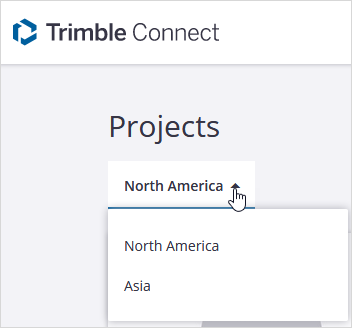
- If Trimble Connect is the file management system, you can't unlink or delete the linked Trimble Connect project after you select it.
- To delete a project in Trimble Connect, unlink it from the ProjectSight project first.
- When you add or update a security role in ProjectSight, the user group may also be updated in Trimble Connect.
- In the Trimble Connect section, select the Link this Project to Trimble Connect checkbox.
- From the Project list, select the project, or create a new project.
- If applicable, select the default models folder.
- If you create a new project, select the Trimble Connect subscription.
The list only contains unlinked projects.
- In the Trimble Connect section, clear the Link this Project to Trimble Connect checkbox.
The previously selected Trimble Connect project becomes available for linking again.
- From the Default PDF Viewer list, select the viewer that will display files that are opened from reports, notifications, and linked records and drawings.
- ProjectSight: Files are displayed in the PDF viewer. When you save the file in the PDF viewer, a new version of the file is created in Trimble Connect.
- Trimble Connect: File are displayed in the Trimble Connect viewer.
This setting is only available if Trimble Connect is the file management system.

