Search tips
- To search in a subset of topics, select
 in the search field and select a filter.
in the search field and select a filter. - To search for a specific word or phrase, add quotation marks around it (example: "budget column") in the search field.
- To remove highlighting on the search terms in a topic, select
 .
. - To search within a topic, select
 , press Ctrl+F, and enter the search term.
, press Ctrl+F, and enter the search term.
In the general portfolio settings, you can edit the portfolio details. The changes are saved automatically.
If the Activate New Features section is available in the general settings, you can turn on optional new features.
- Open the settings.
- In the Portfolio settings section of the menu, select General.
You can edit the portfolio name in the portfolio settings.
- In the Portfolio Name field, edit the portfolio name.
The portfolio name must be unique.
The portfolio language provides the default nomenclature, which affects areas such as field and button labels. You can also override the default nomenclature for specific fields.
- If the language in a user's profile is supported in ProjectSight, that language is used for the default nomenclature for that user, regardless of the portfolio language.
- The date and number formats come from your browser settings.
- From the Language list, select the language.
For company and contact fields, you can filter the list to companies and contacts that are linked to the current project or show all the companies and contacts in the portfolio.
- Companies are linked indirectly to a project through their contacts.
- If the lists are filtered to the current project, you can still access all the companies and contacts in the portfolio.
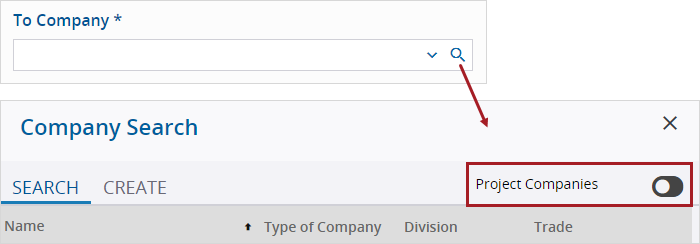
Project Companies toggle is turned off so that all companies are available in the Company Search dialog
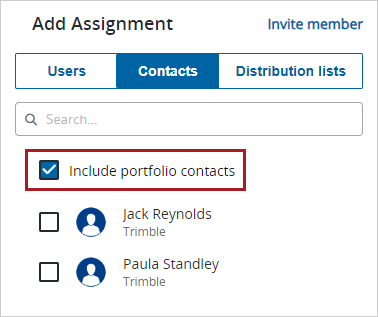
Include portfolio contacts checkbox is selected so that all the contacts are available in the dialog
- Select the Apply Current Project Filter by Default checkbox.
- Clear the Apply Current Project Filter by Default checkbox.

