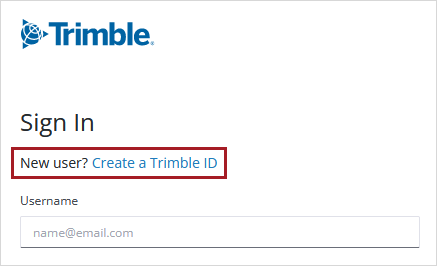Search tips
- To search in a subset of topics, select
 in the search field and select a filter.
in the search field and select a filter. - To search for a specific word or phrase, add quotation marks around it (example: "budget column") in the search field.
- To remove highlighting on the search terms in a topic, select
 .
. - To search within a topic, select
 , press Ctrl+F, and enter the search term.
, press Ctrl+F, and enter the search term.
In ProjectSight, the following types of contacts and users are available.
| Access ProjectSight | Comment on a record | Manage project files and records | |
|---|---|---|---|
| Company contacts | |||
| Project contacts | |||
| ProjectSight users |
- A company contact may or may not be a ProjectSight user or a project contact.
- A project contact is always a company contact and may also be a ProjectSight user.
- A ProjectSight user is always a company contact and may also be a project contact.
If you're a company contact, your name is included on the Contacts tab of a company record. You become a company contact when:
- You're added to the Contacts tab of a company record.
- A user record is created for you. You're added automatically to the selected company.
- You're invited to a project.
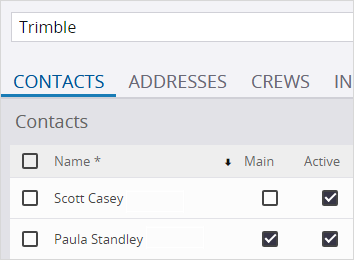
Contacts tab of a company record

Company field in a user record
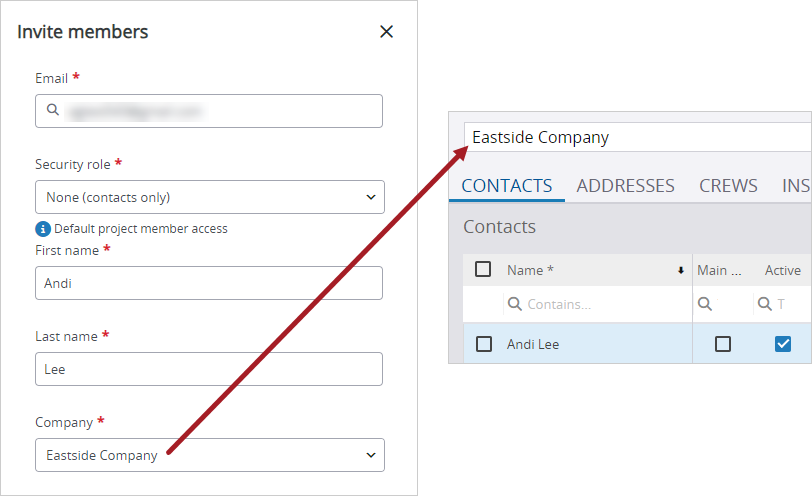
New team member added to a company record
If you're a project contact, you have access to a project. You become a project contact when:
- You're invited through the team member settings, the project banner, or a contact search dialog.
- The project is selected in your user record.
- The project is selected for you on the Contacts tab of the company record.
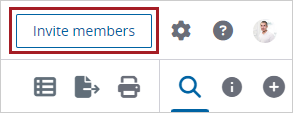
Invitation button on the banner
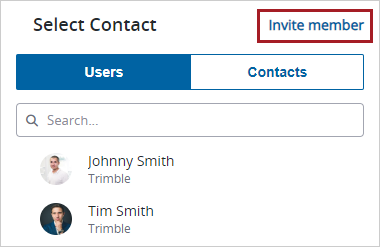
Invitation button in a contact search dialog
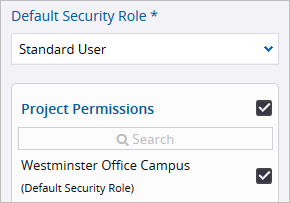
Project Permissions in a user record
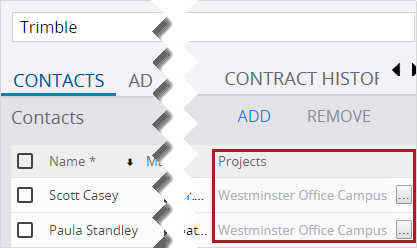
Projects cell on the Contacts tab of a company record
You become a ProjectSight user when:
- The portfolio administrator invites you to collaborate in a portfolio by creating a user record for you.
- A ProjectSight user invites you to collaborate in a project through the team member settings, the project banner, or a contact search dialog.
- You create a Trimble Identity account from the ProjectSight page and then sign in to ProjectSight.
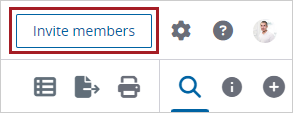
Invitation button on the banner
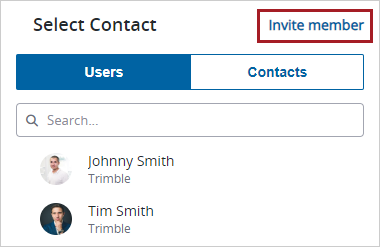
Invitation button in a contact search dialog