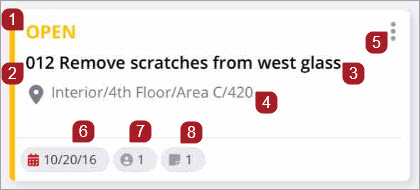Punch Items
You can use punch items to track work that must be completed.
License: Certain actions, such as adding punch item records, require a license as well as security permission. Contact your project administrator if you are unable to perform some actions using the mobile app.
Required fields:
- If auto-numbering is on, numbers are assigned to punch item records with non-draft statuses when they're synced to the database.
- Required fields are marked with an asterisk (*) and are enforced for non-draft records. Additionally, required fields in workflow templates are highlighted red if left incomplete upon submission.
Workflows:
- Draft punch item records are visible to the user who created them and the Portfolio Administrator.
- Punch item records can't be changed back to the Draft status.
- Punch item records with a locked status can't be edited or deleted.
- Status workflows: In status workflows, when an assignment or courtesy copy is added to a draft punch item record, the status changes automatically to the next workflow status. This is set at the record settings level by your administrator.
- Template workflows: Status names and workflow steps are configured by your administator. Generally, the status changes when the person responsible for the next action completes their task, such as:
- A creator publishes a draft
- When an punch item is forwarded for review
- When a reviewer selects a response and submits the step
Workflow templates are not applicable for Free or Go projects.
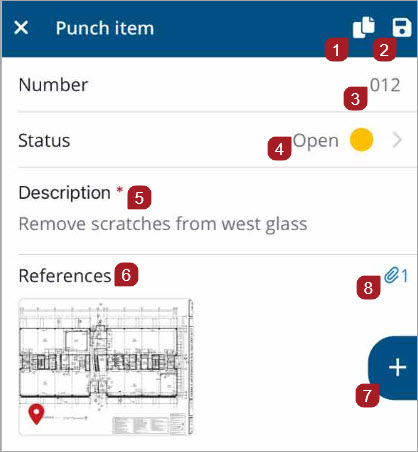
- Duplicate the record
- Save the record
- Number - Not visible in Draft mode if punch items are set to auto-increment (web > general settings)
- Record status
- Description
- Photos, videos, or drawings linked to the record
- Select to pin the record to a drawing, or link it to drawings, photos, or videos
- Number of attachments
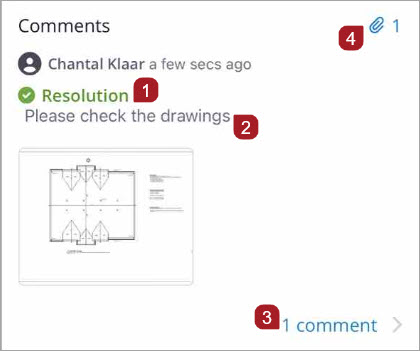
- Displayed only if the most recent comment is logged as the resolution.
- The most recent comment.
- Total number of comments. Select to view all comments, and to edit, delete, or mark a comment as a resolution.
- Number of attachments.
Viewing
For information on how to search, sort, and filter the Punch Items list, see Filter, Sort, and Search.
Creating
- In the Punch Items list view, select
 .
. - Select New Punch Item.
- Add a description for the punch item.
- To add assignments, select Assign.
-
To send courtesy copies, select CC.
- At the bottom of the record, add a comment.
- Enter additional punch item details, then select
 .
.
—Or—
Select New from Photos, then choose a photo from your device.
—Or—
(iOS:) Select New from Camera, then take a photo or video.
(Android:) Select New from Camera, then take a photo.
Use the Text or Pencil tools to annotate the photo.
—Or—
Select New from Videos, then choose a video from your device.
To enter a typical condition as a description, select ![]() , select a typical condition from the list, and select Select.
, select a typical condition from the list, and select Select.
Workflow templates are not applicable for Free or Go projects.
If the start step of a template is unrestricted, or you have security permissions for a restricted start step, you can access and create an item with a workflow template from the records list view.
- In the Punch items list view, select
 .
. - Select New Punch item.
- If there is only one template available, the New Punch item page displays. If there are multiple templates available, the Select Template page displays. Choose a template, then select Add.
- Enter a description for the punch item, then select Done.
- To send courtesy copies, select CC.
- If you have permissions, you can make Assignments and require a response from assignees by selecting Assign/Assign to.
- Select Due Date to choose a project deadline, then select Done.
- Enter additional details and information.
- To save your updates, select
 , then select x to return to the records list.
, then select x to return to the records list.
—Or—
Select New from Camera, then take a photo or video.
—Or—
Select +, New from Photos/Videos, then choose a photo/video from your device.
In the list, a star icon indicates the default workflow template that is selected by your administrator.
Once the punch item is submitted, a step due date is set based on the completion days value in the workflow template.
A pop-up message displays: Punch item updated.
—Or—
If you are a required assignee, template manager, or portfolio administrator, the Submit option displays. To save your punch item, move it to the next step, and return to the records list, select Submit.
A pop-up message displays: New punch item created.
If a response is required, when you select Submit, a response required message displays. You must select Response, choose a response, then select Select before you can submit.
If you select submit and there is no assignee assigned for the next step, the Add assignees to next step page displays where you are required to select an assignee, or the template manager, before the record can advance to the next step. See Assignments.
To duplicate punch items, see Duplicate Record. Note that courtesy copies
Editing
- In the Location box, select >.
- Choose a location from the list.
- Select Select.
- Select
 .
.
The location hierarchy is set in the web application.
To bulk edit your punch items, see Batch Edit.
Attaching and pinning
You can pin to current or previous drawing revisions.
- In the References box, select
 .
. - Select Pin to a drawing.
- Select the drawing from the list.
- Select the revision to pin to a specific drawing revision.
- Touch the area of the drawing where you wish to drop the pin.
- Select again to move the pin to a new area.
- Select Done.
The same punch item can be pinned several times to the same drawing.
-
To link records or drawings to a punch item, see Linking Records or Drawings.
-
To attach photos and videos, or how to view and delete attachments, see Photos / Videos