Drawings
You can view drawings that are published from ProjectSight.
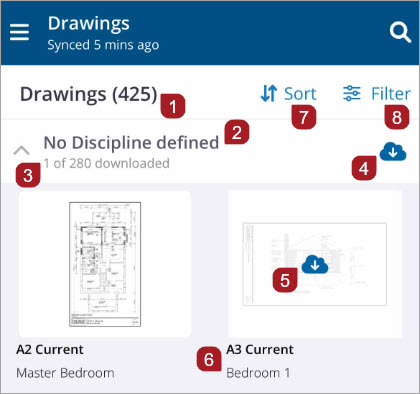
- Total number of drawings
- Grouping by discipline
- Number of downloaded drawings in this group
- Select to download all the drawings in this group
- Select to download and view this drawing
- Title
- Sorts drawings. Sorting by 'Recently viewed' will only display recently viewed drawings. To view all drawings, select a different sorting method.
- Filters drawings. Filter by Group, Discipline, Drawings with annotations, or Drawings without annotations.
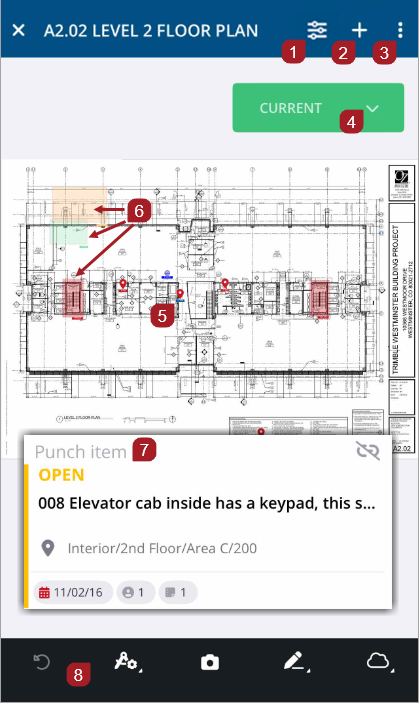
- Select to open the annotations filters list
- Select + to add a drawing annotation to a specific location on the drawing and link the drawing to a record
- Sub-menu: Select to access recently viewed drawings, hide/show annotations, or share the drawing
- View revisions
- Selected punch item pinned to the drawing
- Drawing annotations
- Punch card of the selected punch item
- Annotations toolbar
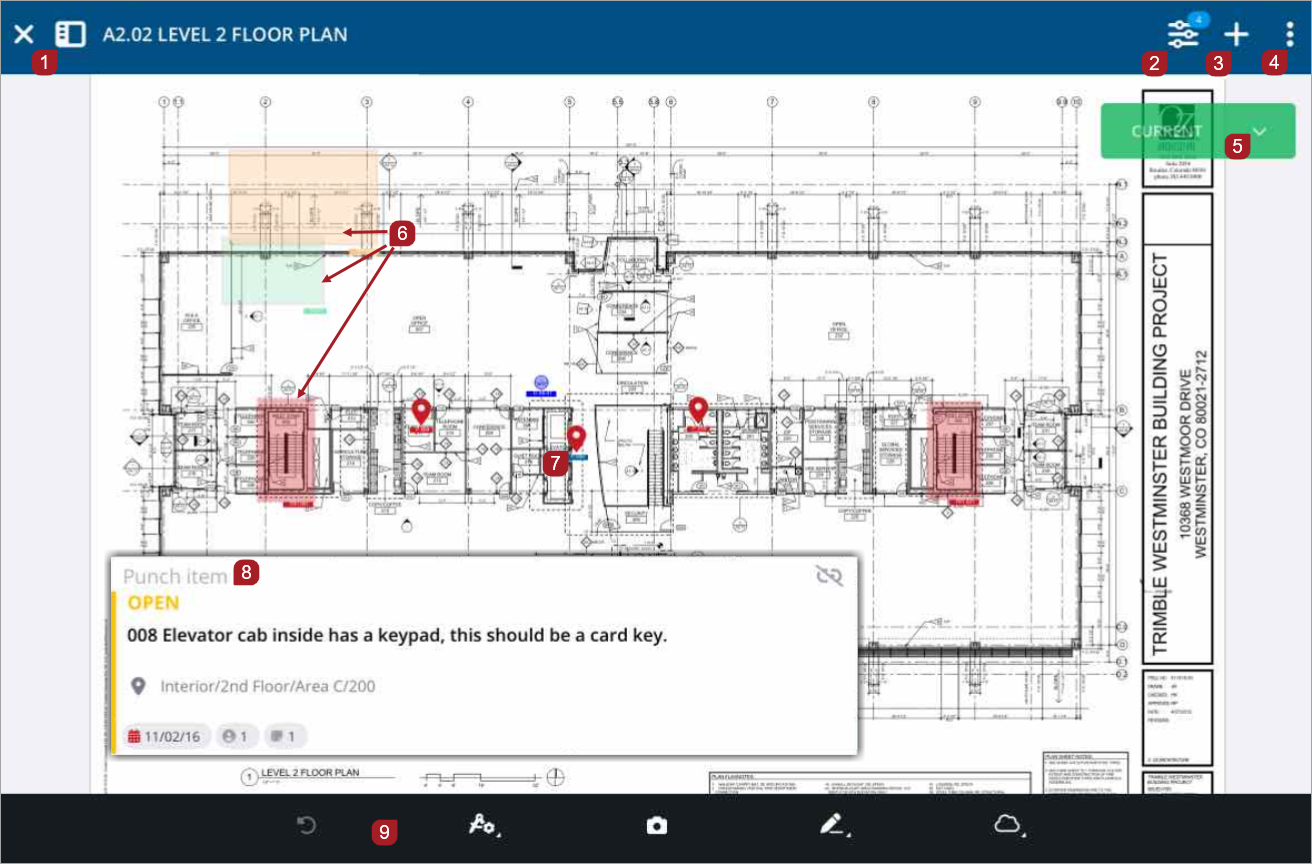
- Index panel: Select
 to display a drawings list
to display a drawings list - Select to open the annotations filters list
- Select + to add a drawing annotation to a specific location on the drawing and link the drawing to a record
- Sub-menu: Select to access recently viewed drawings, hide/show annotations, or share the drawing
- View revisions.
- Drawing annotations
- Selected punch item pinned to the drawing
- Punch card of the selected punch item
- Annotations toolbar
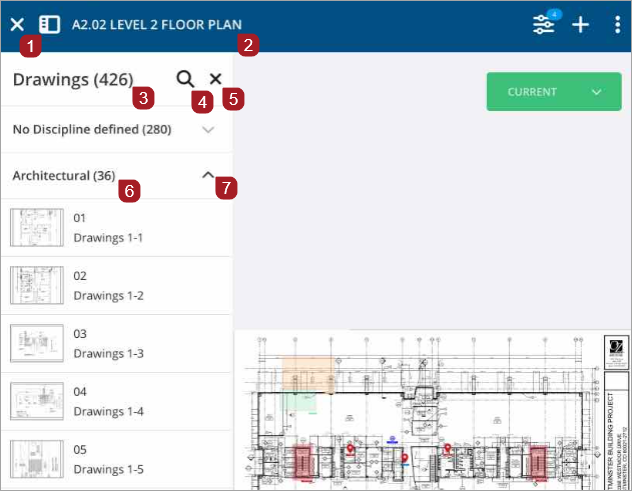
- Select to open or close the index panel
- The number and title of the opened drawing
- Number of drawings in your list
- Select to open a keyboard and search for a specific drawing
- Select to close the index panel
- If you have grouped your drawings by discipline, the group name and the number of drawings in that group are displayed
- Select to expand or collapse the grouped drawings list
You can view most annotations that were added to your drawing using ProjectSight web. This excludes annotations linked to models, meeting minutes and transmittal records. You can also view punch item records and drawings that are linked to annotations. Other linked record types can only be viewed from ProjectSight web.
Only annotations that are linked to a record are displayed.
If the lookup list has been configured in project settings to group by Discipline on the web application, the mobile application will honor that group and match the web sort. The Discipline lookup list is sorted in the CASME (Civil, Architectural, Structural, Mechanical, Electrical) format by default. If no sort order has been configured for Drawings on the web application, your sort defaults to alphabetical order.
Viewing
Filter drawings by Group, Discipline, Drawings with annotations, or Drawings without annotations.
-
On the record list sub-header, select Filter.
-
Select the filters to apply them to the list.
A
 displays for selected filters.
displays for selected filters.—Or—
-
Once you have chosen filters, select Apply Filters.
Select Clear to remove the filters.
If no filters are chosen, select All Drawings or X to return to the drawings list.

One filter applied to the list
-
On the Drawings list sub-header, select Sort.
-
Select how the list will be sorted by.
Sorting by 'Recently viewed' only displays records that you opened.
- Open a drawing.
- In the Drawings viewer, select
 to open the Drawings index panel.
to open the Drawings index panel. - To close the index panel, select
 .
.
A list of drawings displays.
—Or—
Select x.
—Or—
Select the drawings list and drag it to the left.
- Open a drawing.
- In the Drawings viewer, to open the drawings index panel, select
 .
. - To choose a different drawing from the list, select it.
- To search the list for a specific drawing, select
 .
. - If you selected
 , in the search field, enter a drawing number or title to filter the list.
, in the search field, enter a drawing number or title to filter the list. - To choose a different drawing to view, select it.
A list of drawings displays.
—Or—
Touch the screen and swipe up or down to scroll the list.
To clear your text, select x in the search field.
You may need to select ![]() to download the drawing.
to download the drawing.
—Or—
To close the search field and return to the drawings list, select <.
- Double tap on the drawing.
- Pinch 2 fingers together or apart to adjust the zoom
—Or—
- In the drawing viewer, select
 .
. - From the menu, select Recently viewed
 .
. - Select the drawing you wish to view.
- Open the drawing.
- Select the drawing revision.
- Select the revision you wish to view. If the drawing revision has not been downloaded, select
 .
.
- Open the drawing.
- Select the annotation to display the card.
- Select the card to view the record.
For information on filtering drawing annotations, see Drawing Annotations.
- In the drawing view, select
 .
.
- Select Hide (Show) Annotations.
Creating
- Open the drawing.
- Select
 .
. - Select Punch item.
- Touch the part of the drawing where you wish to drop a pin for the punch item.
- To move the pin, touch the area where you wish to move it to.
- Select Done.
- Enter the punch item details.
- Select
 to save the punch item.
to save the punch item. - To close the drawing, select
 .
.
The punch item is pinned to the drawing and a card appears at the bottom with a summary of the punch item.
- Open the drawing.
- Select
 .
. - Select a record type.
- Touch the part of the drawing where you wish to drop the annotation box.
- To move the box, select and move it to the new location. To resize the box, use the handles to adjust the size.
- Select Done.
- Enter record details
- Select
 .
. - To close the drawing, select
 .
.
The new record is added to the drawing and a card appears at the bottom with a summary.