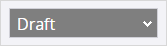Search tips
- To search in a subset of topics, select
 in the search field and select a filter.
in the search field and select a filter. - To search for a specific word or phrase, add quotation marks around it (example: "budget column") in the search field.
- To remove highlighting on the search terms in a topic, select
 .
. - To search within a topic, select
 , press Ctrl+F, and enter the search term.
, press Ctrl+F, and enter the search term.
The workflow status of a record determines if:
- The record is a draft.
- The record is locked.
- Record participants receive an email when the workflow status changes while the notification setting is on.
The permissions for a workflow status determine which security roles can select that status and what the security roles can do in a record with that workflow status.
When you create a record, the Draft workflow status is selected automatically. Draft records are visible only to the user who created them, as well as to portfolio administrators, and can be saved with incomplete required fields.
The record changes from the Draft workflow status if:
- You select a different workflow status.
- You add an assignment or courtesy copy. Then the record changes immediately to the next workflow status in the list.
- Some record types, such as daily reports, don't use the Draft workflow status.
- Records can't be changed back to the Draft workflow status.
- Draft records are available for linking and for reports.
A record is locked when it has a locked workflow status. Anyone with the related permission can unlock the record to edit it.
When a record is locked, the linked files become read-only.
- In the record, on the navigation toolbar, select
(Locked).
The first unlocked, non-draft workflow status is assigned to the record.
- Select a locked workflow status.
Records can't be changed back to the Draft workflow status.
- Open the record.
- In the Information panel, select an option from the workflow status list.