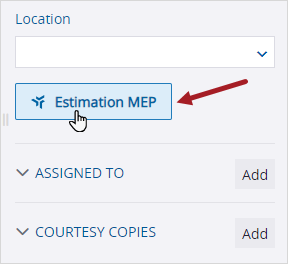Search tips
- To search in a subset of topics, select
 in the search field and select a filter.
in the search field and select a filter. - To search for a specific word or phrase, add quotation marks around it (example: "budget column") in the search field.
- To remove highlighting on the search terms in a topic, select
 .
. - To search within a topic, select
 , press Ctrl+F, and enter the search term.
, press Ctrl+F, and enter the search term.
MEP solutions
If your portfolio is part of a Project MEP account, you can access the following MEP solutions from ProjectSight:
- Connect2Fab
- Estimation MEP
- Submittal Manager
- Supplier Xchange
- On the banner, select
 (App switcher), and then select the MEP solution.
(App switcher), and then select the MEP solution.
| Name | Description |
|---|---|
| Access Connect2Fab link | Can view the Connect2Fab link in the app switcher on the banner. |
| Access Estimation MEP link | Can view the Estimation MEP link in the app switcher on the banner. |
| Access Submittal Manager link | Can view the Submittal Manager link in the app switcher on the banner. |
| Access Supplier Xchange link | Can view the Supplier Xchange link in the app switcher on the banner. |
| Action | Permission |
|---|---|
|
Launch Estimation MEP from PCO |
|
If this project is part of a ProjectSight MEP account, you can select the default folder in the linked Trimble Connect project. When you navigate to the Connect2Fab application from the ProjectSight app switcher, the selected folder is opened automatically.
- The ProjectSight project must be part of a Project MEP account and must be linked to a Trimble Connect project.
- The Connect2Fab link is visible in the app switcher if your security role has the related feature permission.
- On the project selection page, select
(Settings) on the portfolio or project tile or row.
- On the menu, select General.
- From the Connect2Fab list, select the Trimble Connect folder.
—Or—
In the project, select (Settings) on the banner.
You can create a PCO in ProjectSight and then send it to Estimation MEP, where you can create an estimate for the cost of the change order. Then you can manually enter the cost in the PCO in ProjectSight.
This feature is available if the portfolio is part of a Project MEP account and if you have the Create or Modify permission for PCOs.
- Make sure the ProjectSight project is linked to Trimble Connect.
- Create and save the PCO.
- In the Information panel, select Estimation MEP.
- In the Create Estimate dialog, enter the estimate information and then select Create.
- The PCO description is entered automatically in the Name field, and the PCO number is automatically entered in the Estimate ID field.
- After the estimate is created, you can select Estimation MEP to open it again.