Search tips
- To search in a subset of topics, select
 in the search field and select a filter.
in the search field and select a filter. - To search for a specific word or phrase, add quotation marks around it (example: "budget column") in the search field.
- To remove highlighting on the search terms in a topic, select
 .
. - To search within a topic, select
 , press Ctrl+F, and enter the search term.
, press Ctrl+F, and enter the search term.
Set up custom views on the project selection page so that you can organize and find your portfolios and projects. You can set up separate custom views in each of the following areas:
- Global projects: All the projects, including free projects, that you have access to.
- Portfolios: All the portfolios that you have access to.
- Portfolio-specific projects: The projects that you have access to in each portfolio. For portfolio-specific projects, you can also generate ad hoc reports from custom views.
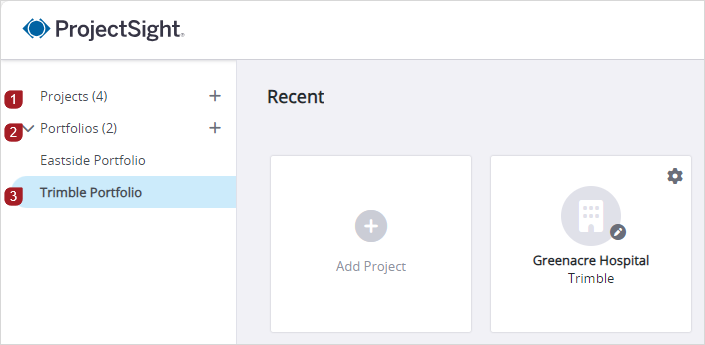
Areas of the project selection page
You can create a custom view or save the current view when you change any of the following:
- Owned by list
- Search field
- Sort order
- Columns (including order, sorting, and width)
- View options panel

- In the View list, select the view.
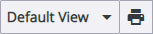
You can save the settings in the current view as a new custom view. The custom view is only available in the area of the project selection page where you create it.
- To modify the current view:
- From the Group list, select an option.
- From the Sort list, select an option.
- Edit the columns in the view.
- In the Search field, enter a search term.
- Open the View list, and then select Add.
- Enter a unique name for the new view, and then select
(Save).
- Share the custom view.
- In the right panel, select the area where you want to create the custom view.
- Filter the list of portfolios or projects.
- From the filter list at the top, select a filter.
- Owned by anyone: All portfolios or projects that you have access to.
- Owned by me: Portfolios or projects that you created.
- Not owned by me: Portfolios or projects that are created by companies other than your own.
- In the search field at the top right, enter the search terms.
- In the View options panel, modify the options.
- If the panel is closed, select
(View options) on the top-right of the project selection page.
- In the panel, modify the options.
- To clear the options in the panel and the search field, select Reset.
- Open the View list, and then select Add.
- Enter a unique name for the new view, and then select
(Save).
- If the view is for a specific portfolio, share the custom view.
The panel icon displays a dot if you apply any options in the panel.

You can share your custom views for a portfolio with selected users or security roles if you have the related permission. The shared view displays the name of the person who created it.
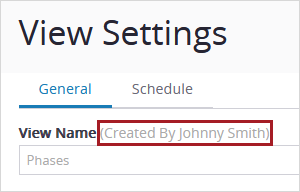
You can't share custom views for the global projects area.
- In the View list, select
(Settings) by the custom data view.
- In the Permissions grid, select
(Add User).
- Select the checkbox for the users or roles, and then select Select.
- In the Permission column, select the permission for each user or role.
- Edit: Edit the permissions, search criteria, columns, grouping, and sorting of the shared custom view and add it as a personal dashboard widget. The user can save changes to the shared custom view.
- View: View the shared custom view and add it as a personal dashboard widget. If changes are made to the shared custom view, the user can save it as a new custom view.
- Select Save.
—Or—
Select (Add Role).
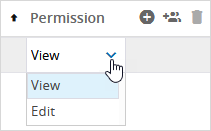
- In the View list, select
(Settings) by the custom data view.
- In the Search field, enter the name of the user or role, and select a search filter.
- In the Permissions list, select the checkbox for the users or roles that will be removed.
- Select
(Remove), and then select Delete.
- Select Save.
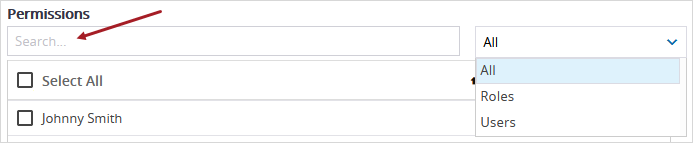
—Or—
To remove your own access to a view that was created by another user, select Delete.
You can edit the default view or a custom view.
- In the View list, select the view.
- Filter the list of portfolios or projects.
- From the filter list at the top, select a filter.
- Owned by anyone: All portfolios or projects that you have access to.
- Owned by me: Portfolios or projects that you created.
- Not owned by me: Portfolios or projects that are created by companies other than your own.
- In the search field at the top right, enter the search terms.
- In the View options panel, modify the options.
- If the panel is closed, select
(View options) on the top-right of the project selection page.
- In the panel, modify the options.
- To clear the options in the panel and the search field, select Reset.
- Open the View list, and then select
(Save).
The panel icon displays a dot if you apply any options in the panel.

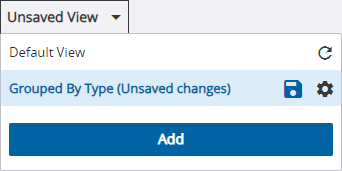
- In the View list, select
(Settings) by the custom data view.
- In the View Name field, edit the name.
- Select Save.
You can edit the name if you created the custom view.
- In the View list, select
(Reset) by the default view.
You can delete custom views but not the Default View.
Shared views can only be deleted by the user who created them.
- In the View list, select
(Settings) by the custom data view.
- In the View Settings dialog, select Delete.

