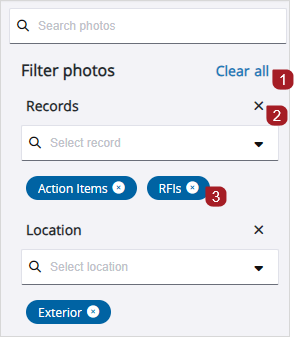Search tips
- To search in a subset of topics, select
 in the search field and select a filter.
in the search field and select a filter. - To search for a specific word or phrase, add quotation marks around it (example: "budget column") in the search field.
- To remove highlighting on the search terms in a topic, select
 .
. - To search within a topic, select
 , press Ctrl+F, and enter the search term.
, press Ctrl+F, and enter the search term.
In the Photos module, you can upload and view photos of your construction project. You can use photos to:
- Describe construction activities and confirm events.
- Provide a visual job history through before and after shots.
- Identify site conditions or potential hazards.
- You can access this module if you have the View record permission for Photos.
- If you upload and link a photo to an item, the linked photo becomes available in the Photos module. To delete a linked photo from ProjectSight, delete the photo from the file management system (File Library or Trimble Connect), remove the link from the item, and then delete the photo in the Photos module.
- In the project menu, select Photos.
- If the Search panel is closed, select
(Search) on the navigation toolbar.
- To filter by text associated with the photos, enter the search terms in the Search field.
- The description and file name of the photos when they're are grouped by anything except for record type.
- The number and description or subject of the linked records and the description of the photos when the photos are grouped by record type.
- To filter by linked records, select
in the Records filter, select one or more record types, and then select Apply.
- To filter by location, select
in the Location filter, select one or more locations, and then select Apply.
- To filter by the person who uploaded the photos, select
in the Uploaded by user filter, select one or more names, and then select Apply.
- To filter by the company of the person who uploaded the photos, select
in the Uploaded by company filter, select one or more names, and then select Apply.
- To filter by date, select
in the Date captured filter, and then set the date(s).
- To set a date range, select or enter the start date and then the end date.
- To choose one date, select or enter the date.
- To change the calendar month or year, select the month or year in the calendar header, and then select the desired one.
The search terms are applied to:
The list only includes record types that you have access to.
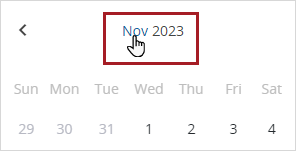
Links to change the calendar month and year
- If you select options from multiple filters, the displayed photos match at least one option in each filter.
- The filters only contain options that are applicable to the available photos.
- To find an option in the Record types, Location, Uploaded by user, or Uploaded by company filter, start typing in the search field.
- When you filter photos in an album, the Record types, Location, Uploaded by user, Uploaded by company, and Date captured filters only apply to the parent album and not to the child albums.
- Filters remain applied when you navigate between the Photos area and the albums. If there are no results, you can clear the filters.
- To remove all the filters, select Clear all.
- To remove the filters in one section, select
(Remove) by the filter name.
- To remove one filter, select
(Remove) on the filter card.
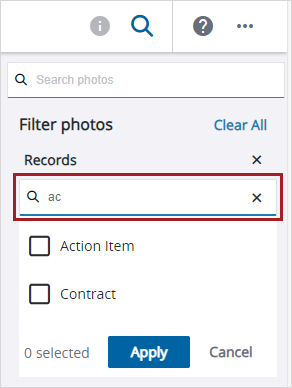
Search field in the Records filter