Search tips
- To search in a subset of topics, select
 in the search field and select a filter.
in the search field and select a filter. - To search for a specific word or phrase, add quotation marks around it (example: "budget column") in the search field.
- To remove highlighting on the search terms in a topic, select
 .
. - To search within a topic, select
 , press Ctrl+F, and enter the search term.
, press Ctrl+F, and enter the search term.
TC1 version
Units of measure
In the units of measure (UOM) settings, you can add UOMs that can be added to budgets items.
- If you unlock the UOM settings at the project level and then add budget items in the project, you can't lock the UOM settings again.
- If the portfolio is integrated with an ERP, you can't unlock the UOM settings at the project level.
- Open the settings.
- In the Portfolio settings or Project settings section of the menu, select Financials.
- On the menu, select Units Of Measure.
You can add a unique code and an optional description for each UOM.You can also set whether the UOM uses a unit price.
- Select Add new row.
- If the UOM uses a unit price, select the Is Unit Price checkbox.
- Press Enter.
- Select the UOM, and drag it to a different position in the list.
If the checkbox is selected, the Unit Price and Quantity fields are displayed for budget items that use this UOM.
—Or—
Select Done.
The UOM is added at the bottom of the list.
If a UOM is in use, it can't be edited.
In the portfolio settings, you can export the UOM list to Excel where you can add new items.
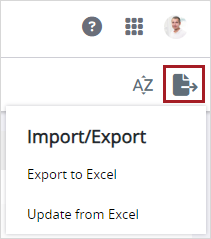
- Select the Code column.
- Select the Description column, and then edit the description.
- Clear or select the Is Unit Price checkbox.
- Press Enter.
- Select the UOM, and then drag it to a different position in the list.
—Or—
To sort the UOMs alphanumerically, select (Sort) on the toolbar.
If a UOM is used in a record, you can't delete that UOM.
- Point the cursor to the row, and then select
(Remove).
The UOM is deleted immediately from the list.

