Search tips
- To search in a subset of topics, select
 in the search field and select a filter.
in the search field and select a filter. - To search for a specific word or phrase, add quotation marks around it (example: "budget column") in the search field.
- To remove highlighting on the search terms in a topic, select
 .
. - To search within a topic, select
 , press Ctrl+F, and enter the search term.
, press Ctrl+F, and enter the search term.
Default vertical markups are percentages that you can apply to potential change order (PCO) items to cover costs such as overhead or to calculate your profit for a PCO. You can add up to 10 levels (compounding groups) of vertical markups in the portfolio or project settings. You can also add and edit the vertical markups for a PCO.
Each markup in a compounding group is calculated based on the subtotal of the previous compounding group.
In the default vertical markup settings, the following vertical markups are added:
- Compounding group 1
- Insurance 5%
- Fee 3%
- Compounding group 2
- Subcontractors 10%
- Administration fee 7%
For a PCO line item with a value of $100, the markups are calculated as follows:
- Compounding group 1
- Insurance (5%) = $100 * 5% = $5
- Subtotal = $105
- Fee (3%) = $100 * 3% = $3
- Subtotal = $108 ($105 + $3)
- Compounding group 2
- Subcontractors (10%) = $108 * 10% = $10.80
- Subtotal = $118.80 ($108 + $10.80)
- Administration fee (7%) = $108 * 7% = $7.56
- Subtotal = $126.36 ($118.80 + $7.56)
- All pre-existing default markups prior to the release of the vertical markups feature are incrementally assigned to compounding groups.
- Overhead 10%
- Profit 5%
- Insurance 1%
- Bond 1%
- Overhead 10%: Compounding group 1
- Profit 5%: Compounding group 2
- Insurance 1%: Compounding group 3
- Bond 1%: Compounding group 4
- If you add, edit, or delete default markups, the changes aren't applied to existing potential change orders (PCOs) unless you select Restore default in the Edit vertical markups dialog.
Prior to the release of the vertical markups feature, you had the following default markups:
After the vertical markups feature is released, those default markups are assigned to the following compounding groups:
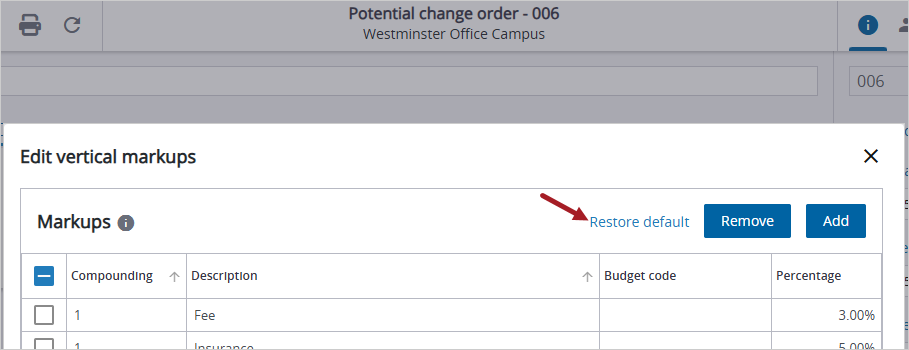
Restore default link in the dialog
- Open the record settings.
- Select Potential Change Orders.
- On the settings menu, select Default markups.
You can add up to 10 levels of vertical markups.
- Select Add.
- In the Compounding cell, select the level from the list.
- In the Description cell, enter the description.
- Project settings only: In the Budget Code column, select the budget code.
- In the Percentage cell, enter the percentage.
If the list doesn't appear, click the Compounding cell twice.
A budget code is optional for vertical markups.
You can edit default vertical markups.
- Edit the cells for the default vertical markup.
If you select a different level in the Compounding column, the rows are not resorted automatically.
You can delete default markups.
- Select the checkbox for the default vertical markup.
- Select Remove.

