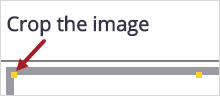Search tips
- To search in a subset of topics, select
 in the search field and select a filter.
in the search field and select a filter. - To search for a specific word or phrase, add quotation marks around it (example: "budget column") in the search field.
- To remove highlighting on the search terms in a topic, select
 .
. - To search within a topic, select
 , press Ctrl+F, and enter the search term.
, press Ctrl+F, and enter the search term.
You can set the default report logo. The supported file types are .bmp, .gif, .jpg, and .png.
If this setting is locked () in the project settings, the report logo is inherited from the portfolio settings.
- Open the settings.
- In the Portfolio settings or Project settings section of the menu, select Reports.
- Select Upload.
- Drag the image file from your computer to the Upload Image dialog.
- In the Crop the image dialog, do any of the following:
- To move the image, select and drag the middle of it.
- To resize the image, select and drag a sizing handle.
- Select
(Crop).
—Or—
Select Browse, and then select the image file.