Search tips
- To search in a subset of topics, select
 in the search field and select a filter.
in the search field and select a filter. - To search for a specific word or phrase, add quotation marks around it (example: "budget column") in the search field.
- To remove highlighting on the search terms in a topic, select
 .
. - To search within a topic, select
 , press Ctrl+F, and enter the search term.
, press Ctrl+F, and enter the search term.
You can track the weather conditions on the job site each day. In the Weather section, the summary displays the information from the latest weather entry.

- Open the daily report.
- On the right side of the section, select
(Expand).
If weather entries are set to automatic in the record settings, weather entries are added automatically to daily reports based on the local time from the selected weather station. Requests for weather information are made every hour from the start time to the end time and up to the project end date. The exact times and intervals of the entries depend on the information that's available from the weather station. You can also add and edit weather entries in the daily report if needed.
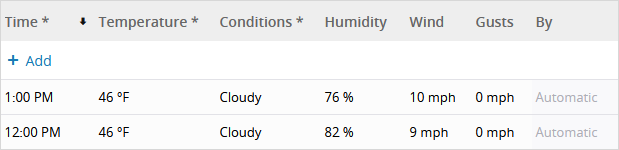
If daily reports are configured to use workflow templates, the default template (if specified) or the first template in the list is used to create a new weather entry.
The total rainfall is added automatically if automatic weather entries are set, the precipitation summary is available from the weather station, and the Total Rainfall field is locked. Alternatively, you can unlock this field and enter the amount.
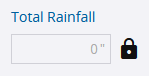
- On the right side of the section, select
(Edit).
- In the grid, select Add.
- In the new row, enter the weather information.
- Select Done.
You must have the Modify permission for each required field.
- If the Total Rainfall field is locked in the Information panel, select
(Locked) next to the field.
- In the Total Rainfall field, enter the amount.
The amount is updated automatically in the Weather section.
- In the Total Snowfall field, enter the amount.
The amount is updated automatically in the Weather section.
You can edit automatic and manual weather entries in the grid.
- On the right side of the section, select
(Edit).
- Select a row, and then modify the information.
- Select Done.
You can delete automatic and manual weather entries from the grid.
- On the right side of the section, select
(Edit).
- Select the checkbox for the row, and then select Remove.
- Select Done.

