Search tips
- To search in a subset of topics, select
 in the search field and select a filter.
in the search field and select a filter. - To search for a specific word or phrase, add quotation marks around it (example: "budget column") in the search field.
- To remove highlighting on the search terms in a topic, select
 .
. - To search within a topic, select
 , press Ctrl+F, and enter the search term.
, press Ctrl+F, and enter the search term.
You can track the equipment that's used on the job site each day. In the Equipment section, the summary displays:
- The total equipment quantity.
- The total equipment hours.
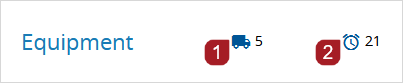
The totals are for all the companies if you have the related permission. Otherwise, you only see the totals for your own company.
- Open the daily report.
- On the right side of the section, select
(Expand).
You can add items from the equipment list to the daily report.
- On the right side of the section, select
(Edit).
- In the grid, select Add Equipment.
- In the new row, select an item from the equipment list. and then enter the details.
- Select Done.
You can copy equipment cards into a daily report.
- On the right side of the section, select
(Copy).
- Select a date in the calendar.
- In the grid, select the checkboxes for the equipment cards that you want to copy.
- In the grid, change the equipment details.
- Select Done.
The most recent equipment cards that you can copy are displayed. Cards with an Equipment/Company/Crew combination that's not already in the daily report are selected.
You can select the same date or a different date.
You can filter information by company and location in the Daily reports view and within a daily report. The filters are applied to the following sections:
- Equipment
- The Daily reports view only displays daily reports with equipment entries for the selected companies and locations.
- A daily report only displays entries for the selected companies and locations in the Equipment section.
- Labor
- The Daily reports view only displays daily reports with labor entries for the selected companies and locations.
- A daily report only displays entries for the selected companies and locations in the Labor section.
- Notes
- In the Daily reports view, the company filter is not applied to the Notes section.
- A daily report only displays comments created by someone from the selected companies in the Notes section.
- The company and location filters in the Daily reports view and the company and location filters in the daily report are not affected by each other.
- The company filter is displayed if you have the View permission for Equipment or Labor and if there is data in the Equipment, Labor, or Notes section.
- The location filter is displayed if you have the View permission for Labor or Equipment and if there is data in the Equipment or Labor section.
- In daily reports, the company and location filters are applied together so that only entries that match both filters are displayed.
- If you add or edit an entry in a daily report that doesn't fit the current filter, the filter is cleared in the daily report.
- If you navigate to the next or previous daily report, the filters are cleared.
- In the Search panel of the Daily Reports view, select Company or Location.
- Select the checkbox for one or more companies or locations.
- At the top of the daily report, select the By company or By location list.
- To search for a company or location, start typing in the field at the top of the list.
- Select one or more companies or locations.
- Select Done.
To see the full name, hover over the company or location.
The company filter is cleared when you navigate to another daily report from the calendar in the Information panel or by the (Previous) or
(Next) buttons.
- In the Search panel of the Daily reports view, select Company or Location and then clear the checkbox for the company or location.
- In the By company or By location list.
- At the top-left of the Daily report tab.
—Or—
In the By company or By location list of the daily report, clear the checkbox for the company or location.
To clear all the companies or locations in the By company or By location list, you can select Reset:
You can edit equipment entries in unlocked daily reports.
The Company column and the By column always display the information from the original entry.
- On the right side of the section, select
(Edit).
- Select a row, and then modify the information.
- Select Done.
You can delete equipment entries from the grid.
- On the right side of the section, select
(Edit).
- Point your cursor to the row, and then select
(Remove).
- Select Done.

