Search tips
- To search in a subset of topics, select
 in the search field and select a filter.
in the search field and select a filter. - To search for a specific word or phrase, add quotation marks around it (example: "budget column") in the search field.
- To remove highlighting on the search terms in a topic, select
 .
. - To search within a topic, select
 , press Ctrl+F, and enter the search term.
, press Ctrl+F, and enter the search term.
Create a project
A project contains the records and files related to your construction project.
Goal: Create a new project
- Log in to ProjectSight with your Trimble ID.
- On the project selection page, select the portfolio where you will create the project.
- Select the Add Project tile.
- On the Create Project dialog box, enter your project name in the Name field.
- Enter your project number, which is a combination of the prefix, sequence and suffix.
- Link the project to a Trimble Connect project.
- Turn on the Selected Linked Trimble Connect Project toggle.
- Select the Trimble Connect project, or create a new project.
- If you create a new project, select the Trimble Connect for Enterprise subscription.
- Select Create.
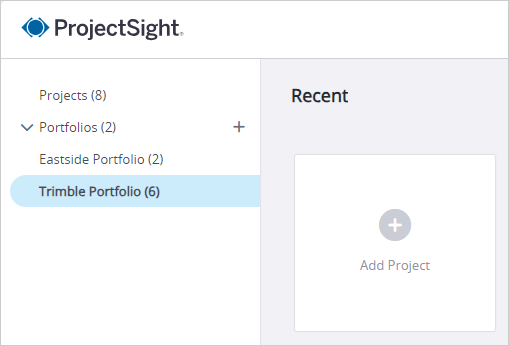
Your project name cannot contain these special characters: /;*?"<>|
The list only contains unlinked projects.
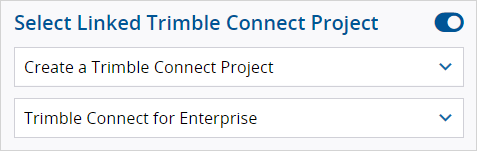
Congratulations on your first project!
Before inviting users to your project, create security roles for your users.
Administrators: Ready to create security roles?
Next Steps

