Search tips
- To search in a subset of topics, select
 in the search field and select a filter.
in the search field and select a filter. - To search for a specific word or phrase, add quotation marks around it (example: "budget column") in the search field.
- To remove highlighting on the search terms in a topic, select
 .
. - To search within a topic, select
 , press Ctrl+F, and enter the search term.
, press Ctrl+F, and enter the search term.
Create security roles and permissions
Before inviting users to your project, create the roles that they will have in your project. A security role is a set of permissions that is assigned to users. When you change the permissions for a role, all the users in that role are affected. For your convenience, your portfolio has default security roles that you can customize.
To learn more about permissions that are required for specific actions, refer to the permissions guide.
Goal: Create a custom security role.
- On the project selection page, select
(Settings) on the portfolio or project tile or row.
- In the Portfolio settings section of the menu, select Security roles.
- On the navigation toolbar, select Add.
- In the right panel, enter a name and description for the security role.
- On the Features, Records, Team Management, and Fields tabs, add or remove permissions.
-
(View): Users can see the field but can't edit it.
-
(Modify): Users can see and edit the field.
-
(No access): Users can't see the field.
-
: Permissions for this group are set at the child level.
—Or—
In the project, select (Settings) on the banner.
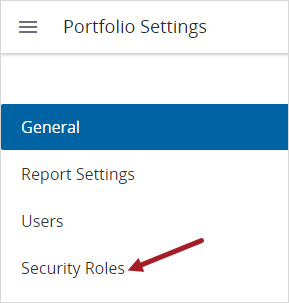
—Or—
On the row of a default security role, select (More) > Copy.
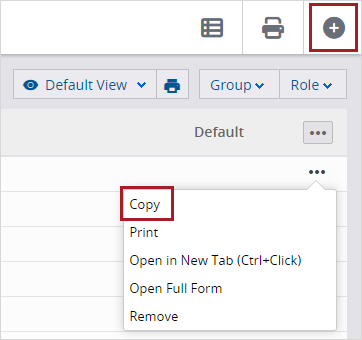
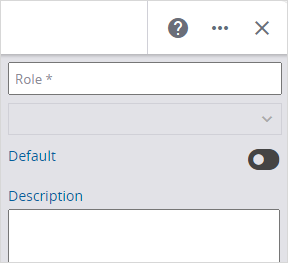
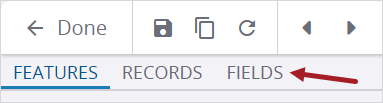
Administrators: Ready to invite users to your project?
Next Steps

