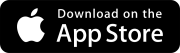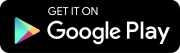ProjectSight FAQs
Trimble uses a universal user identification called Trimble ID (TID) to sign in to many of our products. The invited user must set up their TID so that they can sign to ProjectSight and/or Trimble Connect for the first time.
To help the new user quickly set up their TID, you can send them the link to the account page. To find the link, open the ProjectSight sign-in page, select Create a Trimble ID, select the region, and then select Next. When the Create a Trimble ID page opens, you can copy the link in the browser.
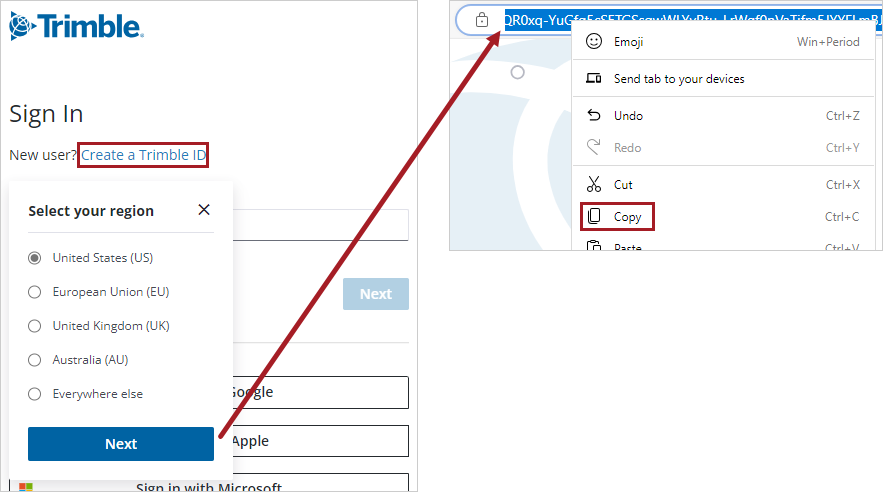
Hello,
You were invited to collaborate in ProjectSight, but it looks like you still need to set up the Trimble ID account that you'll use to sign in.
You can set up your account at [accountSiteLink].
On the account site:
- Enter your first name, last name, and email address.
- Accept the terms, and select Agree and continue.
- Check your email for the verification code.
- Enter the verification code on the account site, and select Submit.
- Enter a new password twice, and select Submit.
After you enter some profile information, you'll be signed in to ProjectSight.
If you're a Portfolio Administrator who wants to see if an invited user completed their TID setup, you can check the Completed Signup column in the user settings.
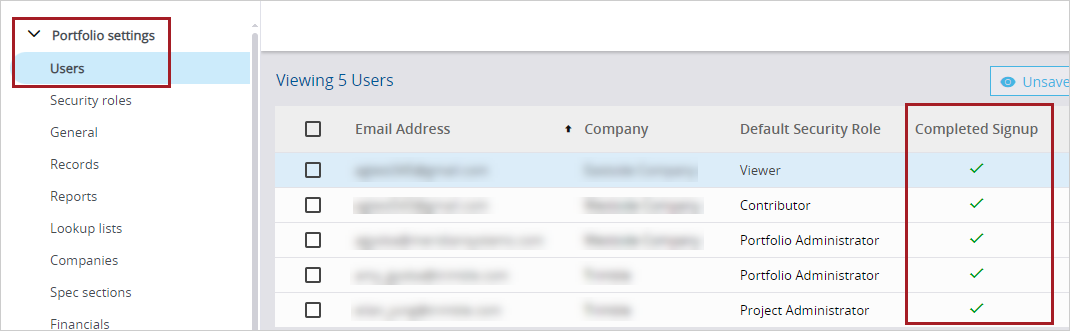
To change a user's company, you can delete the user, add them again, and then select the correct company.
When you remove a user from the portfolio:
- The user remains linked to any existing records.
- The user's name remains on the Contacts tab of the associated company record.
- A record can be assigned to this user unless the user is removed from the company's contacts list.
- The portfolio administrator becomes the owner of the user's files and folders in the file management system.
- The user's public and private drawing annotations are retained, and the public annotations remain visible in the drawings.
Compare the email address that you used to sign in with the email address from your ProjectSight invitation email. The issue may be that the email addresses don't match or that the email address was spelled incorrectly.
You can also ask your Administrator to check that you're added as a user and not only a project contact. Users are assigned a security role in ProjectSight, whereas project contacts are only listed as team members without a security role.
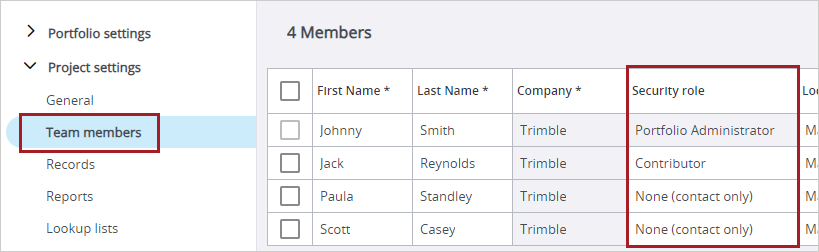
- Add the user to a ProjectSight portfolio.
- Make sure the user sets up their Trimble ID (TID), and signs in to ProjectSight at least once.
- Send an email to ProjectSightSupport@Trimble.com with your request for an API account and the email address of the user.
The developer documentation for the ProjectSight API is available at https://developer.trimble.com/docs/projectsight.
To restart your chatbot conversation, select ![]() (Restart conversation) on the top-right of the chatbot, and then select Yes.
(Restart conversation) on the top-right of the chatbot, and then select Yes.
No, the chatbot doesn't search through your project so it can't answer questions about it. The chatbot can answer questions about how to use ProjectSight.
At the top of the chatbot window, select ![]() (More) > Deactivate Charlie.
(More) > Deactivate Charlie.
You can reactivate the chatbot in the settings (). In the settings menu, select My settings > AI Assistant, and then select the Activate Charlie checkbox.
Collaboration in ProjectSight is focused around drawings and records. You can easily share links to drawings, or add people onto a record, like an RFI. You can find more information about project collaboration in the getting started guide.
The following features are available in the free version of ProjectSight:
- Drawings
- Photos
- Specifications
- Issues
- Punch items
- RFIs
- Specification sets
- Submittals
The following features are only available in the TC1 version of ProjectSight:
- Financial record types:
- Applications for payment
- Budgets
- Change order requests
- Contract invoices
- Contracts
- Costs forecasts
- General invoices
- Potential change orders
- Prime contract change orders
- Purchase orders
- Subcontract change orders
- Other record types
- Action items
- Checklists
- Daily reports
- Drawing sets
- Field work directives
- Meeting minutes
- Notices to comply
- Safety notices
- Submittals
- Transmittals and correspondence
- File management system (FMS)
- File Library
- Trimble Connect
If you want to use features that are only available in the paid version, you can upgrade your subscription.
If you are the account owner for the project, you can select the Discover more link on the banner to see the subscription plans.
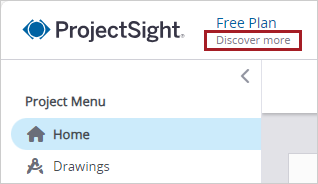
Subscription button in a free project
You can also find more information at https://www.trimble.com/en/products/projectsight.
If you'd like to suggest an improvement or an integration, you can request a change in the ProjectSight Group in The Network community.
We are building a list of users who want to participate in our future beta tests. If you're interested in joining, please post your interest on the ProjectSight Group in The Network community.
You can share your success story or helpful tips with other users in the ProjectSight group on The Network.
No, ProjectSight doesn't have an integration with Microsoft Project or Teams. If you'd like to suggest an integration, you can request a change in the ProjectSight Group in The Network community.
Your organization's email server(s) or service may block ProjectSight notifications. Ask your IT Department to whitelist projectsight@ps.trimble.com and IP 149.72.52.88.
ProjectSight sends email notifications for events like inviting someone to a project, or assigning someone to a task. These emails may be routed to a junk folder. To avoid this in the future, you can add projectsight@ps.trimble.com to your contacts and label the email as not junk in your email app.
In ProjectSight, projects are owned by accounts, so the person who created the account will always own the project.
Dashboard widgets provide valuable insights into your project such as work progress, overdue items, and more. On the project home page, select the dashboard organizer button, and select which widgets are displayed on your home page.
In the settings, you can customize the workflow statuses for each record type to reflect your project workflow.
If you want to archive a project, you can:
- Export the entire project. Open the project dashboard, and then select
on the toolbar.
- Export records from a module to an Excel file. Open the records module, select the records, and then select
on the toolbar.
- Download drawings from the Drawings module. Open the drawings module, select the drawings, and then select
on the toolbar.
This option is available only for TC1 and Go projects.
Yes, ProjectSight has mobile apps for iPad, iPhone and Android.
You can't use a mobile browser to access ProjectSight Web, so you must install ProjectSight Mobile on your mobile device.
System requirements
| Minimum | Recommended | |
|---|---|---|
|
Operating System |
Android 13 iOS 16 iPadOS 16 |
Android 14 iOS 17 iPadOS 17 |
| CPU | Quad-core | Hexa-core |
| Memory | 3 GB RAM | 8 GB RAM |
| Storage | 64 GB | 256 GB |
| Display | 750 x 1334 pixels resolution | 1080 x 1920 pixels resolution |
| Network | 3G or 4G, 2 Mbps | Wi-Fi, 10 Mbps |
Yes, photos do sync from the mobile app to the office. When you add photos to a record, they are uploaded and synchronized with the ProjectSight web application.
In TC1 and Go projects, you can grant access and specific permissions for a record type in the security role settings. On the Record Permissions tab of a security role, you can control access to view, create, modify, and remove each record type.
When you delete a record or delete a file from the file management system (File Library or Trimble Connect), the record or file is deleted permanently.
This may happen when another browser extension tries to open the PDF in its viewer so that it clashes with the ProjectSight PDF viewer. In the settings of your browser, find the extension (usually Adobe), and turn it off.
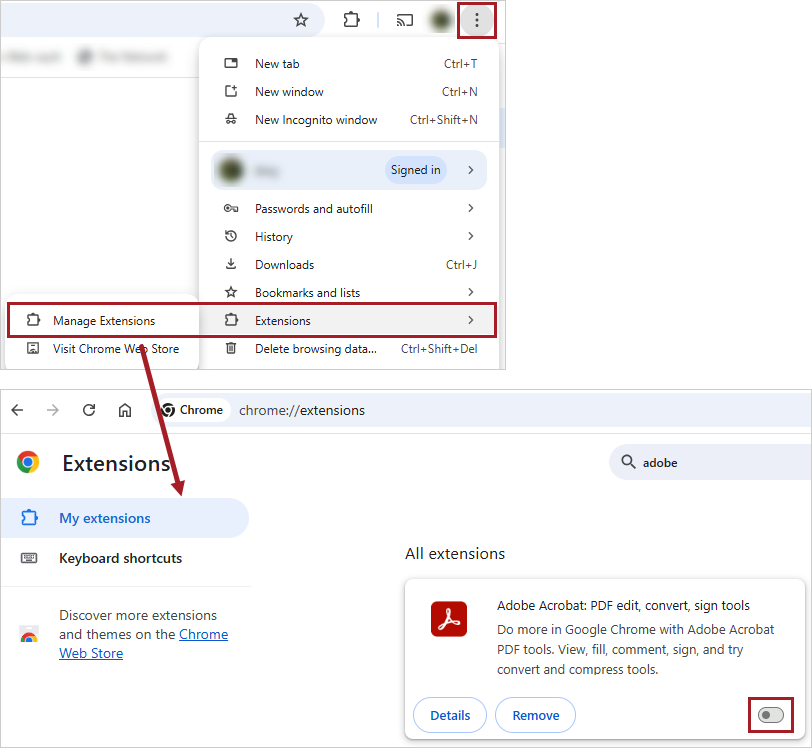
When you download a report, a pop-up may open and close without generating a report. To avoid this issue, add trimble.com to the list of allowed sites for pop-ups:
- Chrome - [*.]trimble.com
- Firefox - https://trimble.com
For Microsoft Edge, you can turn off the pop-up blocker.
If a report isn't downloaded in Microsoft Edge, you can change your browser settings.
To change the setting
- In Microsoft Edge, select More > Settings.
- Select View advanced settings.
- Turn off the Ask me what to do with each download toggle.
ProjectSight Support Services is available for users with paid subscriptions. If you have a free subscription, you can visit The Network for help.
In ProjectSight, select the Help icon to open the Resource Center. You can find options for reaching Support under Contact Support.
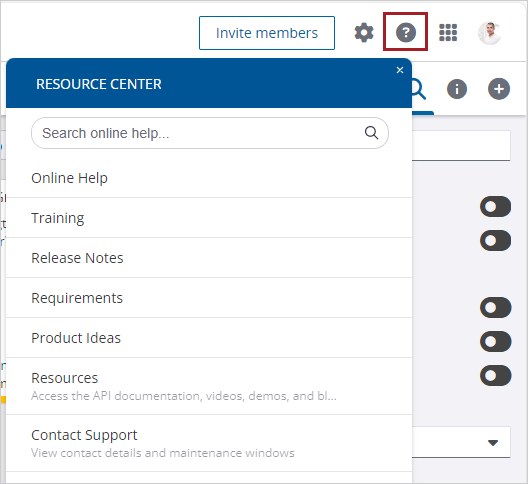
If nothing happens when you select , try the following before you select the button again:
- Wait for the ProjectSight page to finish loading.
- Turn off any ad, cookie, popup, and JavaScript blockers for ProjectSight.
- To open Trimble Connect from ProjectSight, select
 (App switcher) > Connect.
(App switcher) > Connect. - In Trimble Connect, select the app switcher button > Account Administration.
- On the Internal Users page, add admins who will create projects in ProjectSight.
- If a user doesn't have a license, and you are an account admin:
- Sign in to http://my.trimble.com/.
- Select Admin > ProjectSight Enhanced.
- Select Assign User.
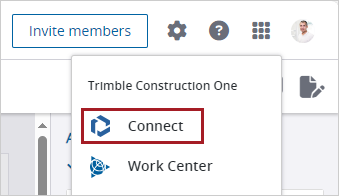
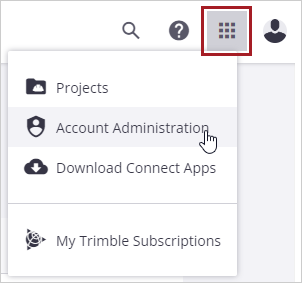
You can also view their current licenses.
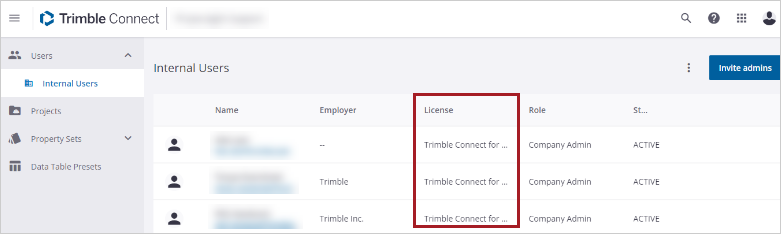
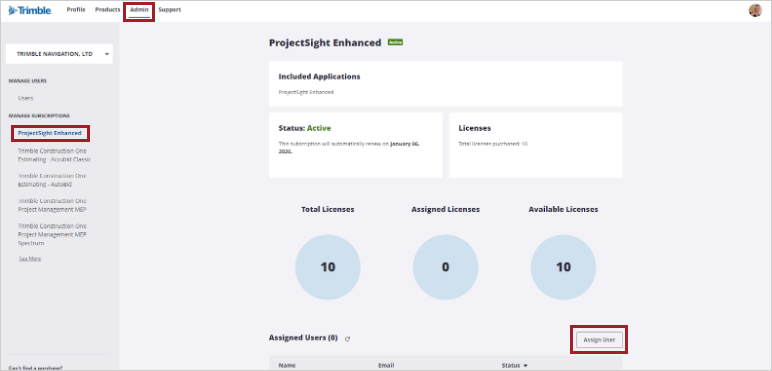
If you need help with assigning licenses, contact ProjectSight Support.
The browser cache is a temporary storage area for page objects like pictures, text buttons, and links. Because objects of the ProjectSight website are regularly refreshed or updated, it's sometimes necessary to manually clear your browser's cache to purge old objects.
To clear the cache, press Ctrl + Shift + Del, and ensure that Cached images and files (Chrome / Edge) or Cache (Firefox) is selected. You can also clear the browser cache from the settings.
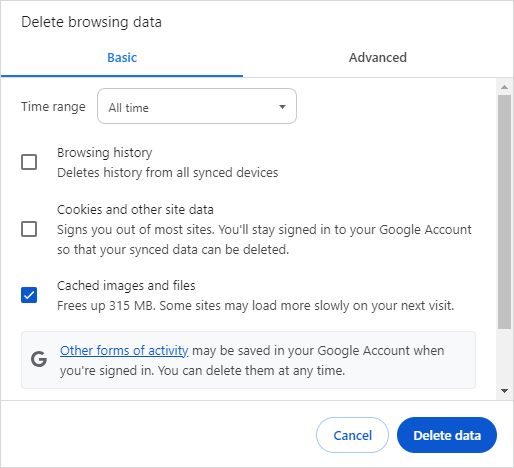
Clear the browser cache in Chrome
If you have a Free subscription, you can post the issue with screenshots and details in the ProjectSight group on The Network.
If you have a paid subscription, you can contact ProjectSight Support Services. To find their contact information in the application, select the Help icon to open the Resource Center.