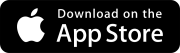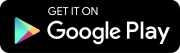Navigate ProjectSight
Getting started with ProjectSight is easy. In this section, we will take you on a tour around ProjectSight!
Use the sample project to explore the different areas of the application.
Navigation toolbar
From the navigation toolbar, you can quickly access your project settings, project details, and even generate a project report.

- Open your settings, including notifications.
- Access your project details and enter a description.
- Create a project report.
- Switch between projects in the same portfolio.
- Expand the project menu.
Project home page
When you first enter your project, you will see your home page, which contains important project information.
- From the toolbar, open the Dashboard Organizer.
- Add or remove a widget from your dashboard.
- Edit a widget.
- Open a record from the widget.
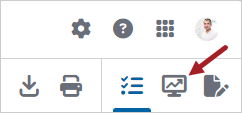
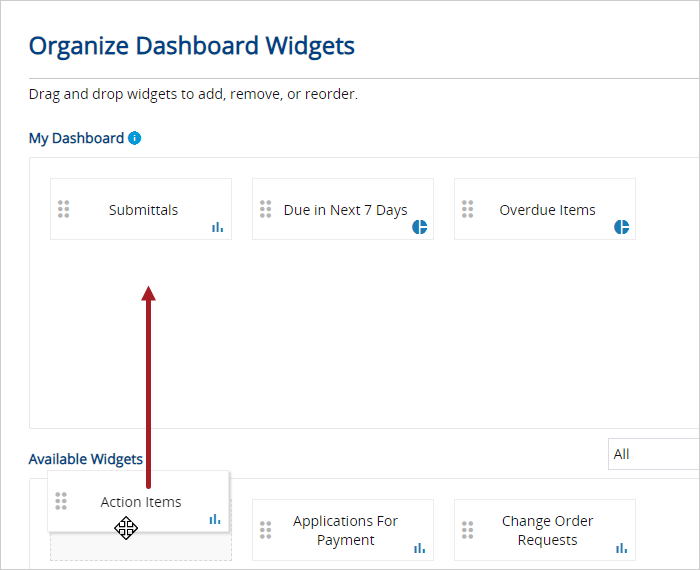
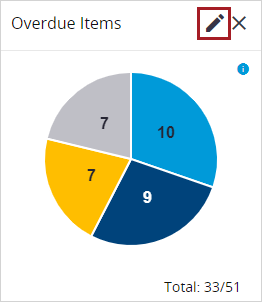
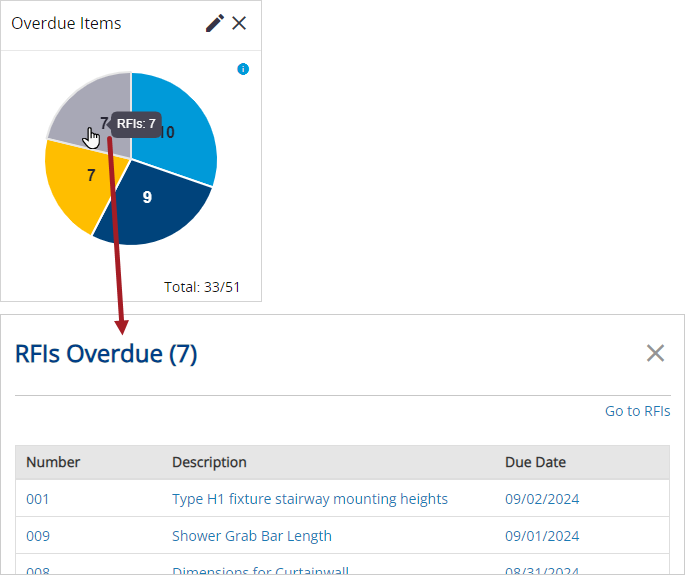
Navigating to modules
You can access the different modules from the project menu.
- Access the Drawings module from the project menu.
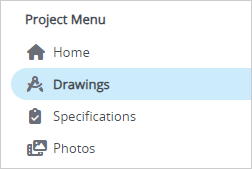
Assignments panel
On the Assignments panel, you can view all the items with open assignments. This panel is available on the project dashboard and module pages.
- If the Assignments panel is closed, select
(Assignments) on the navigation toolbar.
- To filter the list of assignments, select the filters.
- Open a record.

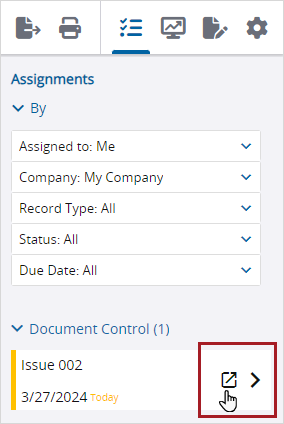
Administrators: Ready to create your own project?
Next Steps
Collaborators: Ready to collaborate with drawings?
Next Steps