Search tips
- To search in a subset of topics, select
 in the search field and select a filter.
in the search field and select a filter. - To search for a specific word or phrase, add quotation marks around it (example: "budget column") in the search field.
- To remove highlighting on the search terms in a topic, select
 .
. - To search within a topic, select
 , press Ctrl+F, and enter the search term.
, press Ctrl+F, and enter the search term.
TC1 version
Scheduled ad hoc reports
In the view settings for a custom data view, you can schedule ad hoc reports to be delivered to your email address. If a custom data view has a report schedule, the schedule icon is blue.
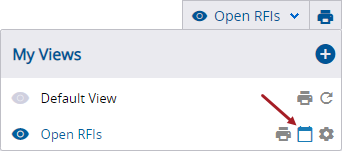
Blue schedule icon in the View list
The schedule settings are personal to the user who set them up.
- In the View list, select
(Schedule) by the custom view.
—Or—
In the View list, select (Settings) by the custom view, and then select the Schedule tab.
The following options are available:
- Schedule this view for automated email delivery: When this toggle is turned on, the other scheduling options are displayed. The ad hoc report for this view is delivered based on the set schedule.
- Start date & time: Set when the schedule begins. This setting is required.
- Repeat every: Set how often the report is sent until the schedule ends.
- If the number is set to 0, the schedule does not repeat. The report will be sent once at the start date and time.
- If Day is selected, the initial report is delivered on the start date and repeats every day.
- If Week is selected, the initial report is delivered on the first selected day on or after the start date and repeats every specified number of weeks on each selected day.
- If Month is selected, the initial report is delivered on the specified day (from 1 to 31) of the month and repeats every specified number of months.
- If Year is selected, the report is delivered on the start date and repeats every specified number of years.
- Ends: Set when the scheduled report ends.
- Never: The report is sent according to the schedule without ending.
- On: The scheduled report ends at the specified date and time.
- After: The scheduled report ends after the specified number (from 1 to 1000) of occurrences.
You can set up an ad hoc report schedule.
- Open the schedule settings for the data view.
- Turn on the Schedule this view for automated email delivery toggle.
- Enter the start date and time.
- In the Repeat every section, set how often the report is sent.
- If you select Week, select at least one day of the week in the Repeat on section.
- If you select Month, enter the specific day (from 1 to 31) of the month in the Repeat on field.
- In the Ends section, select when the schedule ends.
- Select Save.

