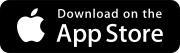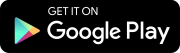Search tips
- To search in a subset of topics, select
 in the search field and select a filter.
in the search field and select a filter. - To search for a specific word or phrase, add quotation marks around it (example: "team member") in the search field.
- To remove highlighting on the search terms in a topic, select
 .
. - To search within a topic, select
 , press Ctrl+F, and enter the search term.
, press Ctrl+F, and enter the search term.
The Specification sets and Specifications modules are only available in North America.
In ProjectSight you can:
- Automatically break down specification documents into specifications.
- Manually add section breaks to create specifications.
- Annotate the specifications for collaborative review.
- Publish all or a selection of specifications to make them available for other users in the Specification viewer.
- Upload revisions of specifications and either replace the previous revision or append the new revision to the previous revision.
- Review annotations in specification revisions before the revisions are published.
- Link individual specifications to records and drawings.
- Search for records and drawings that are linked to specific specifications.
To ensure that you can process specification documents in specification sets, turn on the specifications setting in the record settings.
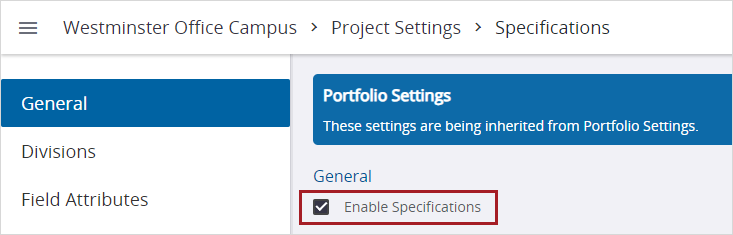
Specifications settings in the record settings
Specification unique key
Each specification is identified by its unique key, which is composed of the following:
- Group: The specification group. You can add groups in the lookup lists and set a default in the record settings.
- Code: The spec section code.
- Revision: The revision number.
After a specification is published, its unique key is locked.