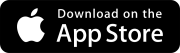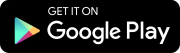September 22, 2023 Version 2023.17.3
Budgets - Column headings PSW-I-3278
Color-coding has been restored for the budget columns:
- Budget columns: Light blue
- Cost columns: Light yellow
- Actual columns: Light green

Color-coded budget columns
- Ad hoc reports can be generated as Excel files without an error. (CN 03501596 / PS-43227)
September 20, 2023 Version 2023.17.2
- When a file with an ampersand (&) in the file name is downloaded from the PDF viewer, the file name is no longer cut off at the ampersand. (CN 03493010 / PS-43059)
- After multiple topics are added to a meeting and saved, the topics can be moved or deleted. (CN 03498018 / PS-43156)
- When the Contact Search button is clicked, the list of contacts is displayed. (CN 03498160 / PS-43158)
- When the quantity of a general invoice is changed from 1 to 0 and the record is saved, the quantity no longer resets to 1. (CN 03498173 / PS-43160)
- When the value in an editable budget column is changed, the column is updated and no errors are displayed. (CN 03499239 / PS-43179)
- When the Add Submittals button is clicked in a submittal package, the list of submittals is displayed. (CN 03499341 / PS-43183)
- When the Add button is clicked in an SCO, the list of PCO items is displayed. (CN 03499371 / PS-43184)
September 18, 2023 Version 2023.17.1
- When a checklist item is added to an existing checklist, an error is no longer displayed. (CN 03495829 / PS-43100)
- The correct checklist item is opened from the checklist row. (CN 03495897 / PS-43101)
September 16, 2023 Version 2023.17
Photos module
The Photos module is now available automatically so that you no longer need to enable it in the portfolio settings. For more information on using the Photos module, refer to the getting started guide or online help.
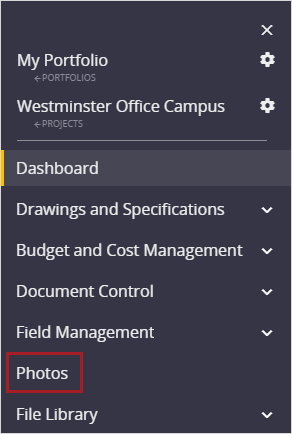
Photos module link in navigation menu
In the Photo module, you can:
- Create albums and set permissions on them.
- Upload photos into albums or the Photos area, which displays all your project photos.
- Group photos by their linked items in the Photos area.
- View which items are linked to a photo.
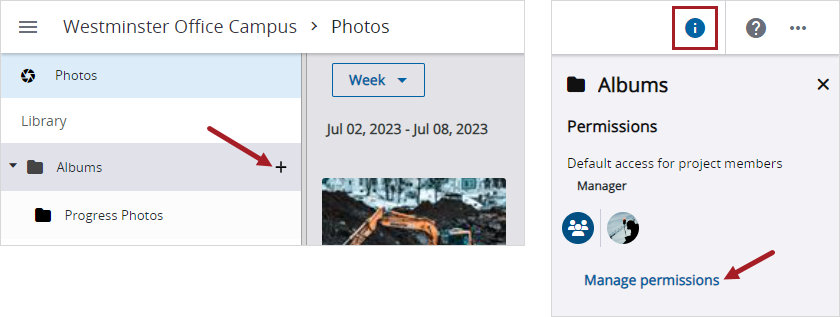
Buttons for creating albums and managing album permissions
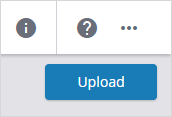
Button for uploading photos in an album or the Photos area
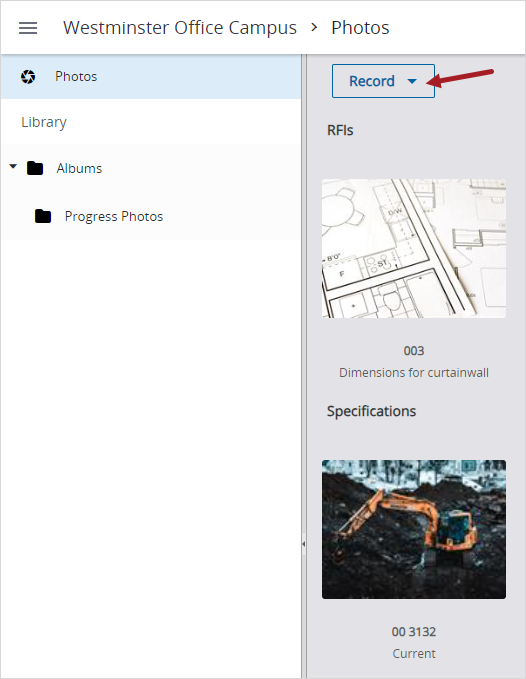
Photos grouped by record type in the Photos area
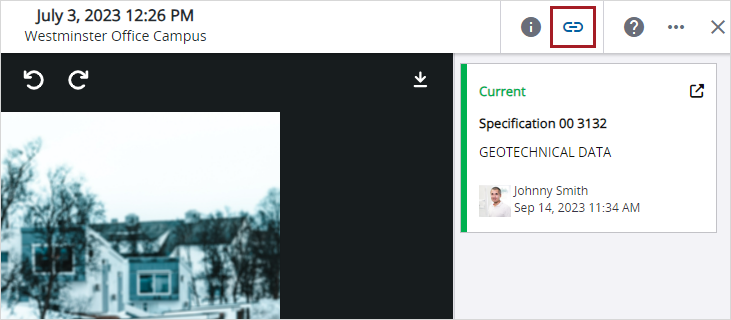
Links panel in the photo viewer
When you upload and link a photo or select and link a photo from the File Library to an item, the photo also becomes available in the Photos module. If you edit the photo in the photo viewer, those changes are synced to the photo in the File Library. However, the syncing is one-way from the Photos module to the File Library.
If you previously uploaded image files (for example, by uploading them into the File Library or by uploading and linking them to a record), those image files will be converted to photos. Then they will be available in the Photos module.
Budget - Units, hours, and quantities
When the new units and hours setting is on, you can track units, hours, and quantities in your project budget. The related columns are available in the budget, as well as in contract invoices, PCOs, and purchase orders.
For information on how budget columns are calculated, refer to Budgets.
To start tracking units, hours, and quantities:
- In the portfolio or project settings for budgets, turn on the units and hours setting.
- In the portfolio or project settings, edit the Units of Measure (UOM) lookup list, which is used for budget items.
- In the budget, add budget items with the units, hours, and quantity information.
- In the budget grid, add columns related to units, hours, and quantities.
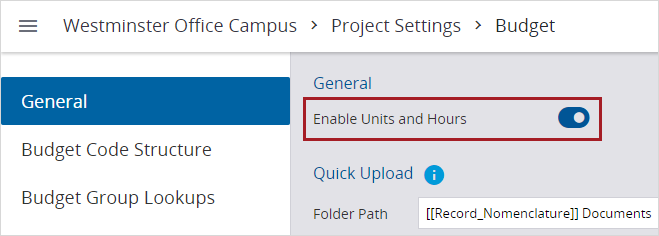
Setting for units and hours for budgets
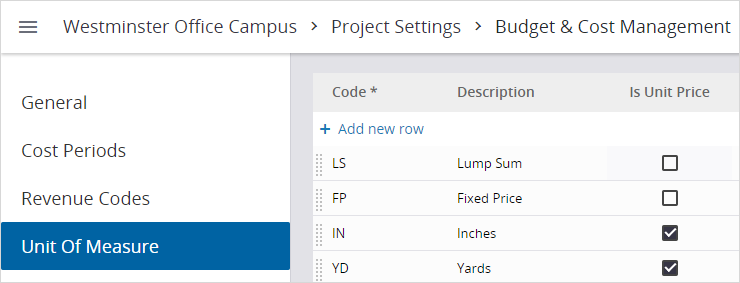
UOM lookup list
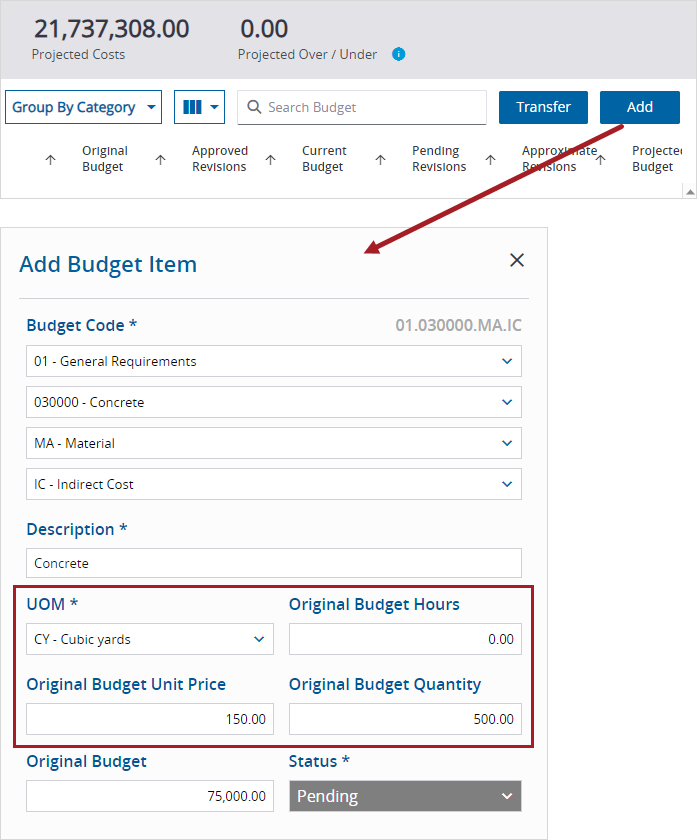
Units, hours, and quantity fields for budget items

Column selector
Budget - Custom views PSW-I-1775
You can now create, save, and share budget custom views, as well as create ad hoc reports based on them. A custom budget view can include the following customizations:
- Search terms
- Grouping option
- Columns (including, order, sorting, and width)
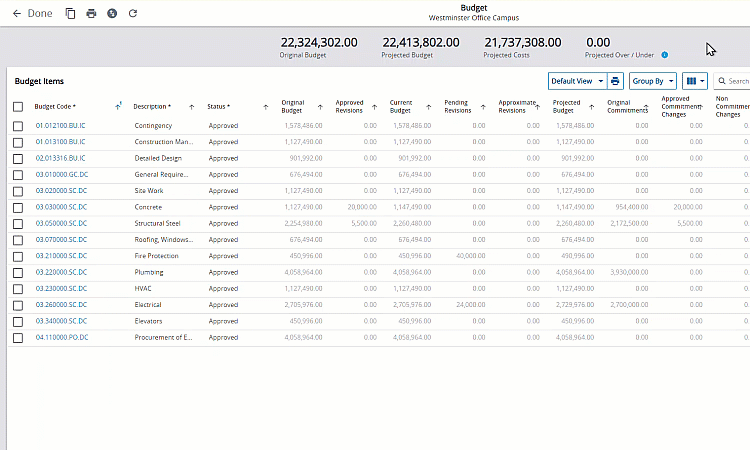
Creating a custom budget view
Budget - General enhancements
The budget includes the following enhancements:
- The buttons for adding budget items and transferring amounts have been moved to the right side.
- The column selector has been moved and simplified.
- To reorder columns, you can select and drag them in the budget grid.
- After you add columns, the grid scrolls automatically to the right so that you can see the newly added columns.
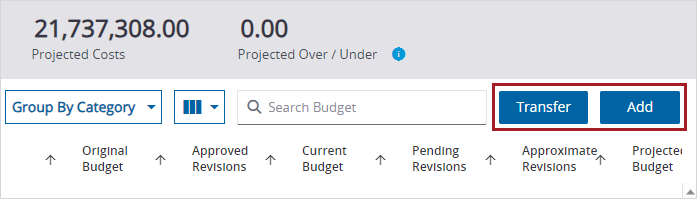
Buttons for transferring amounts and adding budget items

Column selector
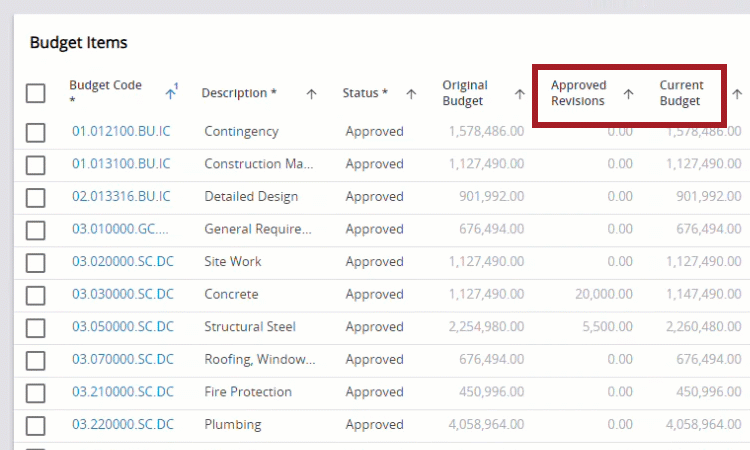
Column dragged to a new position
- In a specific project, submittal records are loaded faster now in the data view. (CN 03484096 / PS-42828)
September 5, 2023 Version 2023.16
- In drawings, distance measurement annotations can be modified and removed after they're created and saved. (CN 03456042 / PS-42290)
- When a PDF is uploaded and attached to a comment in a record, the PDF can be opened in read-only mode if the comment isn't saved yet. (CN 03464579 / PS-42438)
- When the Checklist [Detailed with Comments and Links] report is created, all the links are included. (CN 03467570 / PS-42494)
- In the Search panel, when a search term includes a special character such as a period (.), the search is completed without an error. (CN 03471388 / PS-42577)
- When a .pptx file name contains the number sign (#), and the file is linked to a record, the file can be opened from the Links panel. (CN 03472724 / PS-42595)
- When all the general invoices are selected, the General Invoices [Detailed] report is created without an error, (CN 03472734 / PS-42597)