Projects
A project contains the records and files related to your construction project.
Project Home Page
From the project home page, you can access the project menu, project settings, the Quick Add menu, your most used records, and recently viewed or modified drawings. You can also view and add team members.
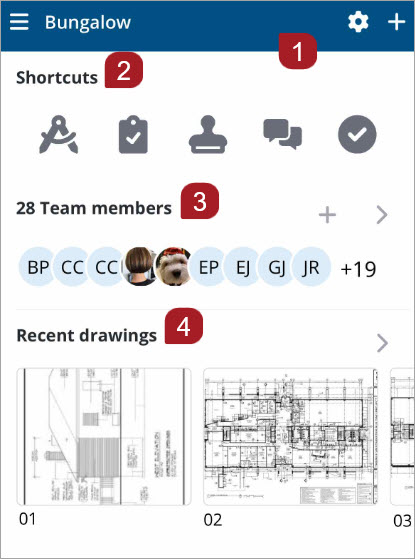
- Navigation bar
- Shortcuts
- Team members
- Recent Drawings
From the project home page, you can access the project menu, project settings, the Quick Add menu, your most used records, and recently viewed or modified drawings. You can also view and add team members.
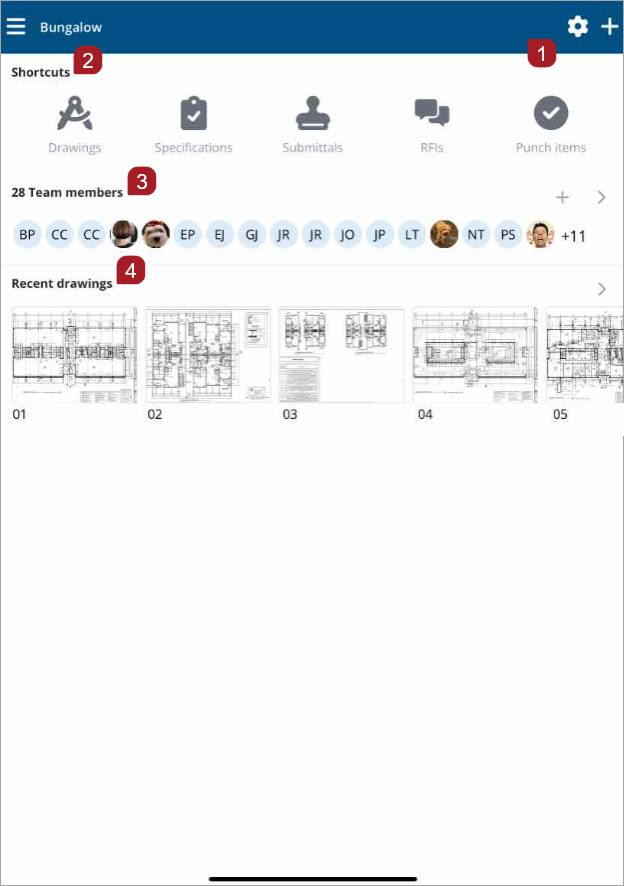
Tablet portrait view
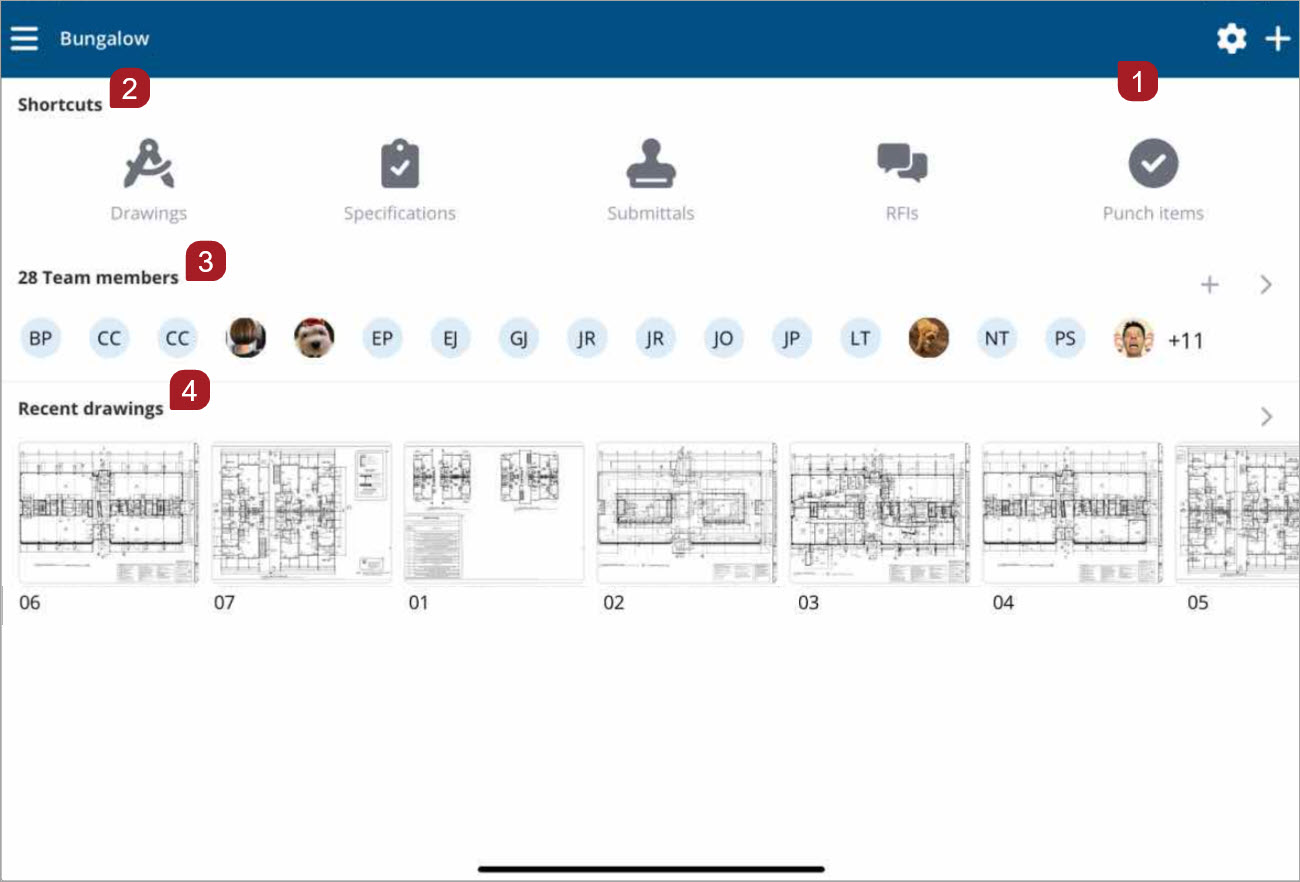
Tablet landscape view
- Navigation bar
- Shortcuts
- Team members
- Recent Drawings
From the project home page navigation bar, you can open the project menu, access project settings, and open the Quick Add menu.

- Project menu
- Project name
- Project settings
- Quick Add menu
Use Shortcuts to quickly navigate to the records you use most. As you use the records that you have permissions to view, the Shortcuts icons will default to the top five records that you access the most. Select an icon to open the record.
By default, Shortcuts icons display in the following order for new users: Drawings, Specifications, Submittals, RFIs, and Checklists.
Record Icons
From Team members, quickly view and add team members.
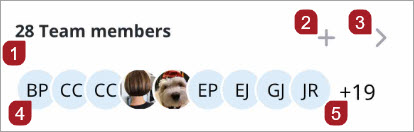
- Number of team members
- Select + to open the Invite team member form.
- Select > to view the team members contact list.
- Select a member avatar to view the member card where you can call, text, or email them.
- The number of additional team members not visible on the project home page.
From Recent drawings, if you have view permissions, you can easily access drawings that you have recently modified or viewed.
If you do not have view permissions for drawings, Recent drawings will not display on your project home page.
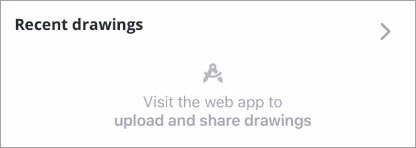
Recent drawings empty carousel. No drawings have been viewed or modified yet.
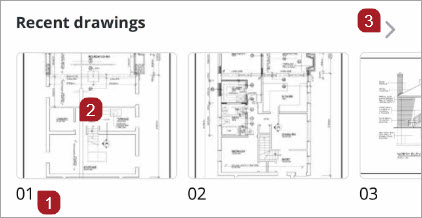
Recent drawings carousel, which displays the last 25 drawings you have viewed.
For the free version of ProjectSight, if you included sample data when you created your project, two sample drawings will display in the drawings carousel.
- Drawing number
- Select a drawing to open it.
- Select > to open the drawings list.
Watch a video: ProjectSight Mobile - Project Home Page Navigation
Project Menu
To open the project menu, select ![]() on the navigation bar from anywhere in the application.
on the navigation bar from anywhere in the application.
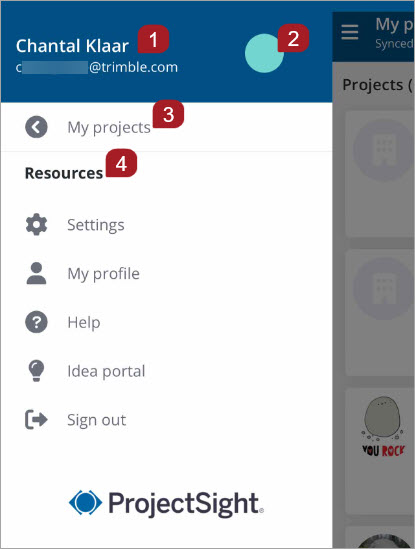
Project menu before a project has been opened
- User name and email
- User avatar, or user initials if an avatar has not been uploaded
- Select My projects to view the projects list
- Resources: Access settings, view your profile information, open Help topics, contribute to the Idea portal, or sign out
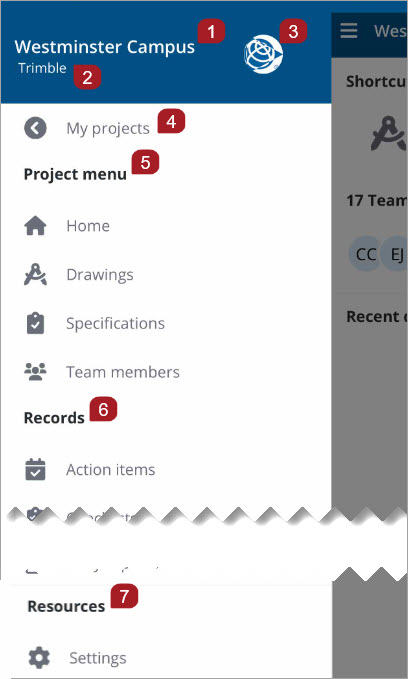
Project menu after a project has been opened
- Project name
- Portfolio name
- Project avatar
- Select My projects to view the projects list
- Project menu: Select Home to open the Project home page, or a record type to open it
- Records: Displays the records that you have permissions to view or edit. Select a record to open it.
- Resources: Access settings, view your profile information, open Help topics, contribute to the Idea portal, or sign out
The company name displays for free projects.

For Trimble Connect users, Trimble connect displays in the Resources section.
To open the project menu, select ![]() on the navigation bar from anywhere in the application.
on the navigation bar from anywhere in the application.
Menu view before opening a project
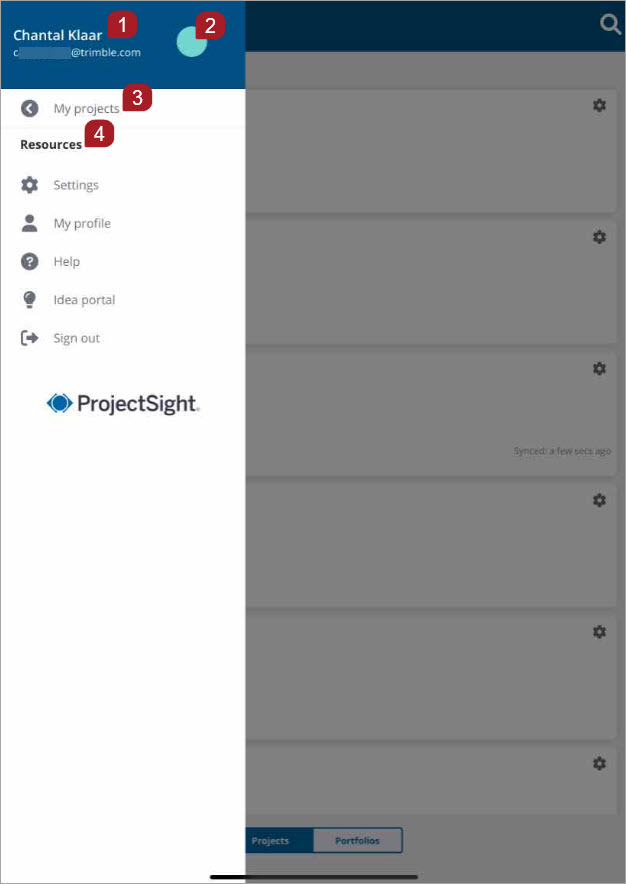
Portrait view

Landscape view
- User name and email
- User avatar, or user initials if an avatar has not been uploaded
- Select My projects to view the projects list
- Resources: Access settings, view your profile information, open Help topics, contribute to the Idea portal, or sign out
Menu view after opening a project
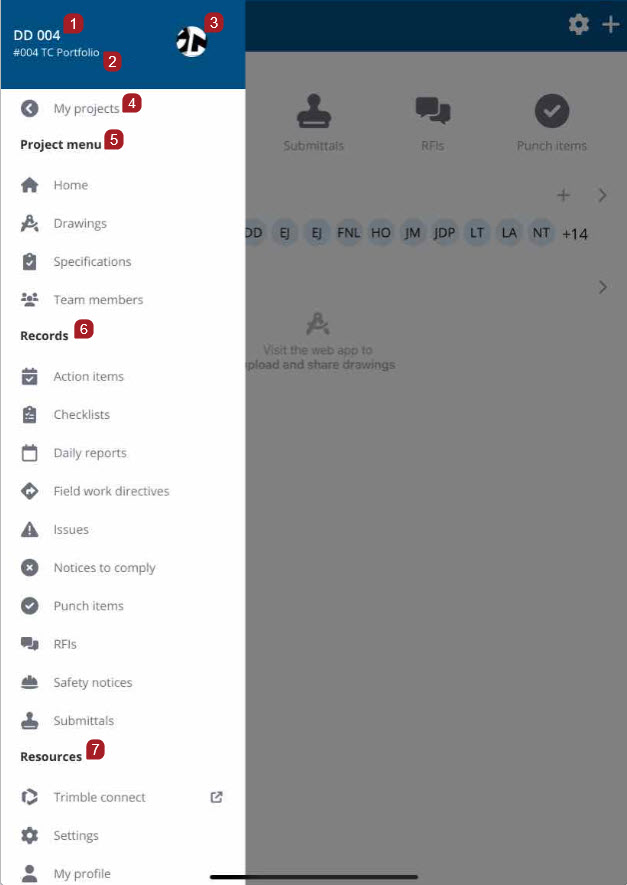
Portrait view
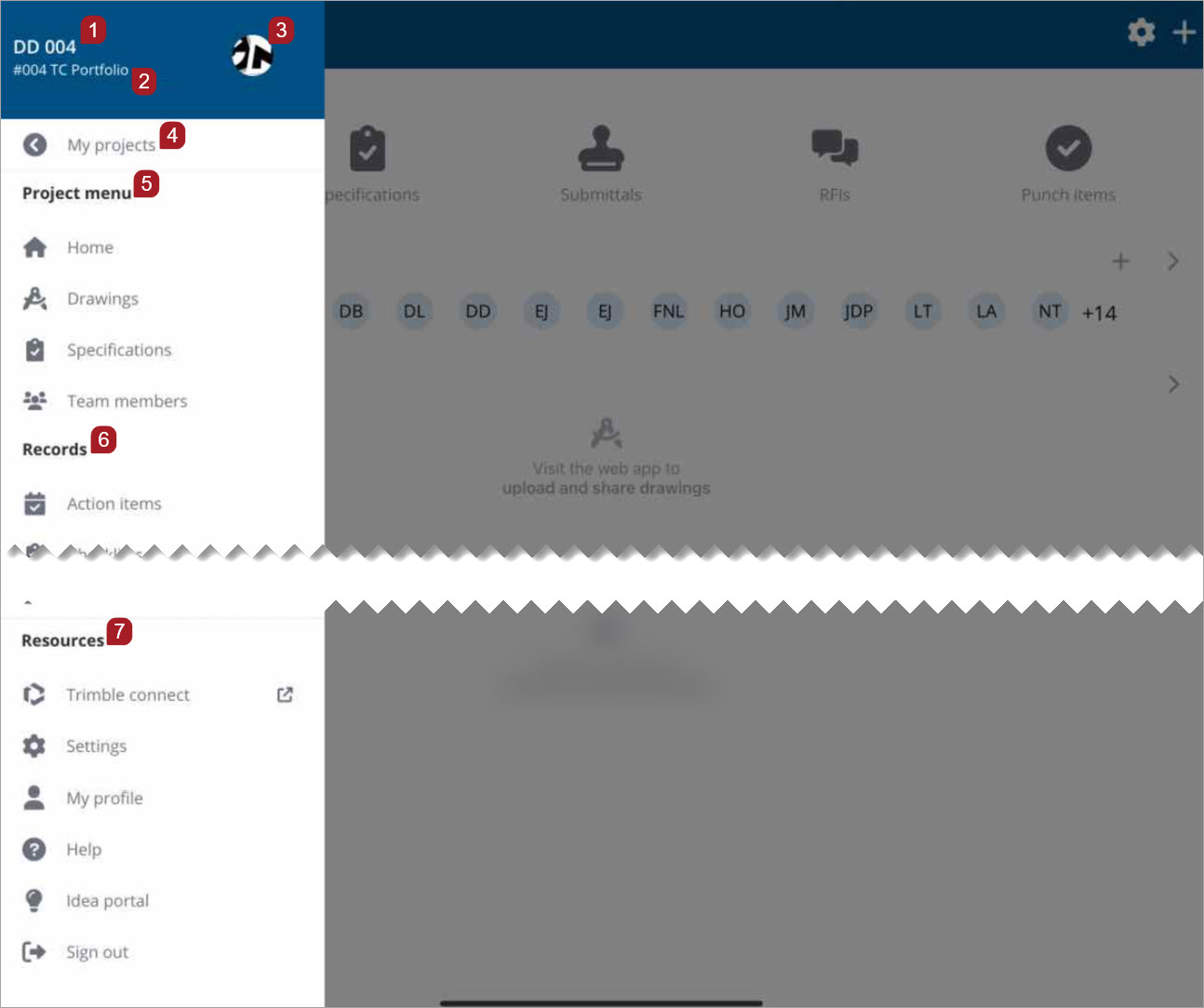
Landscape view
- Project name
- Portfolio name
- Project avatar
- Select My projects to view the projects list
- Project menu: Select Home to open the Project home page, or a record type to open it
- Records: Displays the records that you have permissions to view or edit. Select a record to open it.
- Resources: Access settings, view your profile information, open Help topics, contribute to the Idea portal, or sign out
The company name displays for free projects.
For Trimble Connect users, Trimble connect displays in the Resources section.
DOWNLOADING
- On the My Projects page, for the project you wish to download, select Download.
- Select Open to view the project home page.
- Queue multiple projects to download. They will be downloaded one at a time.
-
Files will continue to download behind the scenes while you work. If you encounter one that has not been downloaded, select it to download on demand.
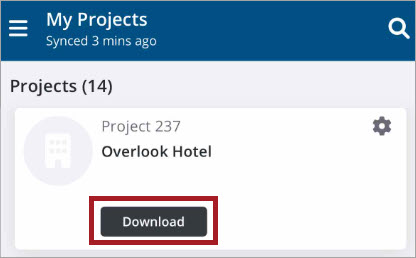
A blue bar indicates the progress of your download. Select Cancel if you would like to stop the download.
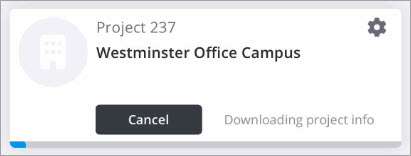
The synced time stamp indicates when the project was last downloaded.
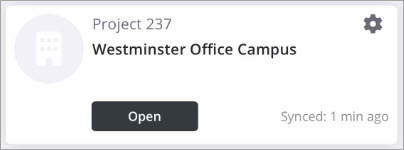
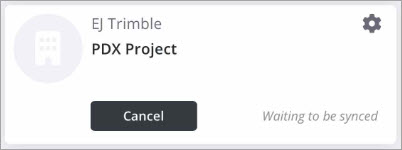
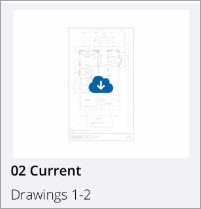
- On the My Projects page, for the project you wish to download, select Customize
 .
. - On the Customize Download page, toggle on the drawings or record attachments to include in the initial download.
- Select Download Project.
- After the project has downloaded, select Open to enter the project.
- Queue multiple projects to download. They will be downloaded one at a time.
-
Files will continue to download behind the scenes while you work. If you encounter one that has not been downloaded, select it to download on demand.
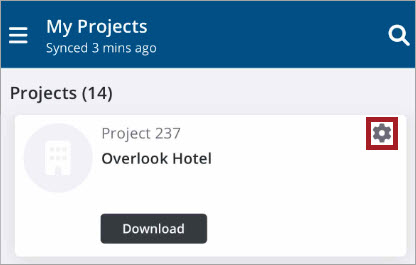
Drawings or attachments that were not part of the initial download can be manually downloaded.
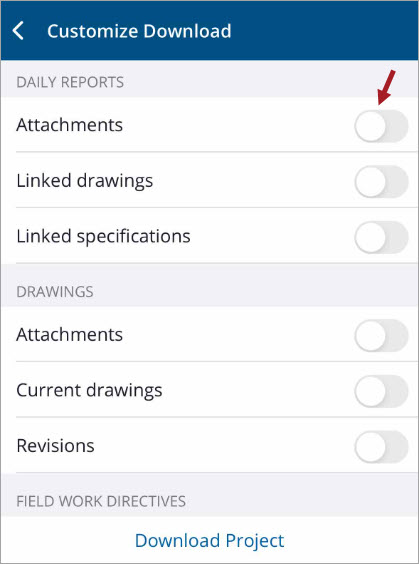
The blue bar indicates the progress of your download. Select Cancel if you would like to stop the download.
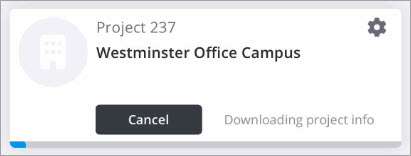
The synced time stamp indicates when the project was last downloaded.
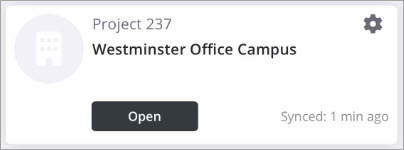
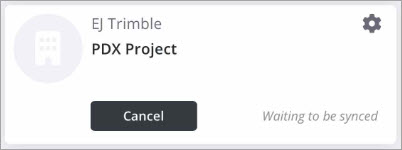
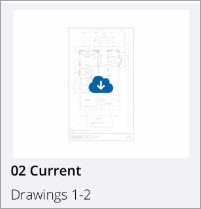
INVITING
If you have permissions, you can add team members to your project from the project menu.
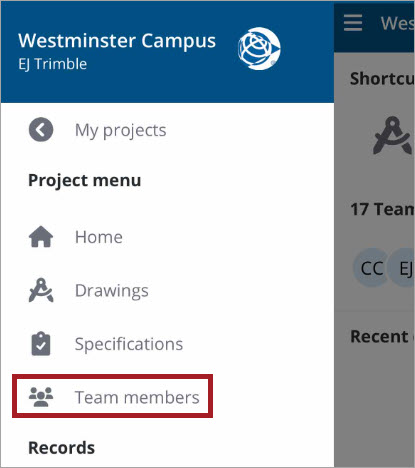
- On the Project menu, select Team members.
- On the Team members page, select Add +.
- Select the Email field to enter an email.
- Select the Security role field to view and choose a role from the Security role list.
- Contributor - (default role) Users with this role have access to edit records in the project they have been invited to. Record type permissions still apply.
- Viewer - Users with this role have access to view records in the projects they have been invited to. Record type permissions still apply.
- Project Administrator - Project Administrators have access to create, edit, and delete records, as well as manage Project Settings.
- Manager - Users with this role have access to create and edit, and remove records in the projects they have been invited to. Record type permissions still apply.
- Select Done.
- Select the First name and Last name fields to enter a name.
- If you have permissions to add companies, select the Company field to enter a company.
- Enter a phone number in the Cellphone field.
- Once all of the required fields are completed, select Invite to send your invitation and return to the Team members list.
An Invite team member form displays.
Contributors may not upload designs or create public annotations.
Managers may upload designs or create public annotations.
Your administrator sets the permissions that control what security roles you see. Users who have paid ProjectSight projects may see different roles depending on their permissions, such as None (contact only), Portfolio Administrator, Standard User, Collaborator, and Power User.
—Or—
Select ![]() to select a company.
to select a company.
If you only have permission to invite users to your own company, the Company field displays as read-only and defaults to your company name.
A confirmation pop-up message displays even if you have navigated to another page.
—Or—
Select Add + to invite the team member.
The form clears and your invitation is sent. A confirmation pop-up message displays: Invite request was sent successfully.
Invite additional team members.
—Or—
To exit the form, select X.
If you have permissions, you can add team members to your project.
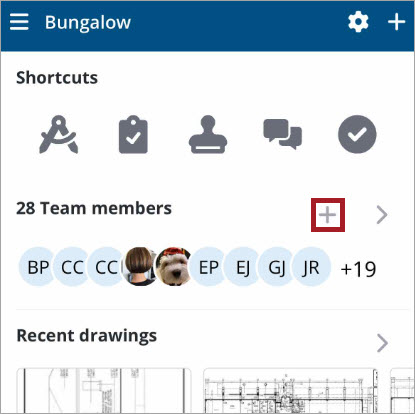
- On the Project home page, select Add +.
- Select the Email field to enter an email.
- Select the Security role field to view and choose a role from the Security role list.
- Contributor - (default role) Users with this role have access to edit records in the project they have been invited to. Record type permissions still apply.
- Viewer - Users with this role have access to view records in the projects they have been invited to. Record type permissions still apply.
- Project Administrator - Project Administrators have access to create, edit, and delete records, as well as manage Project Settings.
- Manager - Users with this role have access to create and edit, and remove records in the projects they have been invited to. Record type permissions still apply.
- Select Done.
- Select the First name and Last name fields to enter a name.
- If you have permissions to add companies, select the Company field to enter a company.
- Enter a phone number in the Cellphone field.
- Once all of the required fields are completed, select Invite to send your invitation and return to the Team members list.
An Invite team member form displays.
Contributors may not upload designs or create public annotations.
Managers may upload designs or create public annotations.
Your administrator sets the permissions that control what security roles you see. Users who have paid ProjectSight projects may see different roles depending on their permissions, such as None (contact only), Portfolio Administrator, Standard User, Collaborator, and Power User.
—Or—
Select ![]() to select a company.
to select a company.
If you only have permission to invite users to your own company, the Company field displays as read-only and defaults to your company name.
A confirmation pop-up message displays even if you have navigated to another page.
—Or—
Select Add + to invite the team member.
The form clears and your invitation is sent. A confirmation pop-up message displays: Invite request was sent successfully.
Invite additional team members.
—Or—
To exit the form, select X.
If you have permissions, you can invite team members to your project with the Quick Add menu.
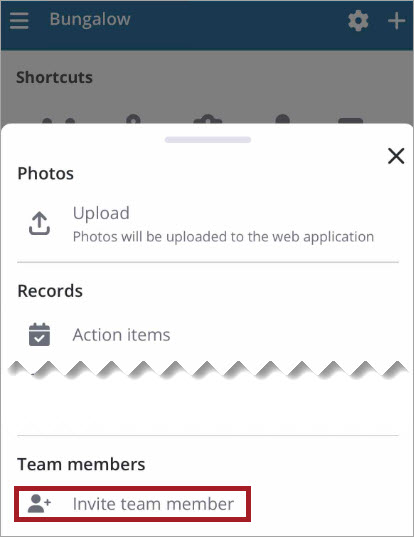
The Quick Add menu.
- On the Project home page, select + on the navigation bar to open the Quick Add menu.
- Select Invite team member.
- Select the Email field to enter an email.
- Select the Security role field to view and choose a role from the Security role list.
- Contributor - (default role) Users with this role have access to edit records in the project they have been invited to. Record type permissions still apply.
- Viewer - Users with this role have access to view records in the projects they have been invited to. Record type permissions still apply.
- Project Administrator - Project Administrators have access to create, edit, and delete records, as well as manage Project Settings.
- Manager - Users with this role have access to create and edit, and remove records in the projects they have been invited to. Record type permissions still apply.
- Select Done.
- Select the First name and Last name fields to enter a name.
- If you have permissions to add companies, select the Company field to enter a company.
- Enter a phone number in the Cellphone field.
- Once all of the required fields are completed, select Invite to send your invitation and return to the Team members list.
An Invite team member form displays.
Contributors may not upload designs or create public annotations.
Managers may upload designs or create public annotations.
Your administrator sets the permissions that control what security roles you see. Users who have paid ProjectSight projects may see different roles depending on their permissions, such as None (contact only), Portfolio Administrator, Standard User, Collaborator, and Power User.
—Or—
Select ![]() to select a company.
to select a company.
If you only have permission to invite users to your own company, the Company field displays as read-only and defaults to your company name.
A confirmation pop-up message displays even if you have navigated to another page.
—Or—
Select Add + to invite the team member.
The form clears and your invitation is sent. A confirmation pop-up message displays: Invite request was sent successfully.
Invite additional team members.
—Or—
To exit the form, select X.
REMOVING
Removing files frees up space in your device. Once removed from your device, they are still available for download.
- Open the project.
- Select
 > Settings > Usage & Sync.
> Settings > Usage & Sync. - Select the item type.
- Disable Auto Upload.
- In the File Size row, select Remove.
The files from the selected record type are removed from the device.
- Open the project.
- Select
 > Settings.
> Settings. - Select Remove Project.
The project and its files are removed from the device.
Visit the web application to remove free projects.
VIEWING
At the bottom of the My Projects page, a Projects/Portfolios toggle displays.
The Projects/Portfolios toggle does not display for users with only free projects.
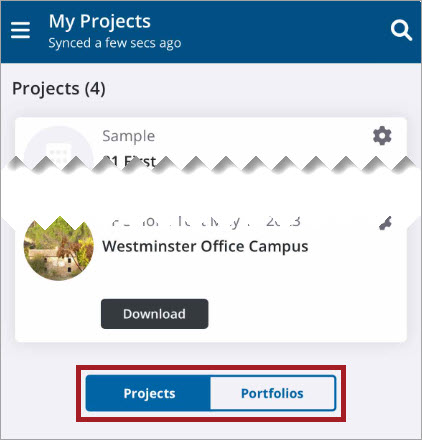
- Select Portfolios to display a list of portfolios you have permissions to view.
- Select a portfolio to view its projects.
—Or—
To return to the My Projects page, select Projects on the toggle.
- Select the project.
To open a project in a different region, first change the region in the settings and then select the project.
- Open the project.
- On the home page Team members widget, select >.
- Select Sort to change the sort order.
- Select a project contact to view their contact details.
- If set up on your device, you can select one of the contact methods to email, phone, or text the project contact.
—Or—
Select ![]() to open the project menu, then select Team members.
to open the project menu, then select Team members.
All project contacts are listed in alphabetical order.
- To open the Project menu, select
 on the navigation bar.
on the navigation bar. - To scroll the menu, swipe up or down.
- To close the menu, swipe left or select outside of the menu.
From the Recent drawings carousel, if you have view permissions, you can easily access drawings that you have recently modified or viewed. The carousel displays the last 25 drawings you have viewed.
For the free version of ProjectSight, if you included sample data when you created your project, two sample drawings will display in the drawings carousel.
- Open the project.
- On the Recent drawings widget carousel swipe right or left to move through the photo carousel.
- To open a drawing, select it.
- If you have edit permissions, make your desired edits.
- To close the drawing, select x.
- To open the project menu, select
 .
. - To return to the Project home page, select Home.
If you have view permissions, you can access drawings from the Recent Drawings widget.
- Open the project.
- On the Recent drawings widget of the Project home page, select >.
- To download a drawing, select
 .
. - To open the drawing, select it.
- If you have edit permissions, make your desired edits.
- To close the drawing, select x.
- To open the project menu, select
 .
. - To return to the Project home page, select Home.
By default, Shortcuts icons display in the following order for new users: Drawings, Specifications, Submittals, RFIs, and Checklists. As you use the records that you have permissions to view, the Shortcuts icons will default to the top five records that you access the most.
- Open the project.
- On the Shortcuts widget of the project home page, select a record icon.
- Make your desired edits.
- Select
 to open the project menu.
to open the project menu. - Select Home to return to the project home page.