Settings
Settings are available from the menu ![]() .
.
The Data center region selector allows you to choose the ProjectSight environment where your project is located. Your region is generally based on your geographic location.
The data center region defaults to the country you selected for your Trimble ID account. However, you may have projects in a region other than the country you selected for your Trimble ID account. From the My projects page, access and choose a different data center region by selecting ![]() > Settings > Region.
> Settings > Region.
If the data center region you select is offline, a pop-up message displays.
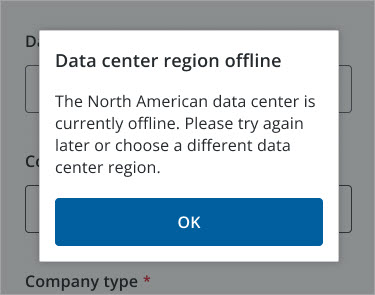
Data Center Offline Messages
| Offline Message | Reason |
|---|---|
| Multi-factor Authentication (MFA) is required for this region to keep your account secure. Please log in to the web application and navigate to your Trimble Profile to enable MFA. | To access this region, you'll need to set up MFA. Even though your account doesn't currently require it, the region does. |
| Multi-factor Authentication (MFA) is required for this region to keep your account secure. Please contact your administrator to enable MFA. | To access this region, you'll need to set up MFA to keep your account secure. |
| Please try to log in again. | There was a problem with your login attempt, possibly with your Trimble ID. Try logging in again. |
| You have been logged out. Please sign in again to continue. | Your login has expired and can't be refreshed. Log in again to continue. |
| You are currently offline. Please check your network connection and try again. | Since your phone is offline, the login couldn't be completed. |
| The server is currently unavailable. Please try again later. | Although you've logged in successfully, the server is offline. Because of this, the mobile device doesn't have enough information to continue. |
-
From the My projects page, select
 .
. - From the project menu, select Settings.
- Select Data center region.
- Choose the region for your project.
- Select Confirm.
Set the resolution for photos that are taken and used in the app. Select High for better image quality or Low for smaller file sizes.
The Usage & Sync settings are specific to each project.
Project Size
Reflects the size of the downloaded project, drawings and punch items. If the project is being downloaded / synced, this number will update accordingly.
Drawings Settings
-
Current Drawings / Revisions > Remove: Remove current or previous drawing revisions from your device. This option is available if Auto Update is disabled.
- Attachments > Remove: Remove drawing attachments from your device. This option is available if Auto Update is disabled.
- Auto Update: Enable it to automatically download each category during a project synchronization.
Punch Items Settings
- Attachments > Remove: Remove punch item attachments from your device. This option is available if Auto Update is disabled.
- Linked Drawings / Specifications > Remove: Remove drawings and specifications linked to punch item from your device. This option is available if Auto Update is disabled.
- Auto Update: Enable it to automatically download each category during a project synchronization.
RFIs Settings
- Attachments > Remove: Remove RFI attachments from your device. This option is available if Auto Update is disabled.
- Linked Drawings / Specifications > Remove: Remove drawings and specifications linked to RFI from your device. This option is available if Auto Update is disabled.
- Auto Update: Enable it to automatically download each category during a project synchronization.
Specifications Settings
-
Current Specifications / Revisions > Remove: Remove current specifications and revisions from your device. This option is available if Auto Update is disabled.
- Attachments > Remove: Remove drawing attachments from your device. This option is available if Auto Update is disabled.
- Auto Update: Enable it to automatically download each category during a project synchronization.
Submittals
- Attachments > Remove: Remove specification attachments from your device. This option is available if Auto Update is disabled.
-
Linked Drawings > Remove: Remove linked drawings linked to submittals from your device. This option is available if Auto Update is disabled.
Submittal Packages
- Attachments > Remove: Remove specification attachments from your device. This option is available if Auto Update is disabled.
- Linked Drawings > Remove: Remove linked drawings linked to submittals from your device. This option is available if Auto Update is disabled.
Remove Project: Remove a project from your device. The project is still available for download on the My Projects page.
The sync log records sync session information that can be used for troubleshooting. Open each log and optionally send it to support via email: ProjectSightSupport@trimble.com