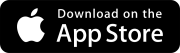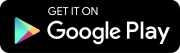January 23, 2025 Version 2025.01.02
- When a new user is invited to a free project, the user can see the project after signing in. (PS-55388)
January 22, 2025 Version 2025.01.01
- When new users create their Trimble Identity accounts and then sign in to ProjectSight, they can open portfolios without any errors. (CN 000000555 / PS-55785)
January 18, 2025 Version 2025.01
Viewer upgrade
To prevent potential errors, please clear your browser cache before you use ProjectSight. To clear the cache, press Ctrl + Shift + Del, and ensure that Cached images and files (Chrome / Edge) or Cache (Firefox) is selected. You can also clear the browser cache from the settings.
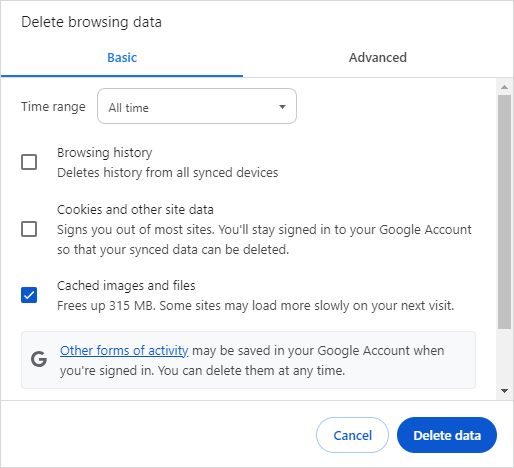
Clear the browser cache in Chrome
PDF viewer - Annotation styles
When you select the Style button for an annotation, the style options are displayed in the left panel.
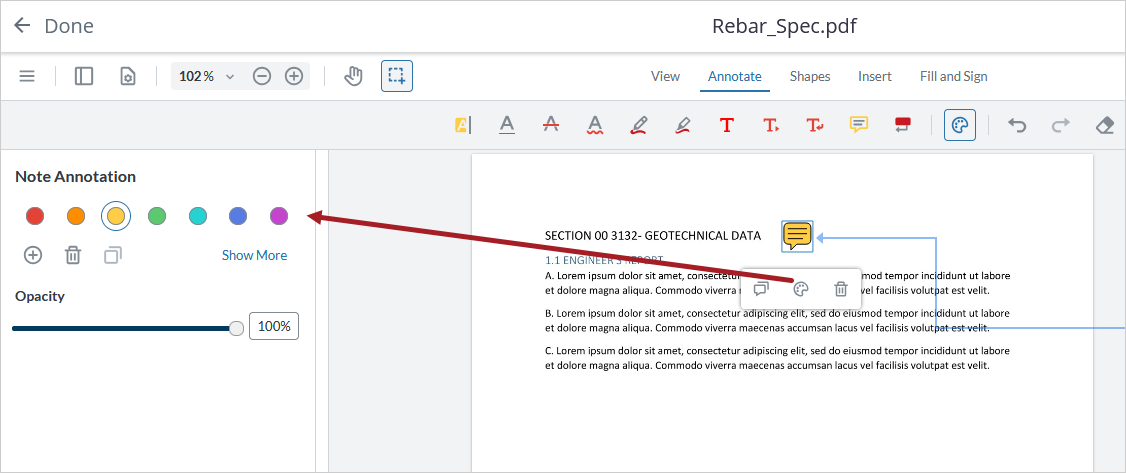
Panel with annotation styles in the PDF viewer
PCOs - Revenue impacts
TC1 version
For each PCO item, you can add revenue impact information.
The revenue fields are not part of the Viewpoint Vista integration.
To enter the revenue impact information
- Open the PCO item.
- In the Revenue impact section, select the Include Revenue checkbox so that the markup and revenue fields are editable.
- In the Markup % cell, enter a percentage to calculate the Markup Amount cell to 4 decimal places.
- In the Revenue Amount cell, enter an amount.
- If you adjust the Markup %, Markup Amount, or Revenue Amount cell, the other cells in the Revenue impacts section are recalculated automatically, but the (Budget impacts) Applied Amount cell is not adjusted. However, if you change the (Budget impacts) Applied Amount cell, the Markup Amount and Revenue Amount are recalculated automatically based on the Markup % cell and the updated (Budget impacts) Applied Amount cell.
- If you enter a negative percentage in the Markup % cell, the value in the Markup Amount cell is negative.
- The Contract Item cell is a read-only field that displays the contract item associated with the budget code. This value is added automatically through the ERP integration if it's set up in your project.
- In the Information panel of the PCO, the Revenue Amount field displays the sum of the revenue amounts for PCO items. If you edit the (Budget impacts) Applied Amount cell, add a PCO item, or remove a PCO item, the Revenue Amount field is adjusted.
If this checkbox is not selected, the value in the Revenue Amount cell matches the value in the (Budget impacts) Applied Amount cell.
The Markup Amount cell is calculated by multiplying the (Budget impacts) Applied Amount cell by the Markup % cell.
—Or—
In the Markup Amount cell, enter an amount.
By default, the value in the Revenue Amount cell is the sum of the (Budget impacts) Applied Amount cell and the Markup Amount cell.
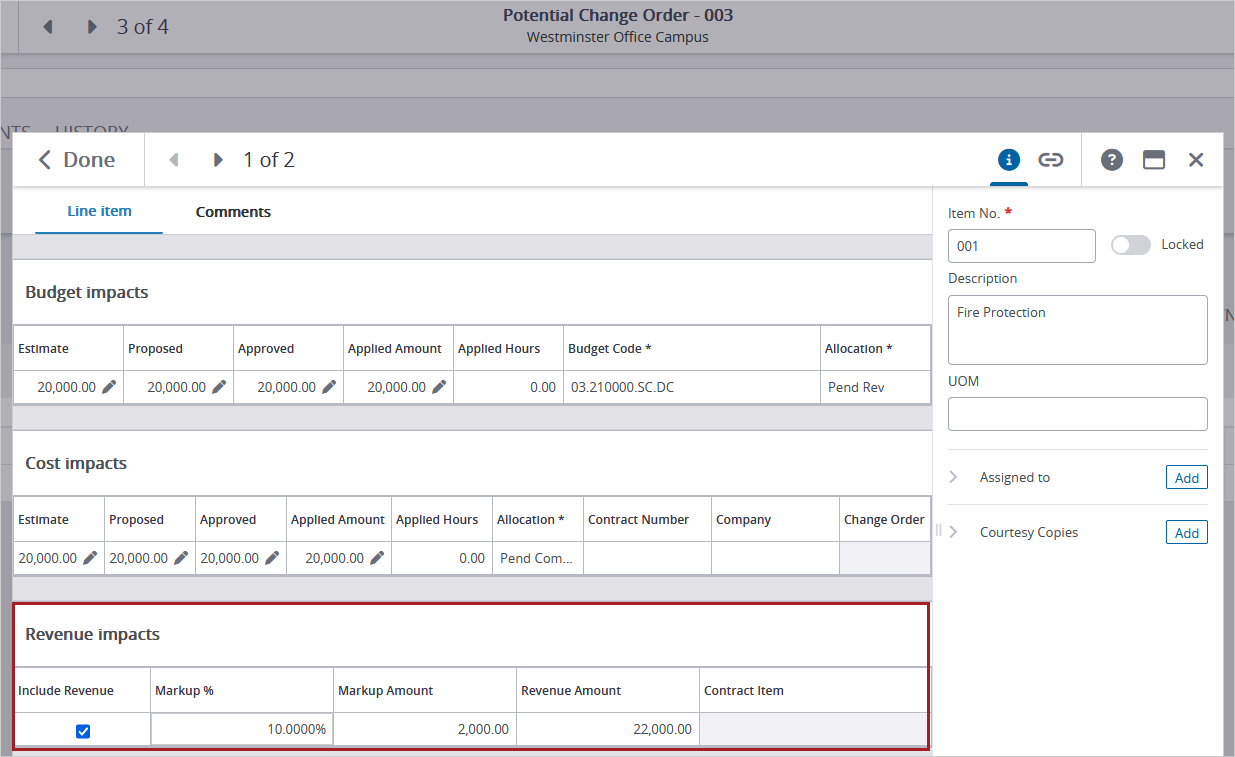
Revenue impact section for a PCO item
For security roles that existed prior to this release, the permissions for the Include Revenue checkbox and the Markup %, Markup Amount, Revenue Amount (PCO item), and Revenue Amount (Information panel) fields are the same as the (Budget impacts) Applied Amount field.
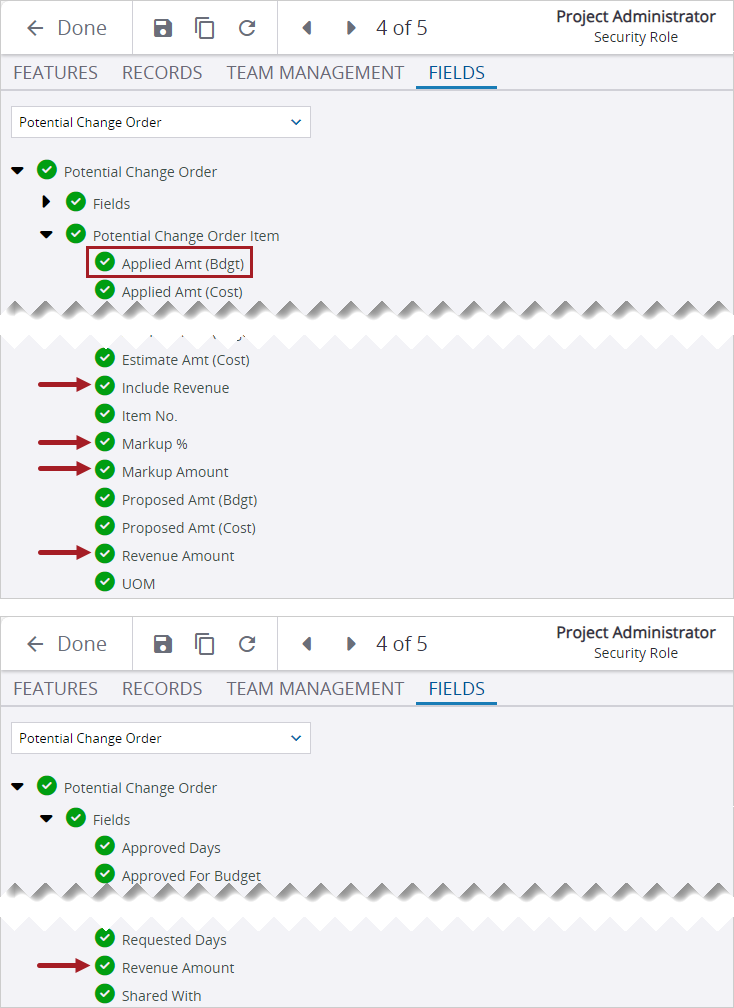
Revenue field permissions that match the (Budget impacts) Applied Amount field permission
PCOs - PCCO and revenue fields
TC1 version
In the Information panel, the following fields have been added:
- PCCO Number: A read-only field. If you link a PCCO to the PCO, the number is added to the field, and if you remove the linked PCCO, the field is cleared.
- Revenue Amount: The sum of the revenue amounts for PCO items. If you edit the (Budget impacts) Applied Amount cell, add a PCO item, or remove a PCO item, the Revenue Amount field is adjusted.
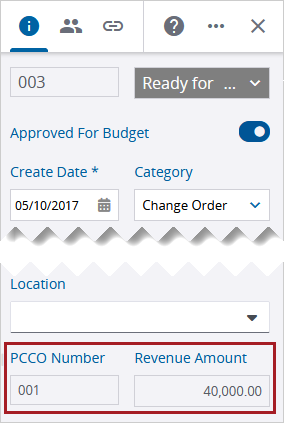
PCCO and Revenue fields in the Information panel of a PCO
Contracts and PCCOs - Updated banner calculations
TC1 version
The banners for contracts and PCCOs include revenue amounts.
- Contracts
- Approved Changes: The total applied cost (committing contracts) or revenue amount (non-committing contracts) from the executed change orders.
- Revised Value: The sum of the original value and the revenue amount.
- PCCOs
- Budget - Changes to date: The revenue amount from the previous PCCOs for the contract.
- Budget - This change: The revenue amount from the current PCCO.
- Budget - Contract to this CO: The original contract value plus the revenue amount from the previous PCCOs and the current PCCO.
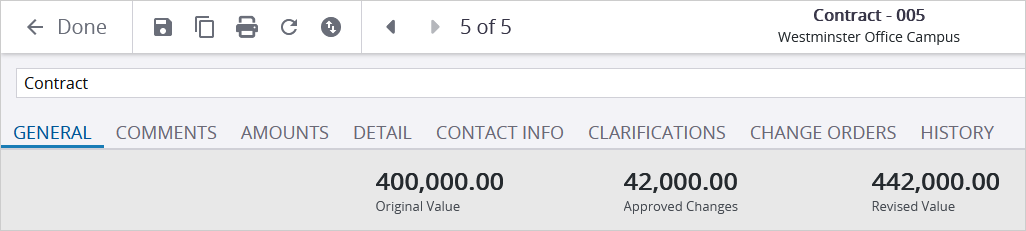

Drawings module - Recently processed view
To quickly find the drawings that were recently uploaded, you can open the Recently Processed view. This view only displays the recently processed drawings, drawings that are being processed, and drawings that require an action like adding missing information.
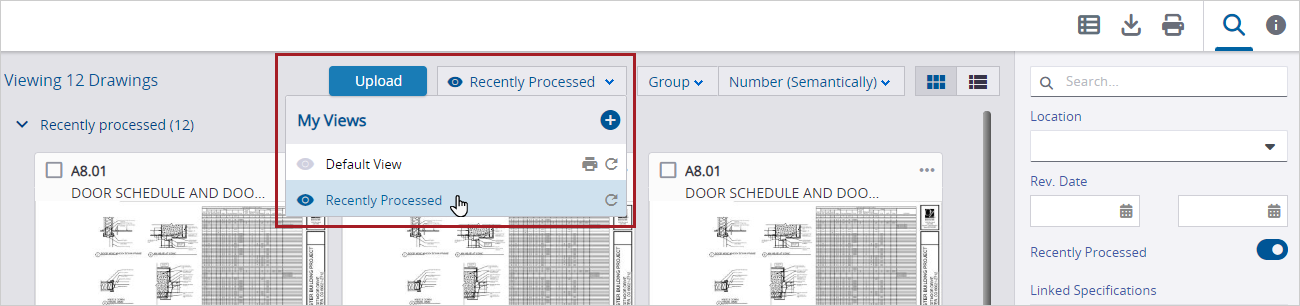
Recently Processed view
If you change the view, by selecting a different filter in the Search panel for example, you can:
- Reset the Recently Processed view to the default settings.
- Save the changes to the Recently Processed view.
- Save the changes to a new custom view.
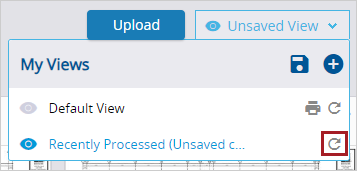
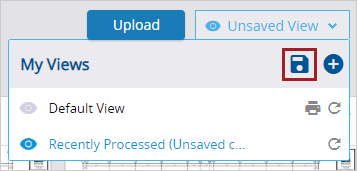
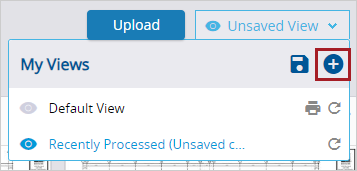
Drawings module - Current set
In the Drawings module, the Default View includes the Current Set filter so that the current versions of each drawing are displayed.
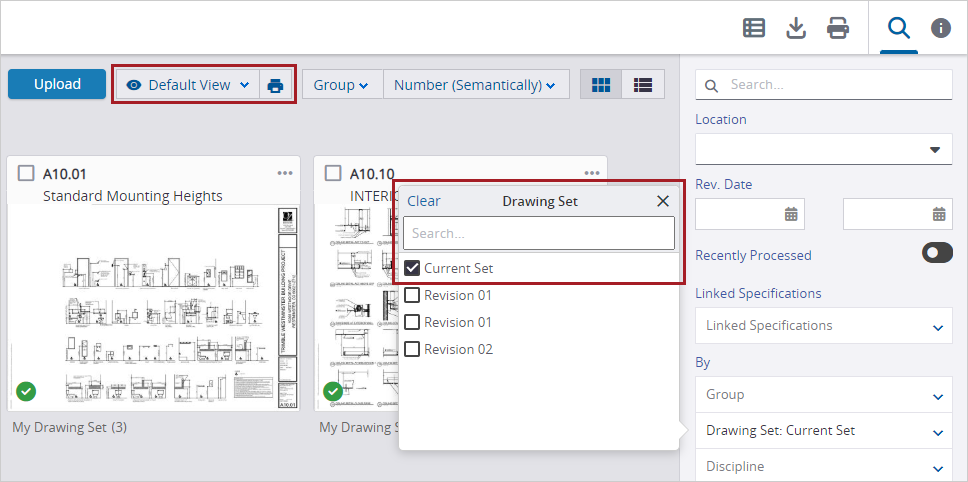
Default view that shows drawings in the current set
Notices to comply - Workflow status
TC1 version
In notices to comply, the Status list displays the color for each workflow status that you select in the settings.
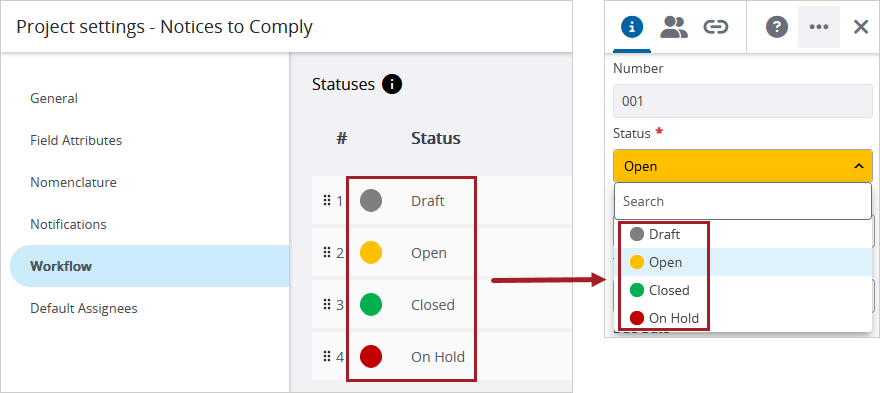
Workflow status color displayed in the Status list
- When a user has created a Trimble Identity account but hasn't selected the terms and conditions checkbox, they can still be added to a portfolio. (CN 03930391 / PS-54476)
- When Trimble Connect is the file management system, attachments to submittal records can be viewed. (CN 000000505 / PS-54996)
- When a drawing ad hoc report includes Total Drawings and Published Drawings, the report is generated successfully. (CN 000000508 / PS-55015)
- A specific subcontractor can view the project that they're invited to. (CN 000000515 / PS-55103)
- When a linked punch item is opened from a drawing, a location can be selected successfully. (CN 000000517 / PS-55117)
- When a portfolio is created from a template that includes automated weather, the correct author is added to each daily report. (CN 000000535 / PS-55409)
- When a budget item is open, the column widths can be adjusted without a delay. (CN 55410/ PS-000000536)