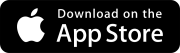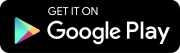Invite team members to your project
After creating your project and creating security roles, you are now ready to invite team members to your project.
Your team members can be:
- ProjectSight users with security roles. They can sign in to ProjectSight and manage project files and records (depending on their permissions).
- Project contacts without security roles. They can comment on records by replying to the notification emails for assignments and courtesy copies.
Goal: Invite a user to your project
- On the project banner, select Invite member.
- In the Email field, enter or select the email address.
- From the Security role list, select a security role to make the new team member a ProjectSight user.
- In the First name and Last name fields, enter the name.
- In the Company field, select the company.
- Select Save.
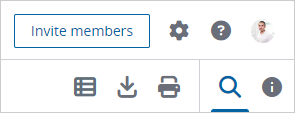
If you select an existing email address, the contact's name, company and default security role are entered automatically.
—Or—
Select None (contacts only) to make the new team member a project contact.
—Or—
Enter a new company name, and then select Add.
—Or—
Select Save & add another to invite another team member.
Administrators: Ready to collaborate with drawings?
Next Steps