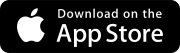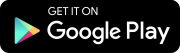Search tips
- To search in a subset of topics, select
 in the search field and select a filter.
in the search field and select a filter. - To remove highlighting on the search terms in a topic, select
 .
. - To search within a topic, select
 , press Ctrl+F, and enter the search term.
, press Ctrl+F, and enter the search term.
Permissions are assigned to security roles in the portfolio settings. Depending on the permissions, users may not see everything in the user interface.
For a user without the View permission for RFIs:
- The RFI module is hidden on the project menu.
- Linked RFIs are hidden in the Links panel, comments, and drawing annotations.
You may need to grant a combination of feature, record, and field permissions to allow a specific action such as creating reports.
| Action | Permission |
|---|---|
|
Drawings - Access the drawing viewer |
|
|
Drawings - Delete |
|
| Drawings - Download as-built drawings |
—And— Records tab > Records > Drawing > View You also need permission and/or access to any linked items. |
| Drawings - Edit published drawings in the drawing viewer |
—And— Records tab > Records > Drawing > Modify |
|
Drawings - Modify |
|
|
Drawings - Upload to drawing sets |
—And— Records tab > Records > Drawing > Create |
|
Annotations - Create and modify |
—And— Features tab > Record features > Drawings > Can create & modify public annotations
|
|
Annotations - Add and modify notes and replies for public annotations |
—And— Features tab > Record features > Drawings > Can create & modify public annotations Users who only have the Modify permission for drawings can add and edit notes and replies for their own annotations. |
| Photo annotations - Create, modify, and delete |
|
|
Assignments - Edit fields |
—And— Records tab > Records > Drawing > Modify —And— Records tab > Records > Drawing > Assignment > Modify —And— Fields tab > Drawing > Assignment > FieldName > |
|
Assignments - Manage |
—And— Records tab > Records > Drawing > Modify —And— Records tab > Records > Drawing > Assignment > Create, Modify, or Remove |
|
Assignments - View |
—And— Records tab > Records > Drawing > View —And— Records tab > Records > Drawing > Assignment > View The View permission is selected automatically for assignments and can't be cleared. |
|
Reports - Create reports or export drawings |
—And— Features tab > Reports > Drawings > Drawings —And— Features tab > Reports > Drawings > Drawings > ReportName Users with the Portfolio Administrator role have access to all reports even if some reports aren't selected for that role. |
| Action | Permission |
|---|---|
|
Links - Delete links to items |
—And— Features tab > Record features > Links > Delete Users with access to the record, drawing, specification set, or specification can delete links to photos regardless of their photo permissions. |
| Links - Modify linked items |
—And— Features tab > Record features > Links > Modify Users with access to the record, drawing, specification set or specification can modify linked photos in the Links panel regardless of their photo permissions. |
—And— Features tab > Record features > Links > View For linked model views, the user must also have access in Trimble Connect. |
|
|
Existing items - Select and link |
—And— Features tab > Record features > Links > Create |
|
Model views - Link |
—And— Access to a Trimble Connect project |
| Photos - Upload and link to photo annotations in drawings |
|
|
Records - Create and link |
—And— Features tab > Record features > Links > Create |
These permissions only apply to the Photos module. To upload and link photos to items or to view photos that are linked to items, users must have the related permissions for the item.
In the Collaborator security role:
- The View record permission for photos is not selected.
- The View record permission for RFIs is selected.
- The View feature permission for links is selected.
When a photo is linked to an RFI:
- Collaborators cannot access the Photos module.
- Collaborators can view the photo from the Links panel in the RFI.
| Action | Permission |
|---|---|
|
Photos - Access module |
Security roles must have access to the Photos module before you can assign album permissions to them. |
| Photos - Delete all photos |
—And— |
| Photos - Delete own photos |
—And— |
| Photos - Edit all photos |
—And— |
| Photos - Edit own photos |
—And— |
| Photos - Move photos |
—And— |
| Photos - Upload photos |
To upload to a specific album, users must also have the Contributor or Manager permission. |
| Photos - View photos in the Photos module |
Users can view a photo in the Photos module if:
|
| Photo annotations - Edit linked photos |
—Or— Records tab > Photos > Modify Users without the View permission can still view linked photos in read-only mode. |
You can grant access to specific projects in the user settings. For permissions related to project settings, see Settings.
| Action | Permission |
|---|---|
|
Projects - Create |
|
|
Projects - Delete |
|
|
Projects - Edit |
|
| Projects - Export |
—And— Features tab > Reports > ReportName that is selected in the Project Export settings —And— Records tab > ModuleName > RecordType > View |
|
Project images - Upload image for tile |
|
| Team members - Invite or edit members from own company |
—And— Team Management tab > Roles > RoleName > Invite/Edit |
| Team members - Invite or edit members from all companies |
—And— Team Management tab > Roles > RoleName > Invite/Edit |
| Team members - Invite members dialog - Cellphone field |
|
| Team members - Remove members from own company |
—And— Team Management tab > Roles > RoleName > Remove |
| Team members - Remove members from all companies |
—And— Team Management tab > Roles > RoleName > Remove |
If the user doesn't have the View or Modify permission for system-required fields, they're still available:
- For drawing sets and records that use the Draft status. After the item is saved in a non-draft status, the field permissions are enforced.
- In the Add Budget Item and in the Create dialogs for records such as financial records. The field permissions are enforced in the full record.
In the Assignments panel, users can see all the fields regardless of their field-level permissions.
| Action | Permission |
|---|---|
|
Record types - Access records |
Other factors also affect a user's access to specific records. |
|
Records - Create |
|
|
Records - Delete |
|
|
Records - Modify |
|
|
Records - Modify sharing setting |
—And— Fields tab > RecordType > Fields > Shared with > |
|
|
| Records - Create from Excel |
|
|
Records - Modify from Excel |
The |
|
Records - Unlock |
—And— Features tab > Record features > Can unlock locked records |
|
Assignments - Edit fields |
—And— Records tab > ModuleName > RecordType > Assignment > Modify —And— Fields tab > RecordType > Assignment > FieldName > |
|
Assignments - Manage |
—And— Records tab > ModuleName > RecordType > Assignment > Create, Modify, or Remove |
|
Assignments - View |
—And— Records tab > ModuleName > RecordType > Assignment > View The View permission is selected automatically for assignments and can't be cleared. |
|
Comments - Add supporting comment |
—And— Records tab > ModuleName > RecordType > Comment > Create This permission controls the ability to add supporting comments. This is separate from the field permissions for adding questions and answers for RFIs and descriptions and resolutions for other record types. |
—And— Fields tab > RecordType > Fields > Answer (RFIs) or Resolution (other record types) > Users with this permission can also edit an answer or resolution that's added by another user. |
|
|
Comments - Add question or description |
—And— Fields tab > RecordType > Fields > Question (RFIs) or Description (other record types) > |
| Comments - Promote / demote comment |
—And— Records tab > ModuleName > RecordType > Comment > Modify —And— Fields tab > RecordType > Fields > Answer (RFIs) or Resolution (other record types) > |
—And— Records tab > ModuleName > RecordType > Comment > Remove Users without this permission can still remove their own supporting comments. |
|
|
Comments - View answer or resolution |
—And— Fields tab > RecordType > Fields > Answer (RFIs) or Resolution (other record types) > |
|
Comments - View question or description |
—And— Fields tab > RecordType > Fields > Question (RFIs) or Description (other record types) > |
|
Comments - View supporting comment |
—And— Records tab > ModuleName > RecordType > Comment > View
|
|
Courtesy copies - Manage |
—And— Records tab > ModuleName > RecordType > Courtesy copy > Create, Modify, or Remove |
|
Courtesy copies - View |
—And— Records tab > ModuleName > RecordType > Courtesy copy > View The View permission is selected automatically for courtesy copies and can't be cleared. |
|
Reports - Create |
—And— Records tab > ModuleName > RecordType > View —And— Features tab > Reports > ModuleName > RecordType > ReportName Users with the Portfolio Administrator role have access to all reports even if some reports aren't selected for that role. |
To edit locked project settings, you also need the Can Unlock Project Settings feature permission.
| Action | Permission |
|---|---|
|
Specification sets - Access module |
|
|
Specification sets - Create |
|
|
Specification sets - Delete |
|
| Specification sets - Download as-built specification sets |
—And— Records tab > Records > Specification set > View You also need permission and/or access to any linked items. |
|
Specification sets - Modify |
|
|
Specification sets - Modify sharing setting |
—And— Fields tab > Specification set > Fields > Shared with > |
|
Specification sets - Upload from File Library |
—And— Features tab > File Library |
|
Annotations - Create and modify |
—And— Features tab > Record features > Specifications > Can create & modify public annotations
|
|
Annotations - Add and modify notes and replies for public annotations |
—And— Features tab > Record features > Specifications > Can create & modify public annotations Users who only have the Modify permission for specification sets can add and edit notes and replies for their own annotations. |
|
Assignments - Edit fields |
—And— Records tab > Records > Specification set > Assignment > Modify —And— Fields tab > Specification set > Assignment > FieldName > |
|
Assignments - Manage |
—And— Records tab > Records > Specification set > Assignment > Create, Modify, or Remove |
|
Assignments - View |
—And— Records tab > Records > Specification set > Assignment > View The View permission is selected automatically for assignments and can't be cleared. |
|
Courtesy copies - Manage |
—And— Records tab > Records > Specification set > Courtesy copy > Create, Modify, or Remove |
|
Courtesy copies - View |
—And— Records tab > Records > Specification set > Courtesy copy > View The View permission is selected automatically for courtesy copies and can't be cleared. |
| Action | Permission |
|---|---|
|
Specifications - Access Specification viewer |
|
|
Specifications - Delete |
|
| Specifications - Download as-built specifications |
—And— Records tab > Records > Specification > View You also need permission and/or access to any linked items. |
|
Specifications - Modify |
|
|
Annotations - Create and modify |
—And— Features tab > Record features > Specifications > Can create & modify public annotations
|
|
Annotations - Add and modify notes and replies for public annotations |
—And— Features tab > Record features > Specifications > Can create & modify public annotations Users who only have the Modify permission for specifications can add and edit notes and replies for their own annotations. |
|
Assignments - Edit fields |
—And— Records tab > Records > Specification > Modify —And— Records tab > Records > Specification > Assignment > Modify —And— Fields tab > Specification > Assignment > FieldName > |
|
Assignments - Manage |
—And— Records tab > Records > Specification > Modify —And— Records tab > Records > Specification > Assignment > Create, Modify, or Remove |
|
Assignments - View |
—And— Records tab > Records > Specification > View —And— Records tab > Records > Specification > Assignment > View The View permission is selected automatically for assignments and can't be cleared. |
|
Reports - Create reports |
—And— Features tab > Reports > Records > Specifications —And— Features tab > Reports > Records > Specifications > ReportName Users with the Portfolio Administrator role have access to all reports even if some reports aren't selected for that role. |
|
Reports - Save to the File Library |
—And— Features tab > Record features > Print —And— Features tab > Reports > Records > Specifications —And— Features tab > Reports > Records > Specifications > ReportName Users with the Portfolio Administrator role have access to all reports even if some reports aren't selected for that role. |