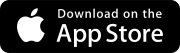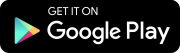Search tips
- To search in a subset of topics, select
 in the search field and select a filter.
in the search field and select a filter. - To remove highlighting on the search terms in a topic, select
 .
. - To search within a topic, select
 , press Ctrl+F, and enter the search term.
, press Ctrl+F, and enter the search term.
In the Sharing panel, you can share the record by modifying the sharing setting or by copying and pasting the record hyperlink.
- Open the full record.
- On the navigation toolbar, select
(Sharing).
By default, the Sharing panel displays the original author, which is the user who created the record. If you change the author, only the current author receives notifications.
Daily reports don't have authors.
- In the Author section, select
(More) > Edit.
- To open the list of ProjectSight users, select Users.
- To open the list of company and project contacts, select Contacts.
- Select a name.
- To invite a member, select Invite member.
- In the Email field, enter or select the email address.
- From the Security role list, select a security role to make the new team member a ProjectSight user.
- In the First name and Last name fields, enter the name.
- In the Company field, select the company.
- Select Save.
To view all the contacts in the portfolio, select the Include portfolio contacts checkbox.
The list displays only project contacts or displays all contacts and users, depending on the portfolio setting for company and contact selection.
This option is available if you have permission to invite members.
If you select an existing email address, the contact's name, company and default security role are entered automatically.
—Or—
Select None (contacts only) to make the new team member a project contact.
—Or—
Enter a new company name, and then select Add.
—Or—
Select Save & add another to invite another team member.
You can grant access to everyone with permission for that record type in the project, or limit access to record participants and their companies. Participants include the author, assignees, and courtesy copy recipients, as well as individual contacts and contacts of companies that are listed in any standard record fields.
If the record author is changed, the original author still has access to the record. The company of the original author is a participating company only if the original author's name is displayed in the Sharing panel or if another participant is a member of that company.
Other factors also affect a user's access to specific records.
- In the Shared With section, select an option:
- Entire Project: Everyone with permission for that record type in the project.
- Participating Companies: Only people who belong to the companies that are participating in the record.
The record hyperlink is generated automatically when you create a record.
- In the Link section, select Copy.
The link is copied to your clipboard and is ready to be shared. For example, you can paste the link in an email.