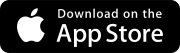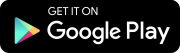Search tips
- To search in a subset of topics, select
 in the search field and select a filter.
in the search field and select a filter. - To remove highlighting on the search terms in a topic, select
 .
. - To search within a topic, select
 , press Ctrl+F, and enter the search term.
, press Ctrl+F, and enter the search term.
Notifications
ProjectSight notifies you when certain actions occur. Some notifications are sent immediately while others are batched together in an email and sent during different time intervals.
Emails are sent immediately when:
- Your portfolio is created.
- You're assigned to a record.
- You're added to the courtesy copies list of a record.
- A drawing that you are a participant of is published. Participants include the author, assignees, and courtesy copy recipients of the drawing set and the published drawing.
Emails are batched together in an email when:
- You’re invited to someone’s project. (every 2 min)
- A comment is added to a record on which you're an assignee, courtesy copy recipient or checklist approver. (every 30 min)
- The status is updated on a checklist on which you’re an approver. (every 30 min)
- A drawing, whether it's current or not current, is published from the project where you’re listed in the project team as an active contact. (every 120 min)
- A specification is published from the project where you're listed in the project team as an active contact. (every 120 min)
- Assignment reminder notifications are sent based on the schedule for the record type.
- Different types of notifications may be turned off in the record settings by the administrator.
- Meeting attendees are not record participants so they don't receive notifications for meeting minutes.
The email notification preferences in your profile affect all the projects that you have access to. To stop notifications from a specific project, you must either remove all your assignments or remove your permission for that project.
Even if you turn off all your email notifications, you still see notifications for assignments and courtesy copies in the notification center.
- On the project selection page, select
(Settings) on the portfolio or project tile or row.
- In the project menu, select My settings > Notifications.
- Select the checkbox for the notifications that you wish to receive.
—Or—
In the project, select (Settings) on the banner.
- Remove your assignments from each drawing, record, and specification in the project.
—Or—
Ask your portfolio administrator to remove the project permission from your user record.
—Or—
Ask your administrator to remove you from the team members list.
The notification center displays the items in which you're added to the assignments or the courtesy copies list in the current project. The cards are sorted by the most recently added or by the most recent reminder. The time or date indicates when you were added to the assignments or the courtesy copies list or when the assignment reminder was sent.
| Notification center indicator | Status |
|---|---|
| Blue background | You haven't opened the item yet. The total number of unopened items is displayed on the banner icon ( |
| Blue dot | Your assignment is still open, or you haven't opened the item with your courtesy copy yet. |
| Green check mark | Your assignment is completed. |
| Red badge | Your assignment is overdue. |
Cards are removed from the notification center when:
- 30 days have elapsed since the assignment or courtesy copy was marked as complete.
- The item is moved to a locked status.
- Your name is removed from the assignments or the courtesy copies list.
- The item is deleted from ProjectSight.
Your notifications appear in the center even if you turn off your email notifications for assignments.
- On the banner, select
(Notification center).
- To open an item and view more details, select the card in the notification center.