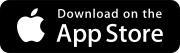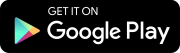Search tips
- To search in a subset of topics, select
 in the search field and select a filter.
in the search field and select a filter. - To search for a specific word or phrase, add quotation marks around it (example: "team member") in the search field.
- To remove highlighting on the search terms in a topic, select
 .
. - To search within a topic, select
 , press Ctrl+F, and enter the search term.
, press Ctrl+F, and enter the search term.
In ProjectSight, you can upload, view, and annotate 2D drawings (.pdf files).
Basic process
- The drawings are uploaded and published in the Drawings module.
- The published drawings are checked for text-based callouts that match published drawings with the same group.
- The published drawings are opened in the drawing viewer.
- Annotations are added to the drawings and linked to items such as records and files.
- Drawings are downloaded or included in a report.
Each drawing is identified by its unique key, which is composed of the following:
- Number: The drawing number.
- Revision: The revision number.
You can edit the drawing number and revision number of a published drawing in the Drawings module.
A revision is a drawing that has the same number as another drawing. A drawing series is a collection of published revisions that share the same number within a project. There may be several revisions in a drawing series, but only one is the current version.
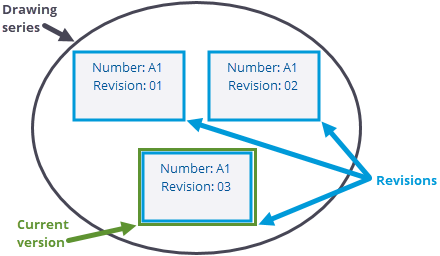
If you upload a new revision with a PDF page matrix that's different from the PDF page matrix of the first revision, the annotations may be in a different place in the new revision. The PDF page matrix is the position of the PDF origin (a specific point in the document that's used to measure the distance of other points in relation to it) compared to a non-rotated or non-shifted document.
You can use the following default statuses to show where the revision is in the publishing process:
- Current: The drawing is published as the current version. You can also select this status after the drawing is published.
- Not Current: The drawing is published and is replaced by another published revision. If you select Current for a drawing, the previous current version changes automatically to Not Current.
You can turn on the superseded stamp so that drawings with the Not Current status are overlaid with the stamp.
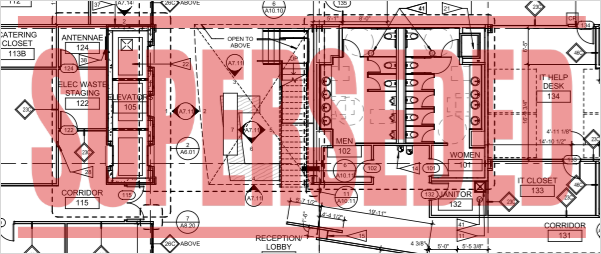
Default superseded stamp on an old revision