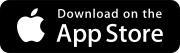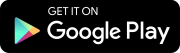Search tips
- To search in a subset of topics, select
 in the search field and select a filter.
in the search field and select a filter. - To search for a specific word or phrase, add quotation marks around it (example: "team member") in the search field.
- To remove highlighting on the search terms in a topic, select
 .
. - To search within a topic, select
 , press Ctrl+F, and enter the search term.
, press Ctrl+F, and enter the search term.
Create your records
You can create issues, punch items, RFIs, and submittals to track your project information. The basic steps for adding each of these record types are the same.
Goal: Create a record.
- In the project menu, select the record module.
- On the navigation toolbar, select Add.
- Select a different status.
- Enter the record details in the panel.
- Assign the record to someone, or add them to the courtesy copy list
- Select Save.
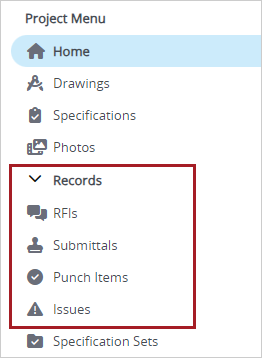
The Create panel opens on the right side.
Draft records are only visible to the user that created them and to the Account Owner. To make the record available to your team members, select a non-draft status.
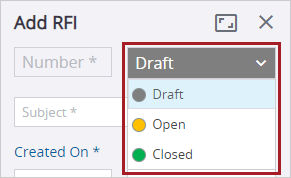
The status changes automatically to a non-draft status. You must also complete all the required fields, which are marked with an asterisk (*).
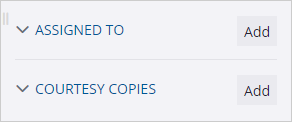
You created your first record! To open the full record and add more details, you can select (Expand) in the panel.