Navigate the Home Page
From the project home page, you can access the project menu, project settings, the Quick Add menu, your most used records, and recently viewed or modified drawings. You can also view and add team members.
Your administrator sets the permissions that control what you can see and do in the app.
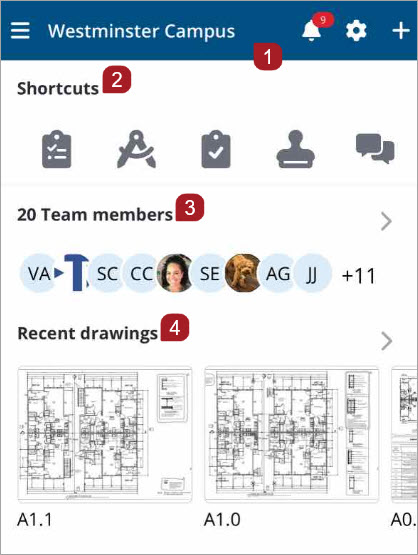
- Navigation bar
- Shortcuts widget
- Team members widget
- Recent Drawings widget
Watch a video: ProjectSight Mobile - Project Home Page Navigation
Inviting
If you have permissions, you can add team members to your project.
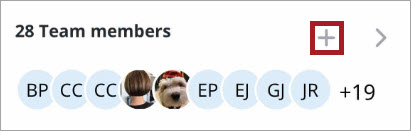
- On the Project home page, select Add +.
- Select the Email field to enter an email.
- Select the Security role field to view and choose a role from the Security role list.
- Select Done.
- Select the First name and Last name fields to enter a name.
- If you have permissions to add companies, select the Company field to enter a company.
- Enter a phone number in the Cellphone field.
- Once all of the required fields are completed, select Invite to send your invitation and return to the Team members list.
An Invite team member form displays.
—Or—
Select ![]() to choose a company.
to choose a company.
If you do not have permissions to add companies, the Company field displays as read-only and defaults to your company name.
A confirmation pop-up message displays even if you have navigated to another page.
—Or—
Select Add + to invite the team member.
The form clears and your invitation is sent. A confirmation pop-up message displays: Invite request was sent successfully.
Invite additional team members.
—Or—
To exit the form, select x.
If you have permissions, you can invite team members to your project with the Quick Add menu.
The Quick Add menu.
- On the Project home page, select + on the navigation bar to open the Quick Add menu.
- Select Invite team member.
- Select the Email field to enter an email.
- Select the Security role field to view and choose a role from the Security role list.
- Select Done.
- Select the First name and Last name fields to enter a name.
- If you have permissions to add companies, select the Company field to enter a company.
- Enter a phone number in the Cellphone field.
- Once all of the required fields are completed, select Invite to send your invitation and return to the Team members list.
An Invite team member form displays.
—Or—
Select ![]() to choose a company.
to choose a company.
If you do not have permissions to add companies, the Company field displays as read-only and defaults to your company name.
A confirmation pop-up message displays even if you have navigated to another page.
—Or—
Select Add + to invite the team member.
The form clears and your invitation is sent. A confirmation pop-up message displays: Invite request was sent successfully.
Invite additional team members.
—Or—
To exit the form, select x.
Viewing
- Open the project.
- On the home page Team members widget, select >.
- Select Sort to change the sort order.
- Select a project contact to view their contact details.
- If set up on your device, you can select one of the contact methods to email, phone, or text the project contact.
—Or—
Select ![]() to open the project menu, then select Team members.
to open the project menu, then select Team members.
All project contacts are listed in alphabetical order.
- To open the Project menu, select
 on the navigation bar.
on the navigation bar. - To scroll the menu, swipe up or down.
- To close the menu, swipe left or select outside of the menu.
From the Recent drawings carousel, if you have view permissions, you can easily access drawings that you have recently modified or viewed. The carousel displays the last 25 drawings you have viewed.
- Open the project.
- On the Recent drawings widget carousel swipe right or left to move through the photo carousel.
- To open a drawing, select it.
- If you have edit permissions, make your desired edits.
- To close the drawing, select x.
- To open the project menu, select
 .
. - To return to the Project home page, select Home.
If you have view permissions, you can access drawings from the Recent Drawings widget.
- Open the project.
- On the Recent drawings widget of the Project home page, select >.
- To download a drawing, select
 .
. - To open the drawing, select it.
- If you have edit permissions, make your desired edits.
- To close the drawing, select x.
- To open the project menu, select
 .
. - To return to the Project home page, select Home.
By default, Shortcuts icons display in the following order for new users: Drawings, Specifications, Submittals, RFIs, and Checklists. As you use the records that you have permissions to view, the Shortcuts icons will default to the top five records that you access the most.
- Open the project.
- On the Shortcuts widget of the project home page, select a record icon.
- Make your desired edits.
- Select
 to open the project menu.
to open the project menu. - Select Home to return to the project home page.