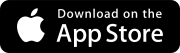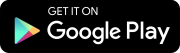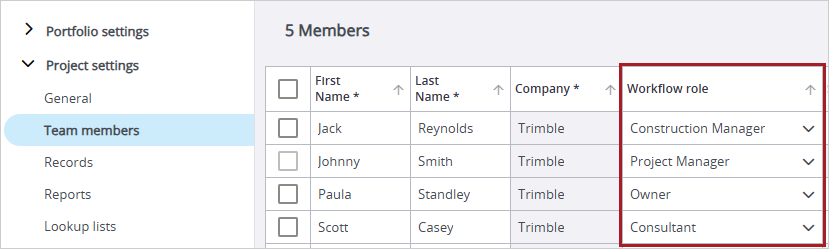Search tips
- To search in a subset of topics, select
 in the search field and select a filter.
in the search field and select a filter. - To search for a specific word or phrase, add quotation marks around it (example: "budget column") in the search field.
- To remove highlighting on the search terms in a topic, select
 .
. - To search within a topic, select
 , press Ctrl+F, and enter the search term.
, press Ctrl+F, and enter the search term.
Default assignees
Default assignees are assigned automatically to new records, drawing sets, and drawings
- If the record type uses ball-in-court workflows, the Default assignees option is not available in the settings menu. You can add default assignees in the ball-in-court workflow templates.
- Records with default assignees are created in the first non-draft status.
- Open the record settings.
- Select the record type.
- On the settings menu, select Default assignees.
You can set the default assignee by discipline (RFIs only), contact, or workflow role.
- If you set default assignees by discipline for RFIs, assignees are added automatically to an RFI when a discipline is selected.
- If you select a workflow role, each contact in that role is assigned automatically to new records. Workflow roles are assigned in the team member settings.
- In the Default Assignees section, select Configure Assignees.
- From the list, select Discipline.
- Select the Default for unassigned disciplines field, and then select a contact.
- For each discipline, select a contact.
- To add another contact to a discipline, select Add assignee, and then select the discipline and contact in the new row.
- Select Save.
The selected contact is the default assignee for any unassigned disciplines.
Rows that are incomplete or duplicates will be ignored when you save the changes.
A read-only list of the default assignees is displayed in the Default Assignees section.
- In the Default Assignees section, select Configure Assignees.
 Add contacts as default assignees.
Add contacts as default assignees.
- Select Save.
—Or—
Select Workflow Role, and then select a role.
A read-only list of the default assignees is displayed in the Default Assignees section.
You can edit or remove the default assignee.
- In the Default Assignees section, select Configure Assignees.
- Select an option from the list, and then select Save.
- In the Default Assignees section, select Configure Assignees.
- From the list, select No default assignees.
- Select Save.