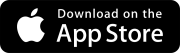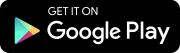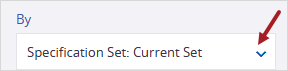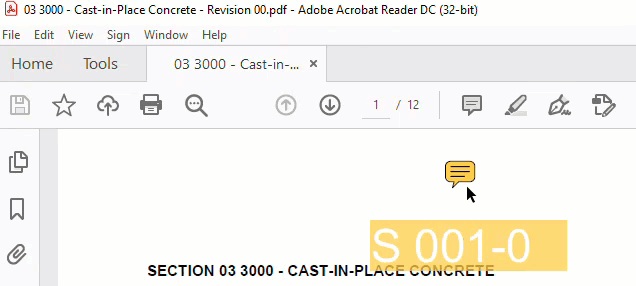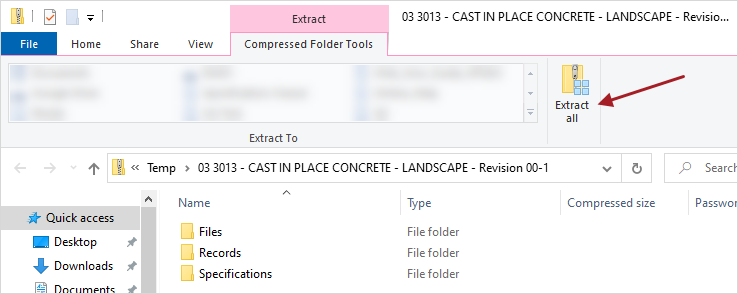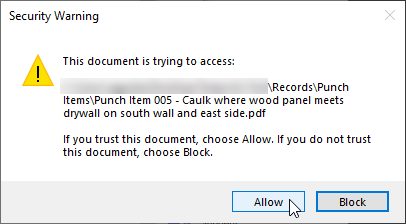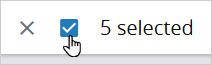You can download specifications and their annotations with an optional cover sheet so that you can share them with your team members. If you select the As Builts option, you can include items that are linked to the visible annotations. When you select an annotation in the downloaded specification, the linked item is opened.
 Example
Example
If the item is linked to a note annotation, select outside of the annotation to open the item.
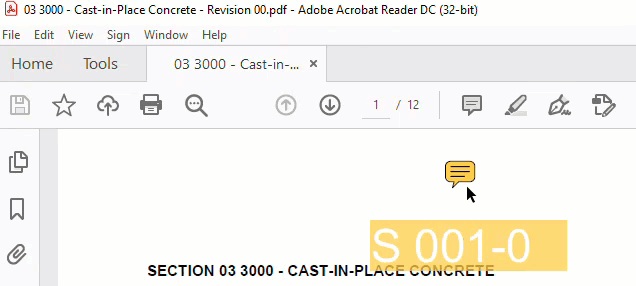
Opening a record that's linked to an annotation in the downloaded specification
The following linked items can be included in the ZIP folder for as-built specifications:
- Linked Records: The default report is generated for each record or specification set and included in the Records folder.
- Hyperlinked Designs & URLs: Linked drawings are included in the Drawings folder, and linked specifications are included in the Specifications folder. In the downloaded specification, you can select the annotation to open the linked drawing, model, specification, or URL.
You must select the linked specification as part of the download. Otherwise, the linked annotation isn't displayed in the downloaded specification, and the linked specification isn't included in the ZIP folder.
- Files (Linked Files & Photos): The linked files are included in the Files folder.
If you want to download a large number of as-built specifications, you can use the project export feature. When the export is completed, you receive an email link to download it.
 To download a single specification
To download a single specification
- Open the specification.
- To filter the annotations that appear in the downloaded specification, set the filters in the Layers panel.
- On the navigation toolbar,
 (Download).
(Download).
- In the Download dialog, set the download options.
- Content: Select the cover page.
- Public Annotations: Include or exclude all public annotations.
- Private Annotations: Include or exclude your private annotations.
- As Builts: Include linked drawings, specifications, models, URLs, and files, as well as reports for linked records and specification sets.
If you only download one specification, its linked specifications aren't included.
- File Name: Edit the file name.
- Select Download.
- To ensure that the linked annotations work in the downloaded specification, extract the files from the ZIP folder.
 Example
Example
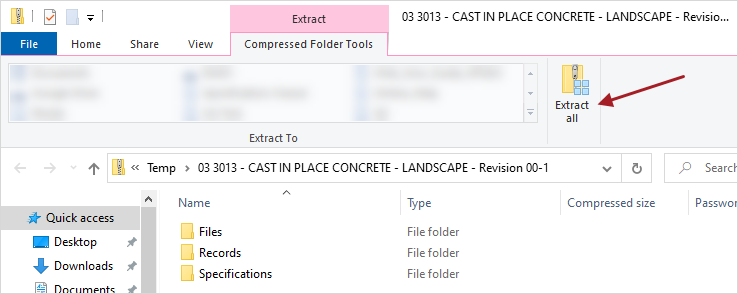
Extracting files in File Explorer
- Open a specification in a PDF reader, and then select an annotation to open the linked item.
 Tip
Tip
If a security warning is displayed in Adobe Acrobat Reader, select Allow.
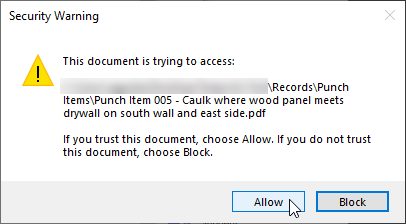
Security warning
If you open the downloaded specification in a browser, the annotation links don't work.
 To download multiple specifications
To download multiple specifications
- In the Specifications module, select the checkboxes for the specifications.
- On the navigation toolbar,
 (Download).
(Download).
- In the Download dialog, set the download options.
- Content: Select the cover page.
- Public Annotations: Include or exclude all public annotations.
- Private Annotations: Include or exclude your private annotations.
- As Builts: Include linked drawings, specifications, models,URLs, and files, as well as reports for linked records and specification sets.
- Download As: Download one .pdf file with all the specifications, or download a .pdf file for each specification. If the As Builts toggle is on, the files are downloaded in a ZIP folder.
- File Name: Edit the file name.
- Select Download.
- To ensure that the linked annotations work in the downloaded specification, extract the files from the ZIP folder.
 Example
Example
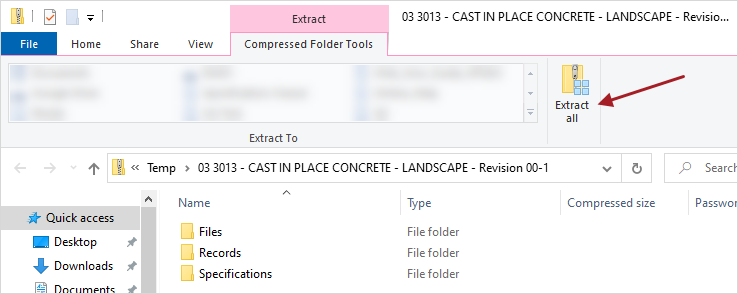
Extracting files in File Explorer
- Open a specification in a PDF reader, and then select an annotation to open the linked item.
 Tip
Tip
If a security warning is displayed in Adobe Acrobat Reader, select Allow.
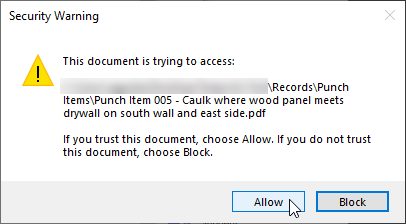
Security warning
If you open the downloaded specification in a browser, the annotation links don't work.
Search tips
 in the search field and select a filter.
in the search field and select a filter. .
. , press Ctrl+F, and enter the search term.
, press Ctrl+F, and enter the search term.