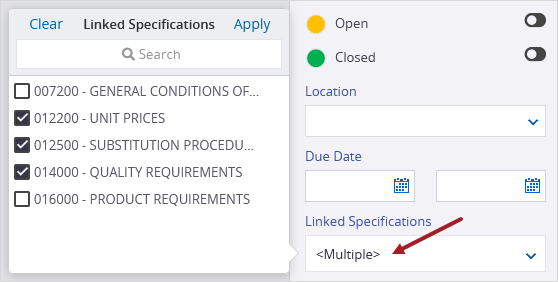Specification Management
This is a preview feature that must be turned on in the portfolio settings.
The new Specification Management feature in ProjectSight eliminates the cumbersome tasks associated with managing project specifications. It's easier to upload specification documents, update specifications, and reference them from other records and drawings.
In ProjectSight you can:
- Automatically break down specification documents into specifications.
- Manually add section breaks to create specifications.
- Annotate the specifications for collaborative review.
- Publish all or a selection of specifications to make them available for other users in the Specification viewer.
- Upload revisions of specifications and either replace the previous revision or append the new revision to the previous revision.
- Link individual specifications to records and drawings.
- Search for records and drawings that are linked to specific specifications.
To start using the Specification Management feature:
- Turn on the feature in the portfolio settings.
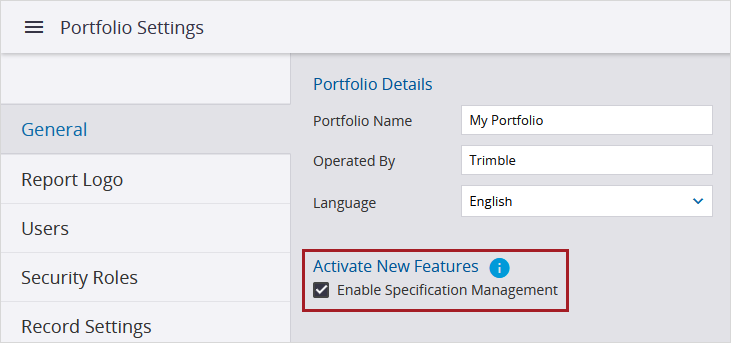
- In the portfolio or project settings, add divisions to the Divisions lookup list. When specification documents are processed during the upload, the first two numbers in the spec section code are added automatically to the Division field for each specification if the division exists in the settings.
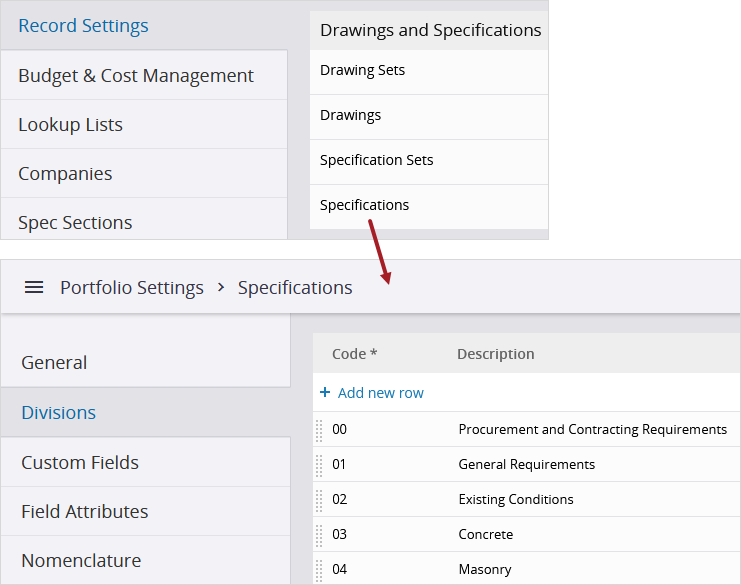
- Navigate to the Specification Sets view.
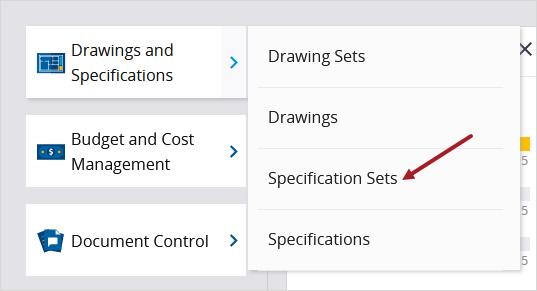
- Create a specification set and upload one or more .pdf files. While the files are processed, specifications are identified automatically from the documents.
 Tip
Tip
Before you upload the .pdf files, ensure that:
- The files contain unique specifications without overlapping pages.
- The specifications use this format in the bookmarks or text: Section [6-digit code] [Spec section description].
Example: Section 213400 Pressure-Maintenance Pumps
The spec section code must only contain 6 digits, and the description must be on the same line as the code.
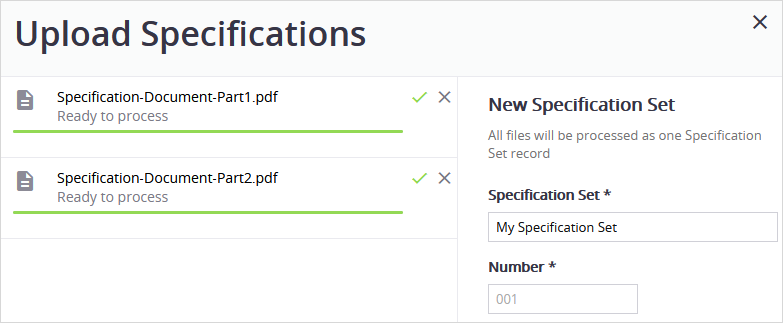
- Navigate to the page where you want to start a new specification, and add a section break.
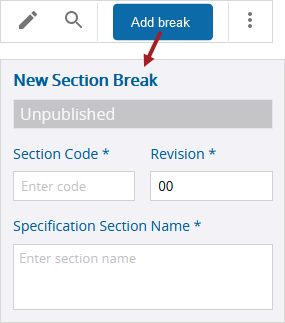
- Add annotations as you review the specifications.
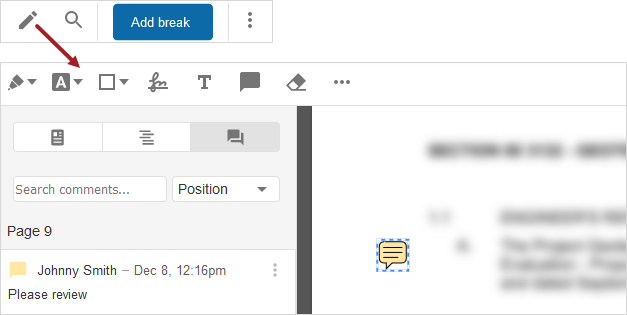
- Publish specifications to make them available in the Specifications viewer for other users.
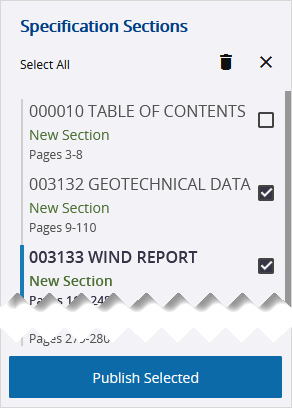
- In a new specification set, upload new revisions. The new revisions can replace or append to the existing sections.
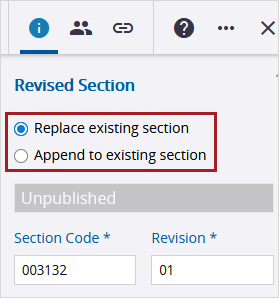
- Link specifications to records and drawings.
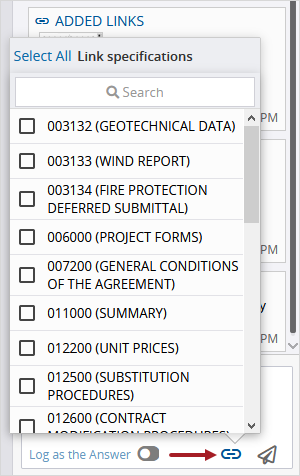
- Search for records and drawings that are linked to specific specifications.