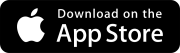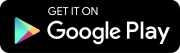December 17, 2020
Specification Management
This is a preview feature that must be turned on in the portfolio settings.
The new Specification Management feature in ProjectSight eliminates the cumbersome tasks associated with managing project specifications. It's easier to upload specification documents, update spec sections, and reference them from other records and drawings.
In ProjectSight you can:
- Automatically break down specification documents into spec sections.
- Manually add section breaks to create spec sections.
- Annotate the spec sections for collaborative review.
- Publish all or a selection of spec sections to make them available for other users in the Specification viewer.
- Upload revisions of spec sections and either replace the previous revision or append the new revision to the previous revision.
- Link individual spec sections to records and drawings.
- Search for records and drawings that are linked to specific spec sections.
To start using the Specification Management feature:
- Turn on the feature in the portfolio settings.
- In the portfolio or project settings, add divisions to the Divisions lookup list. When specification documents are processed during the upload, the first two numbers in the spec section code are added automatically to the Division field for each spec section if the division exists in the settings.
- Navigate to the Specification Sets view.
- Create a specification set and upload one or more .pdf files. While the files are processed, spec sections are identified automatically from the documents.
- The files contain unique spec sections without overlapping pages.
- The spec sections use this format in the bookmarks or text: Section [6-digit code] [Spec section description].
- Navigate to the page where you want to start a new spec section, and add a section break.
- Add annotations as you review the spec sections.
- Publish spec sections to make them available in the Specifications viewer for other users.
- In a new specification set, upload new revisions. The new revisions can replace or append to the existing sections.
- Link spec sections to records and drawings.
- Search for records and drawings that are linked to specific spec sections.
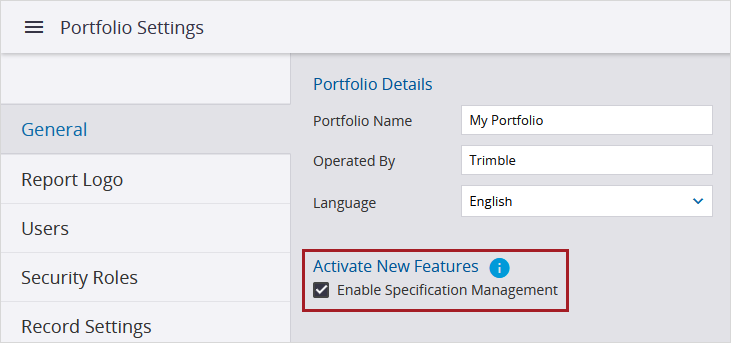
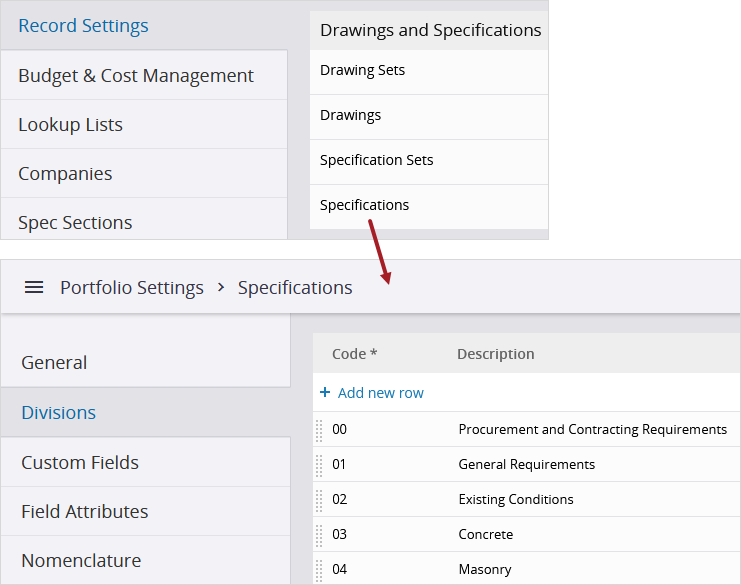
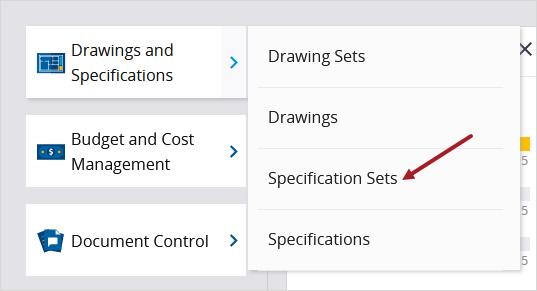
Before you upload the .pdf files, ensure that:
Example: Section 213400 Pressure-Maintenance Pumps
The spec section code must only contain 6 digits, and the description must be on the same line as the code.
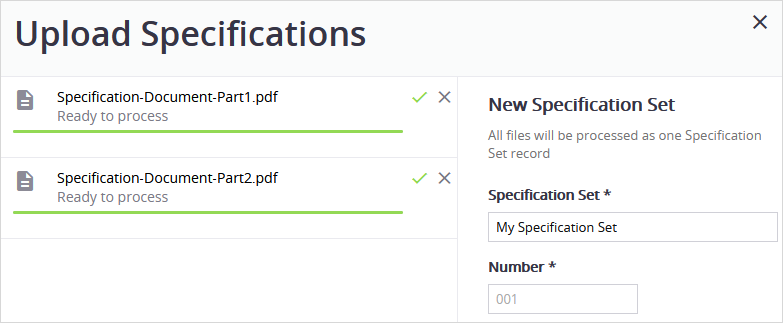
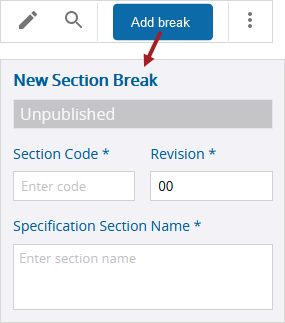
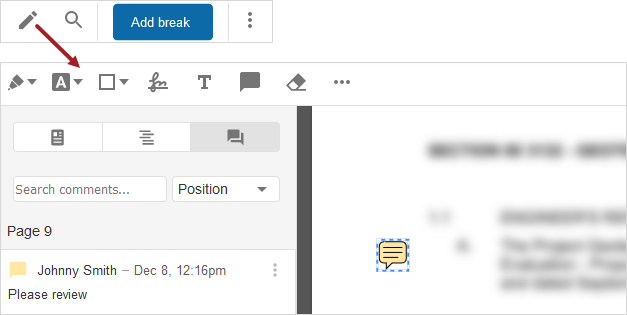
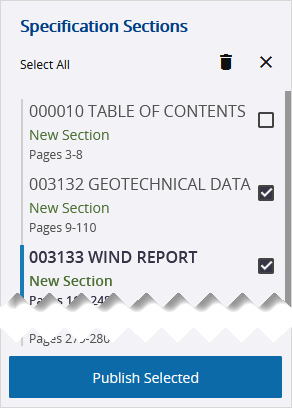
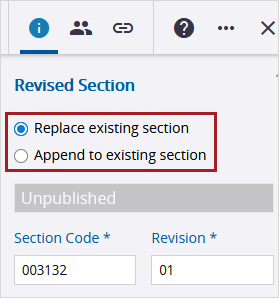
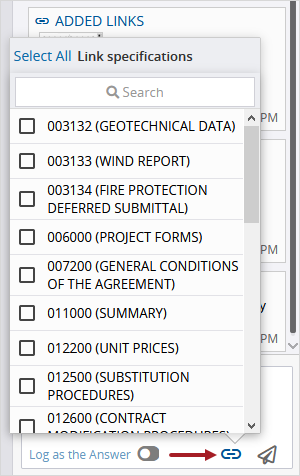
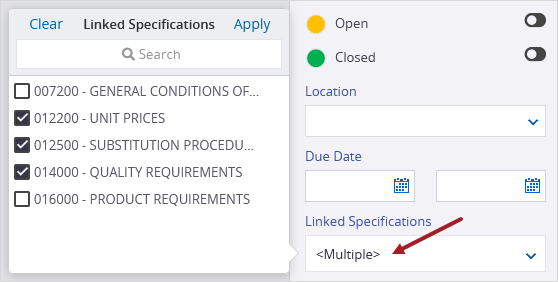
December 15, 2020
- For meeting records, the list view and tile view for each meeting now show the same time. (CN 02516744 / PS-19468)
- When a linked file is removed from a copied meeting minute, the meeting minute can now be saved without an error. (CN 02526383 / PS-19774)
- For checklist items, the date fields now show the correct times after a display issue was fixed. (CN 02527326 / PS-19799)
- Lookup lists can now be updated via the Excel import sheet without an upload error. (CN 02527351 / PS-19802)
- For labor cards in daily reports, the Crew list is now scrollable to the bottom if a company has multiple crews. (CN 02527357 / PS-19803)
- The API now returns the DisplayValue when a custom field is a lookup list. (CN 02527373 / PS-19804)
- When a Trimble Connect project is linked to a ProjectSight project in the settings, the project name is now displayed when you navigate back to the settings. (CN 02527392 / PS-19805)
- In the budget, the Projected Costs and Projected Over / Under columns now show the correct amounts when a record contributes a negative amount to the uncommitted costs. (CN 02527494 / PS-19816)
December 1, 2020
- The formatting of detailed reports with items has been fixed so that the list of items starts on the first page. (CN 02508826 / PS-19312)