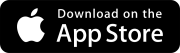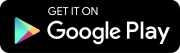April 18, 2020
Drawings - Publishing changes
You have more control over how drawings are published, including which drawing is the current version regardless of the revision date.
The Version History column is now called Publish As. Before you publish a drawing revision that's not the first revision in the drawing series, you can choose whether to publish it as the current version.
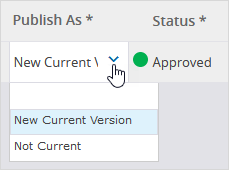
Publish As column for an unpublished drawing
After the drawing is published, you can change the status to the following:
- Current: The drawing becomes the current version in the drawing series. The status for the previous current version changes automatically to Not Current.
- Obsolete: The drawing remains published but is no longer available in the drawing viewer or for linking. Obsolete drawings are only accessible in the drawing set.
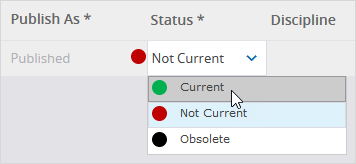
Status column for a published drawing
Older portfolios use Current Version and Old Revision instead of Current and Not Current.
Drawings - Custom superseded stamp
You can upload a custom image that will be displayed over drawings with the Not Current or Old Revision status.
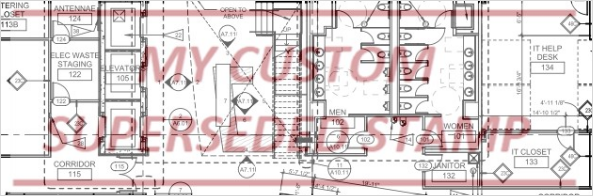
Custom superseded stamp on an old drawing revision
In the portfolio or project settings, you can switch between the default stamp and a custom stamp. You can also change where the stamp is placed on the drawings.
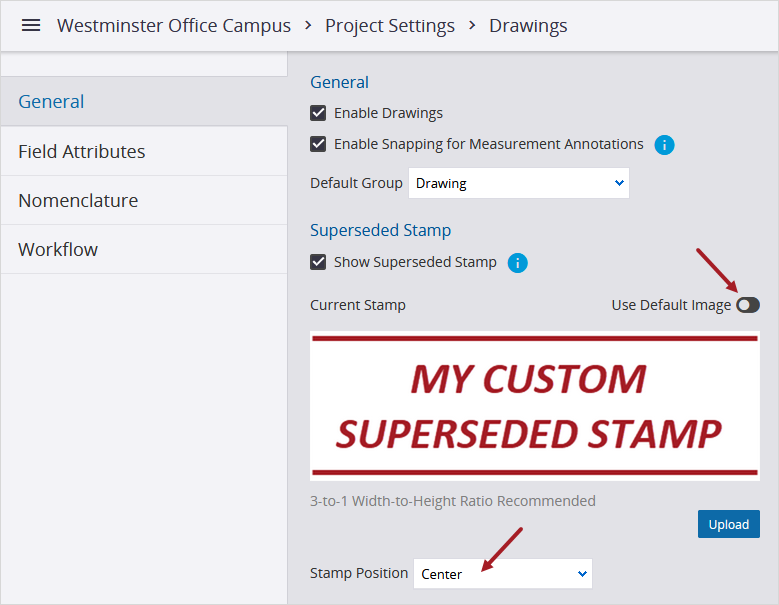
Superseded stamp settings
Dashboard - External links
You can add up to five links to external sites on the project dashboard.

One external link and multiple external links added to the project dashboard
You can add external links in the portfolio or project settings.
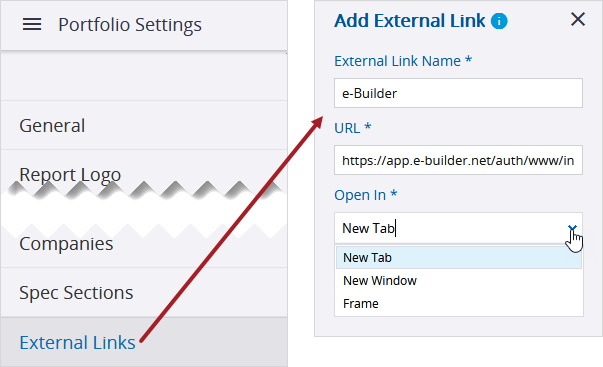
External link setting for the portfolio
Settings - Default security role
You can set one default security role that's automatically assigned when you create a new user.
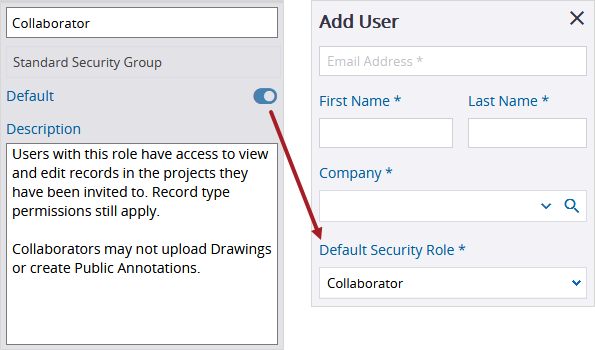
Collaborator role set as the default security role
- On the Miscellaeous tab of the Project form, an error is no longer displayed when you add a key contact. (CN 02330668 / PS-14036)
April 7, 2020
Reports - Saving to the File Library
You can now generate reports and save them directly to the File Library.
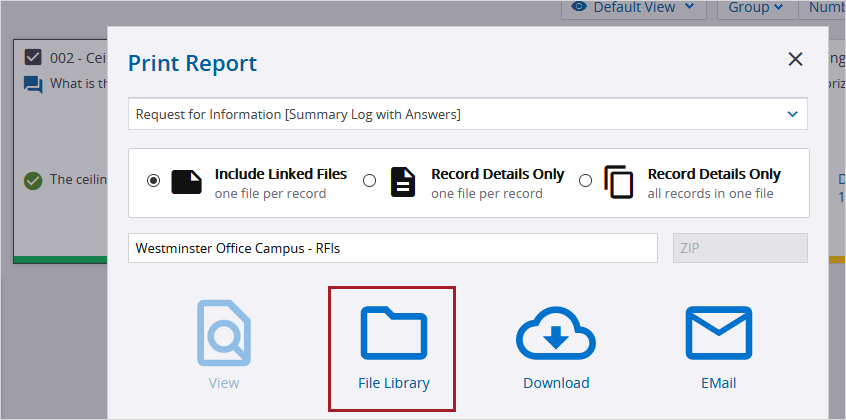
File Library option for reports
When you select this option, the report is uploaded automatically to the following folders:
- For drawings: The Drawings > DrawingSetName_DrawingNumber folder.
- For records: The RecordType > RecordNumber folder. For draft records, the report is uploaded to the RecordType folder
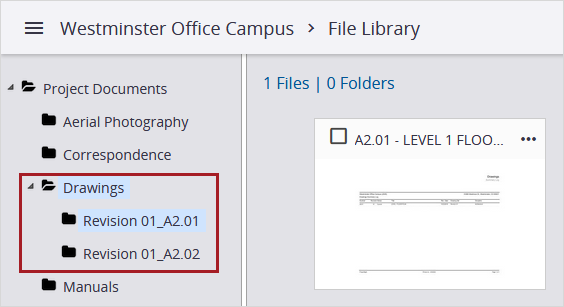
Drawing report uploaded to the File Library
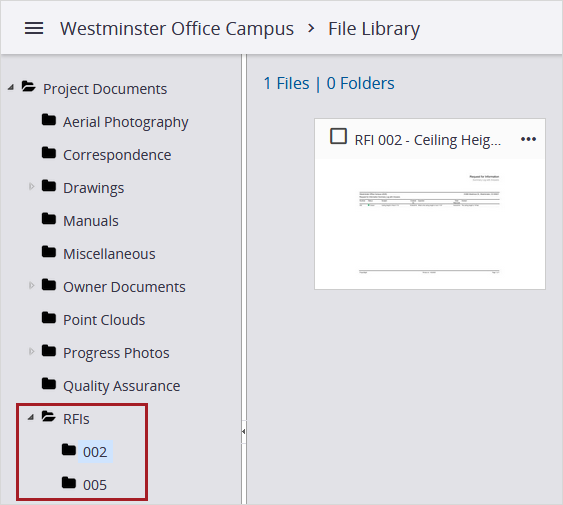
Record report uploaded to the File Library
- The portfolio list view has been updated to show the Edit option. Note that portfolios can't be removed. (CN 02313699 / PS-13616)
- Email notifications are now sent for custom budget workflow statuses. (CN 02313706 / PS-13617)
- For daily reports, the break time now supports decimal values. (CN 02315003 / PS-13684)