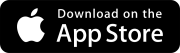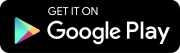License assignments
You can assign licenses to your team members so that they can create records in ProjectSight. Users with a security role but no license can still access your project, but they are free collaborators who can only create issues and daily reports.
To assign a license
- Purchase your licenses.
- On the banner, select the Discover more link.
- On the Pricing Plans page, select Upgrade to upgrade to the Go version.
- Select Proceed to Checkout.
- Enter your address and payment information.
- On the Order Review page, in the Cart section, select Assign a license to me.
- Select the checkbox to accept the terms and conditions, and then select Place Order.
- On the order confirmation page, select View Orders.
- Assign your licenses.
- On the toolbar, select Purchases > Subscriptions & Licenses.
- Select the subscription name.
- In the Assigned Licenses section, select Assign licenses.
- Enter the email address of the user who will receive the license, and then select Add "[EmailAddress]".
- Select Assign licenses.
To upgrade to Trimble Construction One, select Contact sales on the Pricing Plans page for help with your license purchase.
A number of licenses is added automatically to your cart based on the users (minus Viewers and Contributors) in your team members list. You can also adjust the number as needed.
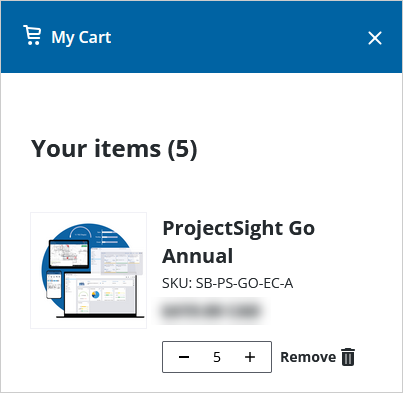
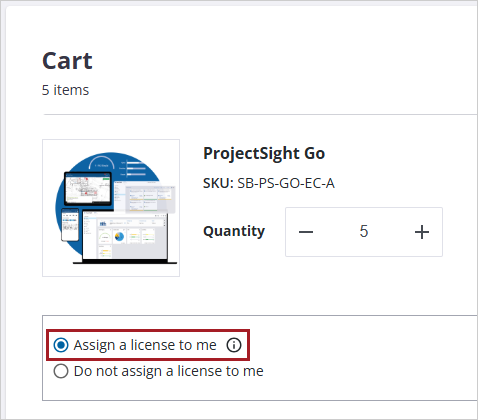
You can assign licenses at https://accounts.trimble.com.

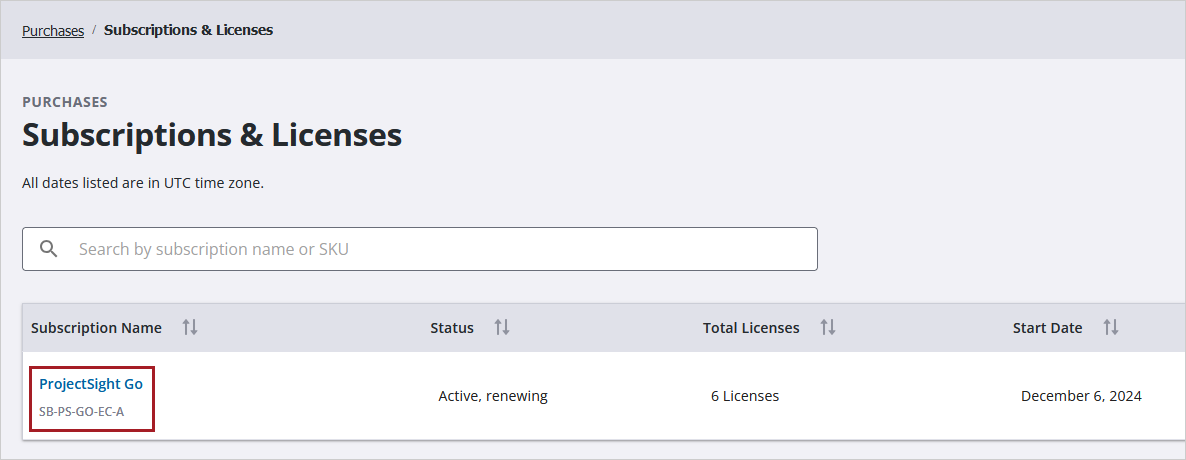
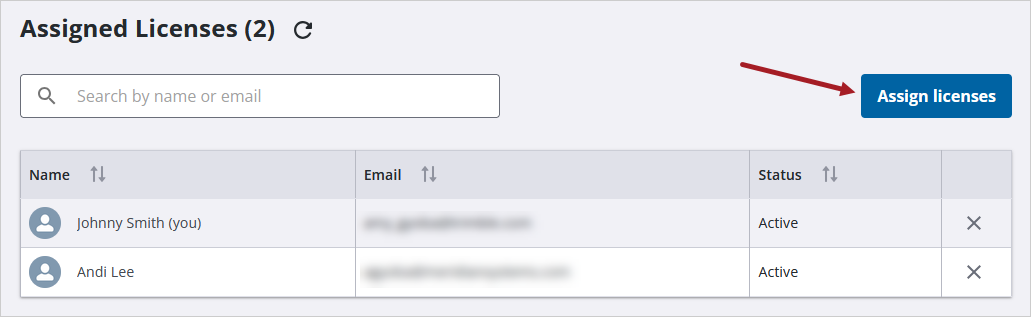
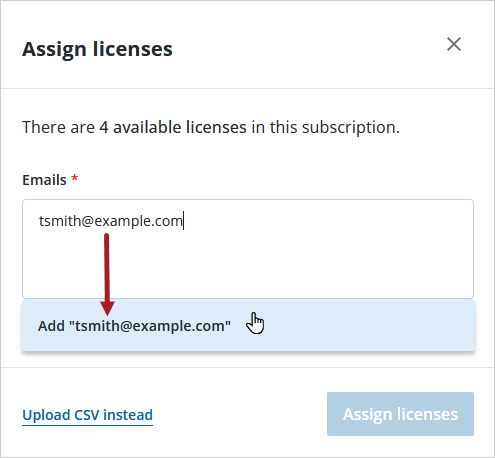
The license is applied after the user signs in to ProjectSight again.