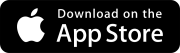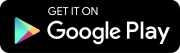Invite your team members
Add team members to collaborate in your project. You can add them as:
- Project contacts: They don't work directly in your project, but you can add them to contact fields in the records. If you assign records to them or add them as courtesy copy recipients, they can reply to the email notifications to add comments to the record.
- ProjectSight users: They are assigned a security role with defined permissions so that they can view and work with the records directly in your project.
- View, create, edit, and delete records
- Manage account settings and project settings
- Upload drawings
- Edit published drawings
- Create public annotations
- View and edit records
- Can't upload drawings
- Can't edit published drawings
- Can't create public annotations
- View, create, and edit records
- Upload drawings
- Edit published drawings
- Create public annotations
- View, create, edit, and delete records
- Manage project settings
- Upload drawings
- Edit published drawings
- Create public annotations
- View record details
- Can't upload drawings
- Can't edit published drawings
- Can't create public annotations
Account Owner
This role is assigned automatically to the user who creates the project.
Contributor
Manager
Project Administrator
Viewer
You can see the full list of your team members in the settings.
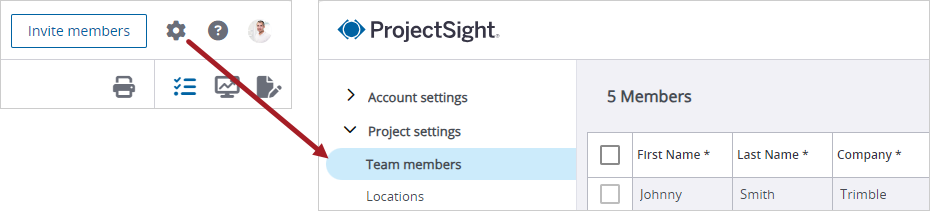
Goal: Invite a team member.
- On the project selection page, open your project.
- On the banner, select Invite members.
- In the Email field, enter or select the email address.
- From the Security role list, select a security role to make the new team member a ProjectSight user.
- In the First name and Last name fields, enter the name.
- In the Company field, select the company.
- Select Save.
If you select an existing email address, the contact's name, company and default security role are entered automatically.
—Or—
Select None (contacts only) to make the new team member a project contact.
—Or—
Enter a new company name, and then select Add.
—Or—
Select Save & add another to invite another team member.
You added a new team member!