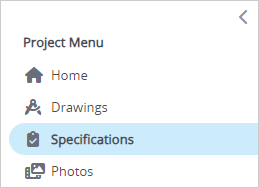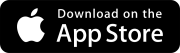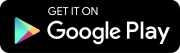Upload your specifications
You can upload and publish your project specifications. Create a specification set first and upload your specifications (.pdf files) into it.
Goal: Upload and publish a specification.
- In the Records section of the project menu, select Specification Sets.
- On the navigation toolbar, select Add.
- Drag the files to the upload area, or select Browse to select the files.
- Enter the information for the specification set, and then select Done.
- After the processing is finished, select the specification set to open it.
- In the Specification Sections panel, select Publish All Sections.
- In the Publish Specifications dialog, set the publishing notification.
- Select Publish.
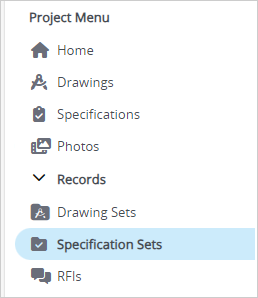
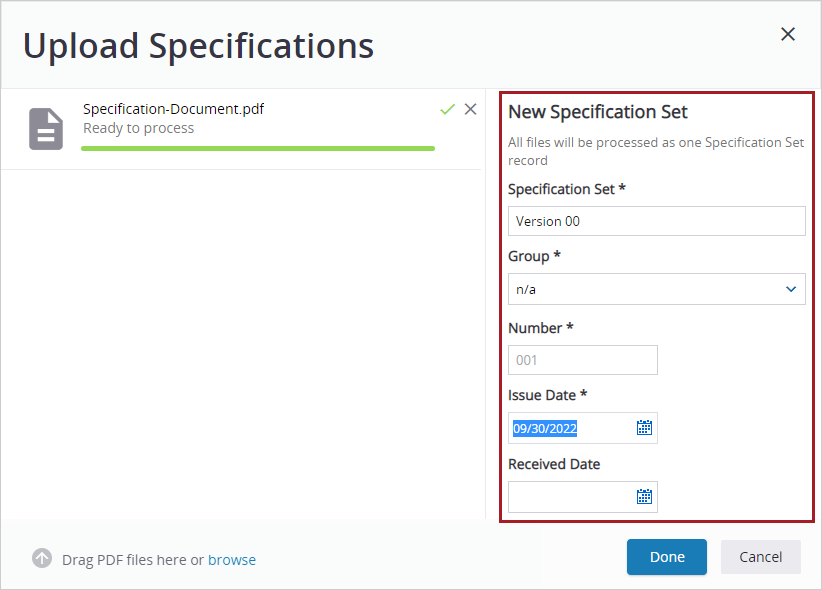
During processing, the specifications are detected automatically from the bookmarks in the uploaded files, or if no specifications are found, they are identified from the text in the files.
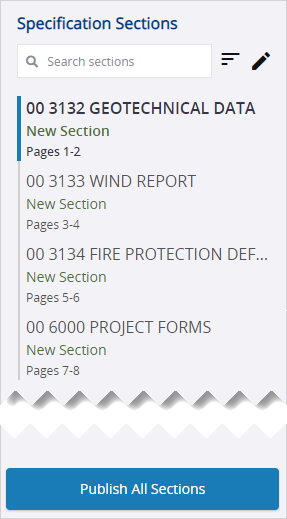
—Or—
Select the Batch Edit button, select the specifications, and then select Publish Selected.
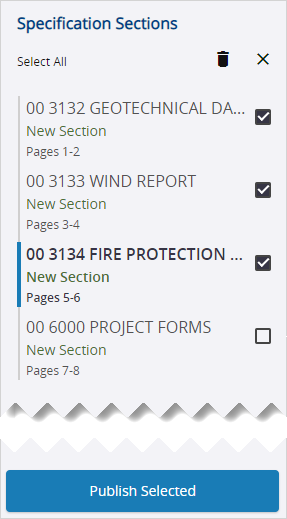
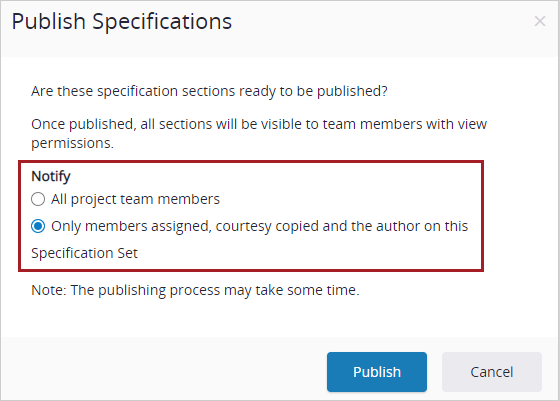
You published your specifications! Your team members can view them in the Specifications module.