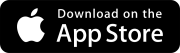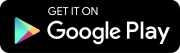Upload your photos
You can upload and view photos of your construction projects. In the Photos module, the photos are displayed in the following places:
- Photos area: Displays all project photos, including photos that are added to albums and those that are linked to records.
- Albums: Displays photos that are added to albums.
Goal: Upload a photo.
- In the project menu, select Photos.
- In the albums panel, hover Albums, select
(Create), enter a unique album name, and then select Create.
- In the albums panel, select your new album.
- Select Upload on the top-right side.
- Drag the photos to the upload area, or select Browse to choose the photos.
- To edit the description or location, select the checkbox for one or more photos, then edit the Location or Description field.
- Select Save.
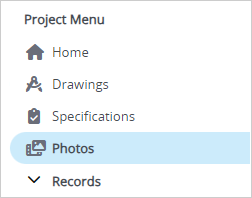
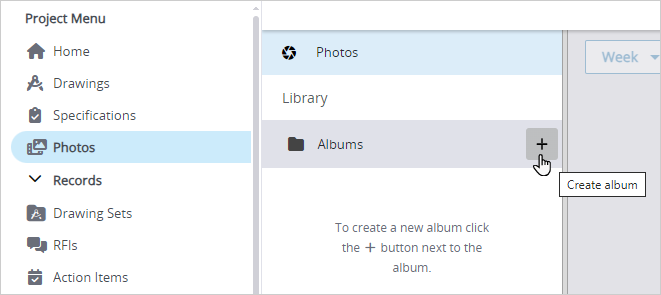
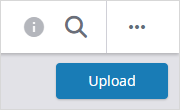
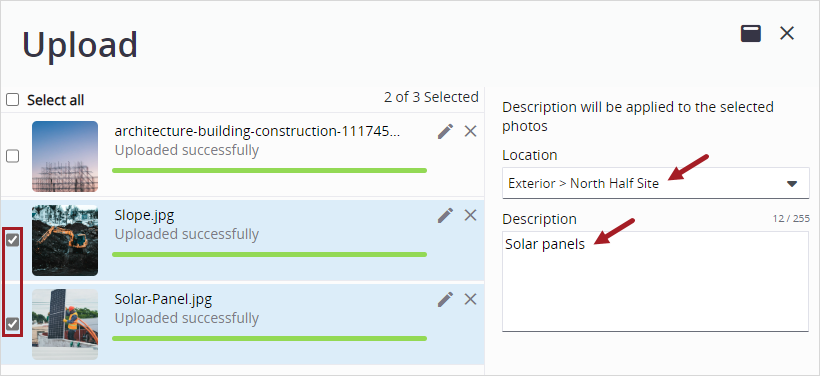
You created an album and uploaded a photo into it!