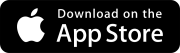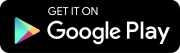Record syncing
This feature is available if the ERP integration is configured for the portfolio account.
If your ProjectSight project is linked to an ERP project, you can sync the following record types to the linked project:
- Budget
- Budget Code
- Original Budget
- Contracts
- Number
- Schedule of Values - Budget Code
- Schedule of Values - Description
- Schedule of Values - Item No.
- Schedule of Values - Sched Value
- To Company
- Potential change orders (PCOs)
- Prime contract change orders (PCCOs)
- Purchase orders (POs)
- Number
- Items - Budget Code
- Items - Item No
- Items - Quantity
- Items - Unit Price
- Items - UOM
- To Company
- Subcontract change orders (SCOs)
- Syncing for PCCOs and SCOs is only available for the Viewpoint Vista integration.
- You can sync locked records to Viewpoint Spectrum and Viewpoint Vista.
- You must have the related feature permission for the record type.
- If the Search panel isn't open in the record view, select
(Search) on the navigation toolbar.
- In the By section, select one or more options from the ERP Integration Status filter.
You can integrate PCCOs and revenue between ProjectSight and Vista.
Best practices:
- Ensure that each vertical markup number is unique so that each one is integrated.
- Note that Vista has a 10 character limit for the item number, so ensure that you add the letter exactly as shown in the previous example.
For example, if you use Level 001 multiple times, the integration only sends the first one. To make each one unique, add a letter at the end (Level 001a, Level 001b, Level 002a, etc.).
Notes:
- Budget codes are currently required for PCO line items with the No alloc budget allocation. We will provide an update to make budget codes optional for this case in a future release.
- To write revenue to Vista, contract items are required. If you create a new budget code in ProjectSight, and it does not yet have an associated contract item, you must create and associate one in Vista. Then you can use that budget code for the PCO.
- If you update a previously created PCO, the integration does not send the revenue to Vista. This update for revenue integration only affects new PCOs and PCCOs.
We have no plans to change this behavior, but please let us know if you would like to set the contract item from ProjectSight. We can investigate making the contract item field editable.
Budget items are sent automatically to the ERP based on the status that was configured during the ERP integration setup.
- When a budget item or any of its associated interactions are linked to the ERP, the budget grid displays the link icon (
) is displayed next to the item.
- For the Viewpoint Vista integration, the budget grid displays the contract item that's linked to a budget code in the Contract Item column.
- Unit-based and hour-based budget codes are supported for the Viewpoint Vista integration but not the Viewpoint Spectrum integration.
- For the Viewpoint Vista integration, units of measure are added automatically to the ProjectSight Unit Of Measure list in the financial settings. If a unit of measure is deleted in Viewpoint Vista, it is also deleted from ProjectSight.
- In ProjectSight, create a budget item.
- Enter the information in the following fields:
- Budget Code
- UOM
- Original Budget Hours
- Original Budget Quantity
- Original Budget Unit Price
- Original Budget.
- Select the status that was configured during the ERP integration setup.
- Edit the budget items in ProjectSight as needed.
You can manually sync a record when it hasn't been sent yet or when a sync error occurs.
- Manual syncing is supported for the Viewpoint Vista integration.
- When you update PCOs in ProjectSight, the changes will be synced to the ERP. For the other record types, you must update the information in ProjectSight and in the ERP.
- For the Viewpoint Spectrum integration, records are synced based on the configured status.
- Open the record.
- Ensure that the record includes the information that's required for syncing.
- PCOs: For each item, the Budget - Applied Amount, Budget Code, and Budget - Allocation fields are completed.
- Purchase orders: For each item, the Quantity, UOM, Unit Price, and Budget Code fields are completed.
- SCOs: For each item, the Budget Code and Cost Applied Amount fields are completed.
- All record types: The Approved for Budget toggle is on.
- On the navigation toolbar, select
 (Send to [ERP-Name]).
(Send to [ERP-Name]). - In the confirmation message, select Send.
A banner displays the syncing status as pending, successful, or failed. The record is sent within a one-hour cycle.
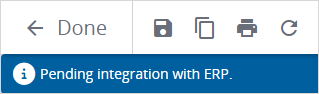
Pending banner example
- Ensure that you have the following ready:
- A linked project with budget items
- An owner contract with contract items, which link to the budget items and are impacted by the revenue
- Create a PCO.
- To include the revenue when you bill the owner, select the Include in COR/PCCO checkbox in the Potential change order items grid.
- Change the status to Approved.
- Sync the PCO to the ERP.
- Create a change order request (COR).
- Add the synced PCO to the COR.
- Change the status to Approved.
- Create a PCCO.
- Add the COR to the PCCO.
- Change the status to Approved.
- Sync the PCCO to the ERP.
The total revenue amount, not just the budget impact, is included in the PCCO.
If needed, Viewpoint Vista creates a job cost change order and updates the Vista budget impacts through that change order. The revenue information for each PCO in the related COR is added to that change order.