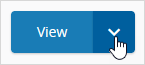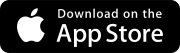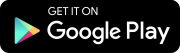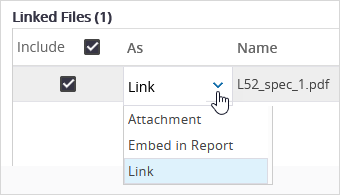Search tips
- To search in a subset of topics, select
 in the search field and select a filter.
in the search field and select a filter. - To remove highlighting on the search terms in a topic, select
 .
. - To search within a topic, select
 , press Ctrl+F, and enter the search term.
, press Ctrl+F, and enter the search term.
You can create reports from templates that are uploaded in the settings.
- If you don't have permission to view a field in a record, that field is empty in the report.
- In most cases, numbers in a report are rounded to whole numbers.
- If a report isn't downloaded, add trimble.com to the list of allowed sites for pop-ups, or turn off the pop-up blocker.
- For best results, open PDFs in Adobe Acrobat Reader.
When the report is created from a template and includes multiple items, the following report types are available:
- Record details only - all records in one file: Linked files aren't included, and all items are included in one report.
- Record details only - one file per record: Linked files aren't included, and one report is generated per item. The reports are saved in a ZIP folder.
- Include linked files - one file per record: Linked files are included, and one report is generated per item. The reports are saved in a ZIP folder.
The following options are available for viewing, saving, and distributing reports:
- View: The report is displayed in your browser. This option is only available for the Record Details Only - all records in one file report type.
- Download: The report is downloaded to your computer.
- Email: The report is sent as an email attachment.
You can create a report from a template.
- In the data view, select the checkbox (
) for each item that will be included.
- On the navigation toolbar, select
(Print Report).
- On the Report Template tab, set the report options.
- Select the report template.
- If the report contains multiple items, select the report type.
- If the PDF report is for a single item with linked files, select the files that will be included in the report.
- To show or hide the file names in the report header, turn the Include file names in headers toggle on or off.
- To reorder the linked files, you can select the drag handle of a file and then move it to a different position. When you reorder them for a report, it does not change their order in the record, drawing, or specification.
- Edit the file name.
- If available, select the report format.
- To include records from projects that you have access to, select
(Open) in the Projects list, and then select the projects.
- The Projects list is only displayed in the Print report dialog if you select
(Print report) while no records are selected.
- The search filters, including search terms, in the current project are applied in each selected project.
- Feature, record, and field permissions are applied in each selected project.
- On the button, select
, and then select an option:
- View
- Download
 Email
Email
If no checkboxes are selected, all the items in the current view are included in the report.
—Or—
Open an item.
—Or—
In the View list of the data view, select (Print Report).

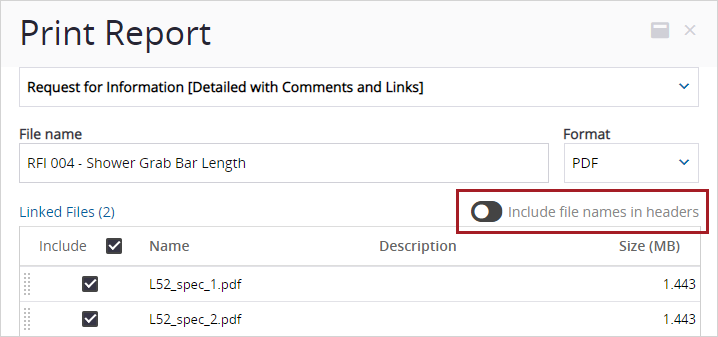
Toggle for including the file name

Drag handle on a linked file