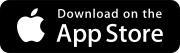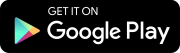Search tips
- To search in a subset of topics, select
 in the search field and select a filter.
in the search field and select a filter. - To search for a specific word or phrase, add quotation marks around it (example: "team member") in the search field.
- To remove highlighting on the search terms in a topic, select
 .
. - To search within a topic, select
 , press Ctrl+F, and enter the search term.
, press Ctrl+F, and enter the search term.
You can add people to the courtesy copies list of a specification set or specification. They have access but aren't required to take any action on it.
Courtesy copies are displayed in the notification center for 30 days.
- Open the specification set or specification.
- In the Information panel, expand the Courtesy Copies section.
In the Information panel of the specification set or specification, you can add courtesy copies.
- On the contact card, hover over the profile picture or initials.
- In the contact popover, select the contact information that you want to copy.
The contact information is copied to your clipboard.
- In the Courtesy copies section of the panel, select Add.
- Open the list of users or contacts.
- To open the list of ProjectSight users, select Users.
- To open the list of company and project contacts, select Contacts.
- Select the checkbox for one or more names.
- To invite a member, select Invite member.
- In the Email field, enter or select the email address.
- From the Security role list, select a security role to make the new team member a ProjectSight user.
- In the First name and Last name fields, enter the name.
- In the Company field, select the company.
- Select Save.
To view all the contacts, including those from other projects, select the Include account contacts checkbox.
If you select the checkboxes for some names or distribution lists, and then enter a search term, those checkboxes remain selected even if they're not visible in the filtered list.
This option is available if you have permission to invite members.
If you select an existing email address, the contact's name, company and default security role are entered automatically.
—Or—
Select None (contacts only) to make the new team member a project contact.
—Or—
Enter a new company name, and then select Add.
—Or—
Select Save & add another to invite another team member.
- In the Courtesy copies section of the panel, select the side of a contact card, and drag it to a different position.
- On the contact card, select
(More) > Delete.
This person will no longer receive notifications.