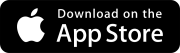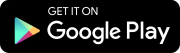August 1, 2024 Version 2.26.46
Drawings
The Text tool ![]() and Pencil tool
and Pencil tool ![]() have been combined on the Drawings annotation toolbar to create the Write tool
have been combined on the Drawings annotation toolbar to create the Write tool ![]() , which allows for improved usability.
, which allows for improved usability.
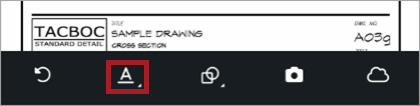
Tap an annotation type on the toolbar to select it. Your selection will be highlighted in blue. If you tap the Write tool ![]() , you must then tap either the Text tool
, you must then tap either the Text tool ![]() or Pencil tool
or Pencil tool ![]() to select it. Touch the part of the drawing where you wish to drop the annotation and then tap your annotation to make desired edits.
to select it. Touch the part of the drawing where you wish to drop the annotation and then tap your annotation to make desired edits.
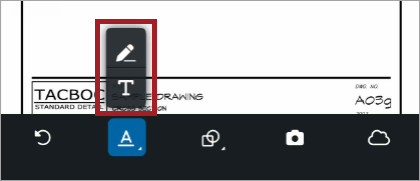
In addition, the Drawings record annotation toolbar now includes the Camera tool ![]() for pinning photos and videos to a drawing. Tap the Camera tool
for pinning photos and videos to a drawing. Tap the Camera tool ![]() to select it, then tap the part of the drawing where you wish to drop your pin.
to select it, then tap the part of the drawing where you wish to drop your pin.
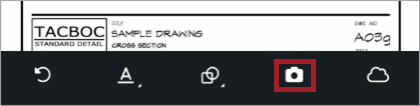
Select photos or videos from you camera roll or take new photos or videos to pin to your drawing. Optionally, you can edit or annotate photos. After you select Done, a photo carousel displays with the number of pinned attachments.
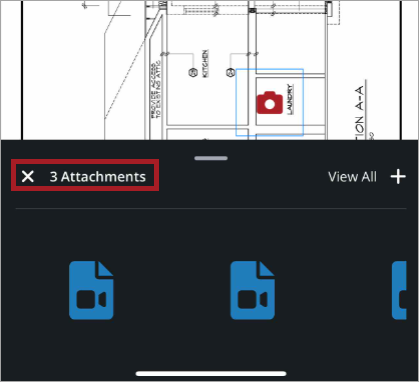
View All Screen
If you have permissions, you can now view all photos, videos, drawings, and documents attached to a record in the view all screen.
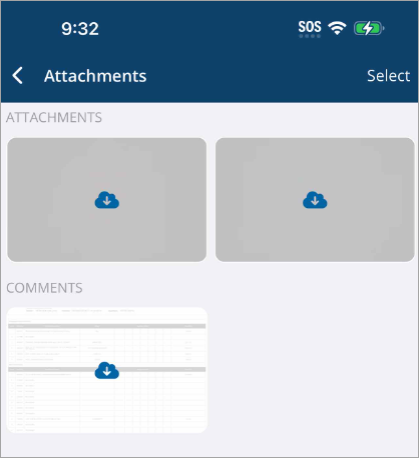
The view all screen.
To access the view all screen, tap the Number of attachments icon ![]() from References, Comments, Notes, Daily Reports (Labor), RFIs (Questions, Discussion, Answer), and Submittals (Description, Documents for Review, and Approved Docs) or tap the Attachments link in Checklist items.
from References, Comments, Notes, Daily Reports (Labor), RFIs (Questions, Discussion, Answer), and Submittals (Description, Documents for Review, and Approved Docs) or tap the Attachments link in Checklist items.

In the view all screen, you can select multiple attachments to share.
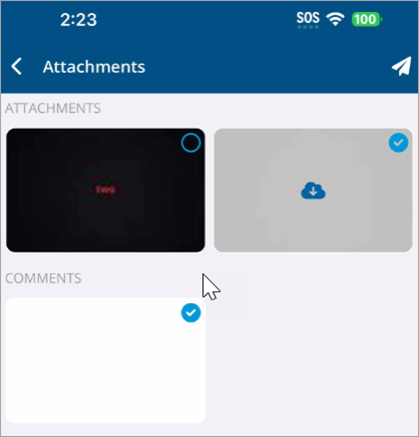
Or select a single attachment to view properties, share, or delete.
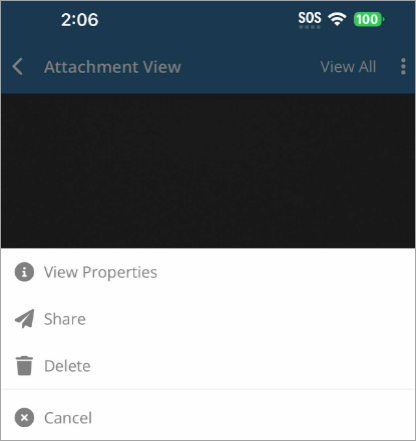
Tap ![]() View Properties to view photo properties.
View Properties to view photo properties.
—Or—
Tap ![]() Share to share an attachment.
Share to share an attachment.
—Or—
Tap ![]() Delete to delete an attachment.
Delete to delete an attachment.
—Or—
Tap ![]() Cancel to return to the photo viewer.
Cancel to return to the photo viewer.