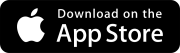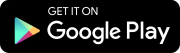October 31, 2023 Version 2023.19.3
- In the comments section of the Information panel, the toggle to log a comment as the answer or resolution is visible. (CN 03549371 / PS-44177)
October 26, 2023 Version 2023.19.2
- The right panel in the user settings is displayed correctly. (CN 03542041 / PS-44003)
- In the user settings at the portfolio level, a security role can be selected for each project. (CN 03542118 / PS-44008)
- Users with permission to add an answer or resolution in the record's activity stream can edit the answer or resolution added by another user. (CN 03543820 / PS-44028)
- In the Search panel of the user settings at the project level, the Default Security Role popup is displayed correctly. (CN 03548061 / PS-44140)
October 24, 2023 Version 2023.19.1
- When Trimble Connect is the file management system, a report can be created for a daily report. (CN 03485125 / PS-42865)
- When Trimble Connect is the file management system, a report can be created for a checklist. (CN 03521193 / PS-43615)
- The record settings for punch items and safety notices are visible. (CN 03541852 / PS-43999)
- In the File Library, the list view displays all the files. (CN 03543784 / PS-44027)
October 21, 2023 Version 2023.19
Viewer upgrade
To prevent potential errors, please clear your browser cache before you use ProjectSight. To clear the cache, press Ctrl + Shift + Del, and ensure that Cached images and files (Chrome / Edge) or Cache (Firefox) is selected. You can also clear the browser cache from the settings.
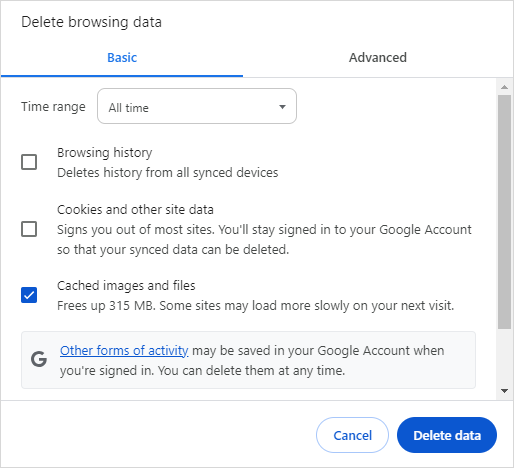
Clearing the browser cache in Chrome
Workflow statuses - Permissions
TC1 version
You can control access to records based on their workflow statuses. In the portfolio and project settings, you can set which security roles can select a workflow status and what they can do in the record when it has that workflow status.
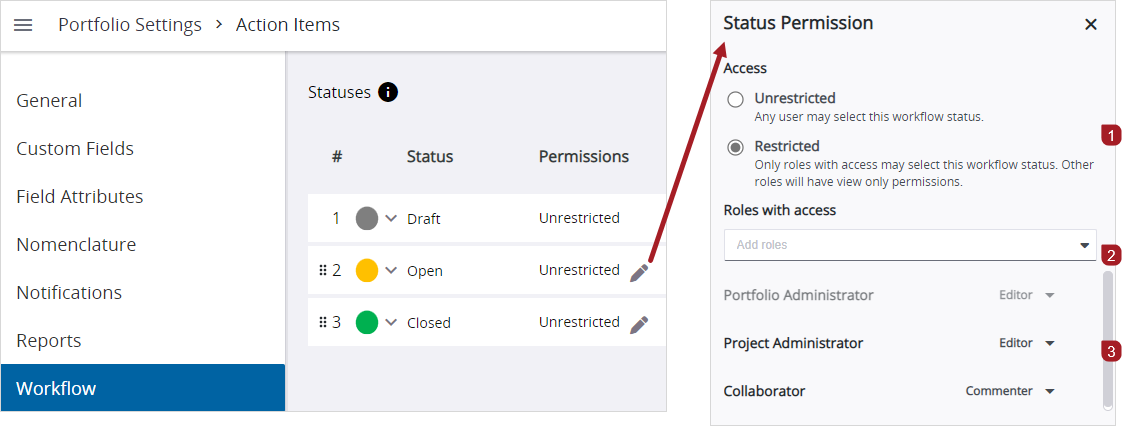
In the Status Permission dialog:
- Set the overall access for the workflow status.
- Select security roles that will have access to the workflow status. This list is available if overall access is set to Restricted.
- Set access permissions for the selected security roles.
- Editor: Select this workflow status, edit the record, delete the record, and add comments according to your security role permissions for this record type.
- Commenter: Add comments to the record, edit your own comments, and mark your own assignments as completed according to your security role permissions for this record type.
- The Portfolio Administrator role has the Editor permission for all workflow statuses.
- If the workflow status is restricted, and your security role isn't selected for access, you have view-only permission if your security role has the View permission for the record type.
- A locked workflow status overrides any workflow status permissions.
Checklist templates - Signature items
TC1 version
In checklist templates, you can add signature items. When you create a checklist from the template, the fields in the signature item are read-only in the web application. You can complete the fields and add a signature in the mobile app.
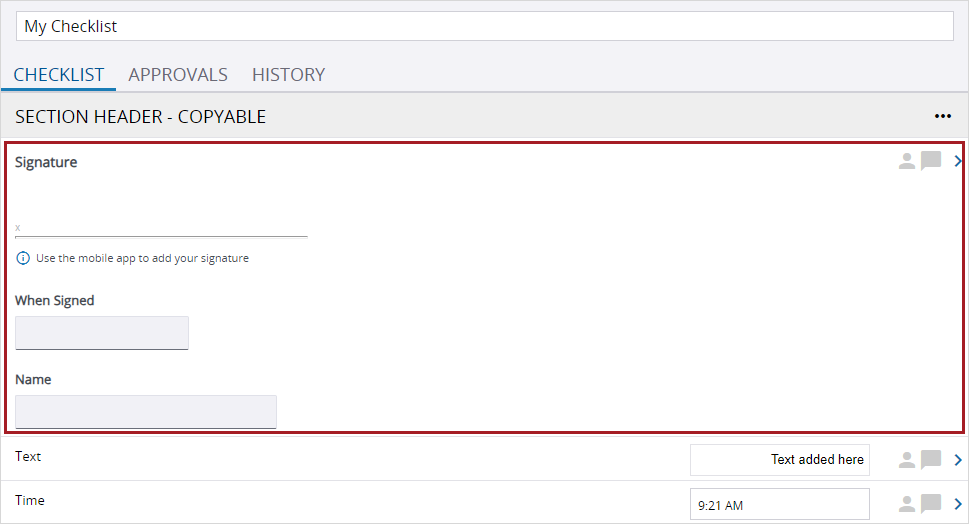
Signature item in a checklist
Photos - Location
You can add a location to uploaded photos. The Location field is available when you upload photos and when you view them in the photo viewer.
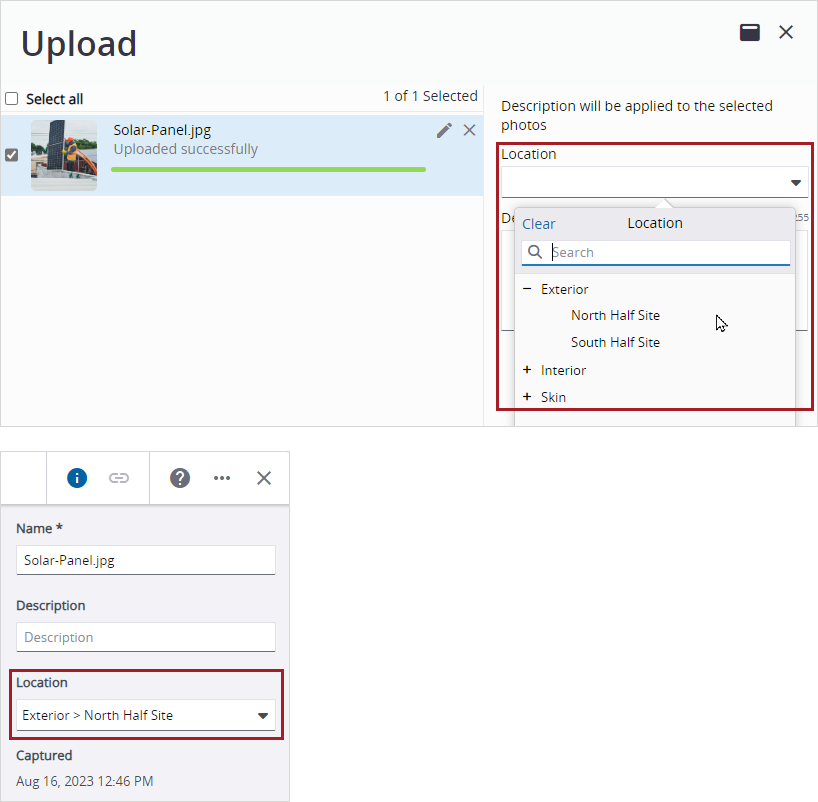
Location field in the Upload dialog and in the photo viewer
Spec sections - Multiple selection
In the spec sections setting, checkboxes have been added so that it's easier to select multiple spec sections for deletion.
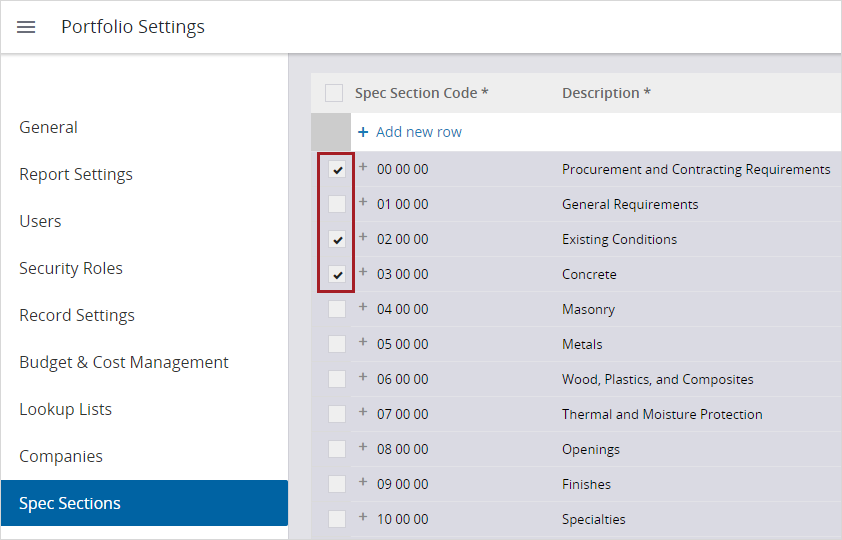
Multiple spec sections selected
If you want to copy a spec section, only select one so that the Copy button is available.
- Record notifications open to the linked record. (CN 03508509 / PS-43351)
- Only users with permission to add assignees can add them during batch editing. (CN 03510541 / PS-43399)
- When the photo album owner is a portfolio administrator and is deleted as a user, the Portfolio Admin Group becomes the manager of the album. (CN 03513729 / PS-43508)
- A note can be added successfully to a document in the PDF viewer. (CN 03519099 / PS-43570)
October 14, 2023 Version 2023.18.3
- The last PCO item in the grid can be moved up and then down without reselecting it. (CN 03523890 / PS-43642)
- When a custom view includes a filter that excludes all the records, the generated report for the custom view is blank. (CN 03523763 / PS-43638)
- When a project contains a large number of checklist templates, a checklist can be created without an error. (CN 03528821 / PS-43732)
October 5, 2023 Version 2023.18.2
- When the current cost period is changed in the BCM settings, an error is no longer displayed. (CN 03517540 / PS-43546)
October 3, 2023 Version 2023.18
Budgets - Navigation PSW-I-3292
TC1 version
In the budget grid and meeting topics grid, you can move up or down with the following keyboard shortcuts:
- Enter: Save changes to the current cell if applicable, and move down to the next cell.
- Shift+Enter: Save changes to the current cell if applicable, and move up to the previous cell.
These keyboard shortcuts don't work for cells where you can enter multiple lines of text.
- When the A to Z sort button is pressed in the lookup list portfolio settings, the lookup list is sorted alphabetically. (CN 03503301 / PS-43260)
- In the Budget Search dialog, the filter text is retained and applied when you close and then reopen the dialog. (CN 03505204 / PS-43287)
- When the budget is grouped by revenue code, duplicate descriptions are no longer displayed. (CN 03505243 / PS-43291)
- The budget group lookup is exported to Excel successfully from the portfolio settings. (CN 03508039 / PS43339)
- In the cost period settings, the date ranges show the correct dates. (CN 03514214 / PS-43510)
- When a row in the budget group lookups is clicked, the list is displayed. (CN 03514235 / PS-43512)