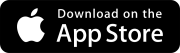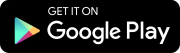Project linking
This feature is available if the ERP integration is configured for the portfolio account.
An ERP job (project) can be linked to only one ProjectSight project at a time.
The list of ERP jobs is based on the workspace ID that's associated with the ProjectSight portfolio account. All projects associated with the workspace ID are listed, regardless of your access to those jobs in the ERP application.
- Create a job in the ERP application and a project in ProjectSight before you link them.
- After you link an ERP project to your ProjectSight project, you can't change or remove the link.
- Open the portfolio.
- In the list view, look at the Linked column, which displays the ERP name if the project is linked.
—Or—
In the tile view, look for project tiles that display (ERP Link), and hover over the icon to see the ERP name.
Linking to projects
You can manually link projects in the general project settings.
- In the portfolio settings, link an ERP company to the portfolio.
- Open the project settings, and select General on the settings menu.
- In the [ERP-Name] section, select Link Project to [ERP-Name].
- From the Project list, select the project, and then select Link.
- In the confirmation dialog, select Save.
If an ERP company is not linked to the portfolio, you can't link an ERP project.
The list contains projects that are associated with the linked ERP project.