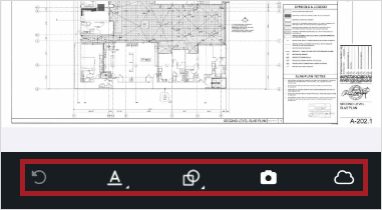Collaborate with Drawings
You can view drawings that are published from ProjectSight. You can also annotate a drawing from a record to identify the area in the drawing that needs action or information.
Your administrator sets the permissions that control what you can see and do in the app.
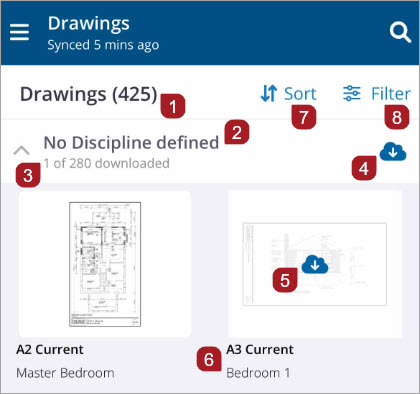
- Total number of drawings
- Grouping by discipline
- Number of downloaded drawings in this group
- Select to download all the drawings in this group
- Select to download and view this drawing
- Title
- Sorts drawings. Sorting by 'Recently viewed' will only display recently viewed drawings. To view all drawings, select a different sorting method.
- Filters drawings. Filter by Group, Discipline, Drawings with annotations, or Drawings without annotations.
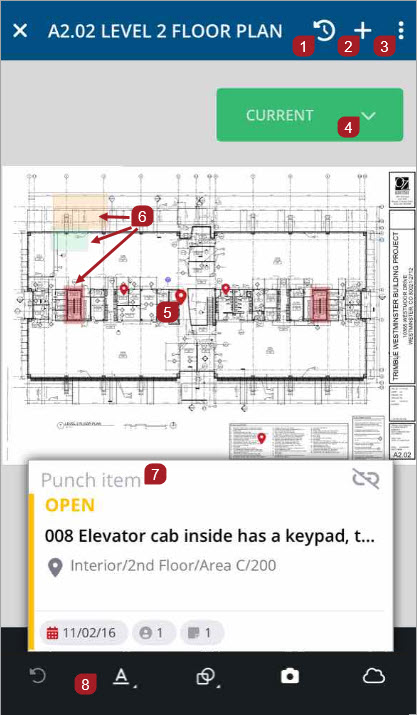
- Access recently viewed drawings
- Select + to attach the drawing to a record
- Sub-menu: Select to hide annotations or share the drawing
- View revisions
- Selected punch item pinned to the drawing
- Drawing annotations
- Punch card of the selected punch item
- Annotations toolbar
Navigate
- On the Project home page navigation bar, select
 to open the Project menu.
to open the Project menu. - To scroll the menu, swipe up or down.
- To open drawings, select
 Drawings.
Drawings. - To close the menu, swipe left or select outside of the menu.
Viewing
- Double tap on the drawing.
- Pinch 2 fingers together or apart to adjust the zoom
—Or—
- Open the drawing.
- Select the drawing revision.
- Select the revision you wish to view. If the drawing revision has not been downloaded, select
 .
.
- Open the drawing.
- Select the annotation to display the card.
- Select the card to view the record.
Annotating
- Open the Drawings record, then select
 to download a drawing.
to download a drawing. - Select the drawing to open it.
- On the annotations toolbar, select the Write tool
 to choose either the Pencil tool
to choose either the Pencil tool  or Text tool
or Text tool  .
. - Touch the part of the drawing where you wish to drop the annotation.
- Select your annotation to make edits.
- Select Edit.
- Select Style to adjust stroke and fill color, thickness, opacity, or border style.
- To move the box, select and move it to the new location. To resize the box, use the handles to adjust the size.
- Swipe right or left to save your annotation, or select
 to save your annotations and return to the Drawings list.
to save your annotations and return to the Drawings list.
—Or—
Select the Shape tool ![]() to choose either the Circle
to choose either the Circle ![]() or Rectangle
or Rectangle ![]() annotation box.
annotation box.
—Or—
Select ![]() to add a cloud annotation.
to add a cloud annotation.
An Edit pop-up displays.
A quick menu displays.
—Or—
Select Link to attach the annotated drawing to a record.
—Or—
Select Copy to duplicate your annotation.
—Or—
Select Delete to remove an annotation.
Select ![]() to undo your last annotation action.
to undo your last annotation action.
- Open the Drawings record, then select
 to download a drawing.
to download a drawing. - Select the drawing to open it.
- On the annotations toolbar, select the Camera tool
 to pin one or more photos or videos to your drawing.
to pin one or more photos or videos to your drawing. - Touch the part of the drawing where you wish to drop the photo pin.
- Select
Photos/Videos to choose photos or videos from your camera roll.
- Select
 to edit photos with Photo properties
to edit photos with Photo properties  or to annotate your photos with the Text tool
or to annotate your photos with the Text tool  or Pencil tool
or Pencil tool  .
. - Select Done.
- Select View All to view all your photos and videos in a grid.
- Swipe up or down to return to the drawing annotations toolbar.
A menu displays.
—Or—
Select ![]() Take Photos to take photos or record a new video.
Take Photos to take photos or record a new video.
A photo carousel displays with the number of pinned attachments.
—Or—
Select ![]() to add more photos or videos.
to add more photos or videos.